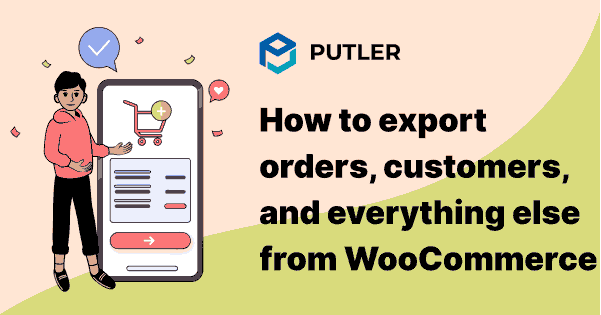Struggling to export data from WooCommerce? Whether you need to export orders, customers, or products for accounting, analysis, or migrating data to other platforms, we’ve got you covered.
This guide will walk you through the process, highlighting the best tools and methods available to streamline your WooCommerce exports.
What are the benefits of exporting data from your WooCommerce store?
Exporting data like orders, products, and customer details is essential for eCommerce store owners for tasks like:
- Accounting and financial analysis
- Inventory management
- Strategic marketing decisions
- Data backup and migration
WooCommerce has limited native export options, but we’ll show you how to get everything you need using WooCommerce’s in-built features and third-party tools.
Exporting from WooCommerce: What’s Included and What’s Not
Unfortunately, EXPORT is not a core function of WooCommerce.
You might think, it’s a necessity and it must be. But it isn’t built-in!
In WooCommerce, you can export data through WooCommerce analytics or directly.
To export customers, products or other specific vital data from WooCommerce, you have to use a plugin.
We will be covering all the details below.
WooCommerce export via WooCommerce analytics
WooCommerce Analytics offers comprehensive reporting on your store’s sales, products, and orders.
Exporting this data can help review your best-selling products, comparing revenue across different periods and getting an overview of your stock levels.
Plus, you can identify your most loyal customers as well.
WooCommerce analytics export – Products
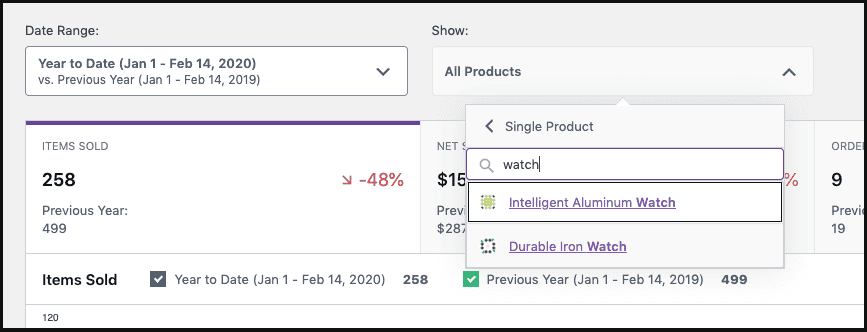
If you want to analyze your top-selling products, WooCommerce’s product analytics can offer you valuable insights.
All you need to do is set your desired date range, and it will display all the products sold within that time frame.
To evaluate the performance of a specific product, select “single products” and click on the product that you need to know about.
You will discover crucial details such as total sales, revenue, and stock levels.
You can also use the comparison feature to assess the performance of multiple products.
WooCommerce Analytics export – Customers
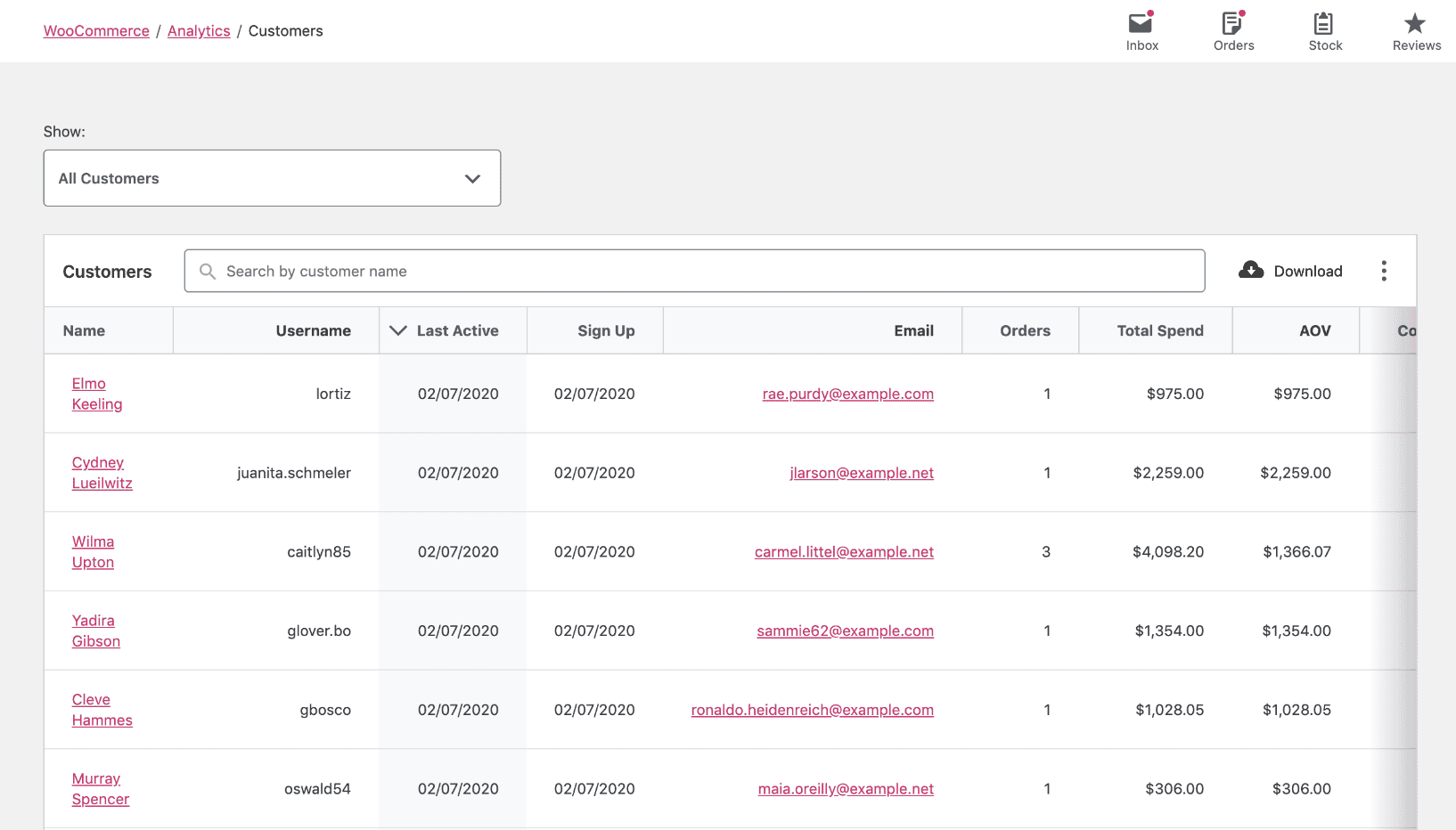
Customer reports provide insight into the customers’ location and lifetime value.
You can select a specific customer through “single view”.
You can also use filters such as name, country, username, orders (count), AOV (Average Order Value), total spend and last active.
WooCommerce Analytics export – Order
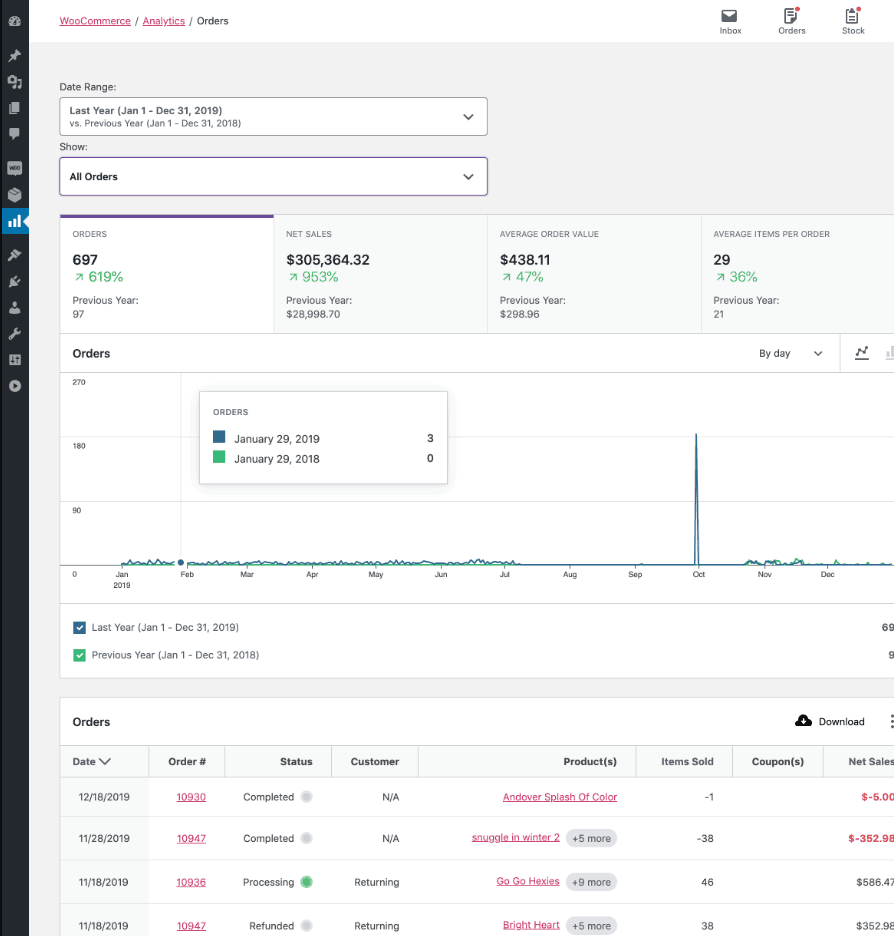
The Orders report offers an overview of your store’s orders.
Refunds are also an integral part of the report. Each refund appears twice: once for the original order date and again for the refund date.
You can also use the advanced filter option to sort your orders further.
For more detailed information on how to use WooCommerce analytics use click here.
WooCommerce Analytics provides a basic data overview and doesn’t support detailed product or order data export. For in-depth analysis try out Putler.
The ONLY in-built export functionality for WooCommerce
WooCommerce Export Products
Exporting products from WooCommerce is easy. Sadly, it is the only in-built type of export available in native WooCommerce.
You need to follow a few steps:
Step 1: Login into your WordPress backend. Go to WooCommerce > Products.
Step 2: Click on the “Export” button at the top.
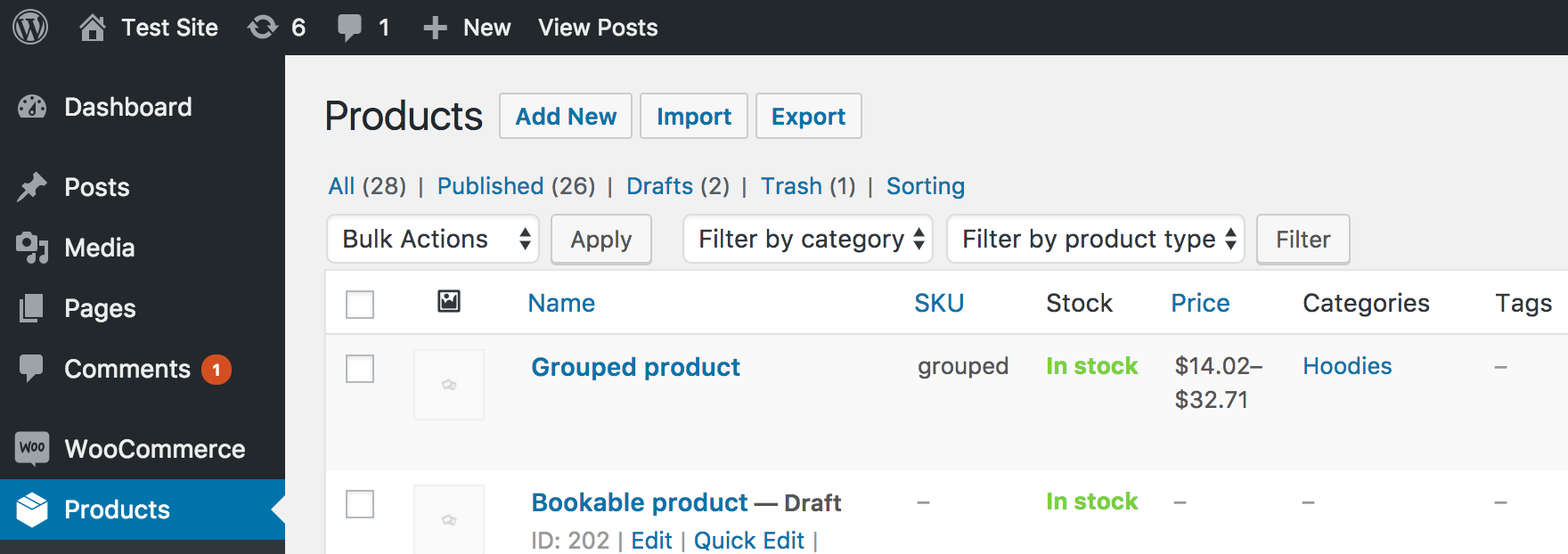
Step 3: The screen for exporting the products will be displayed.
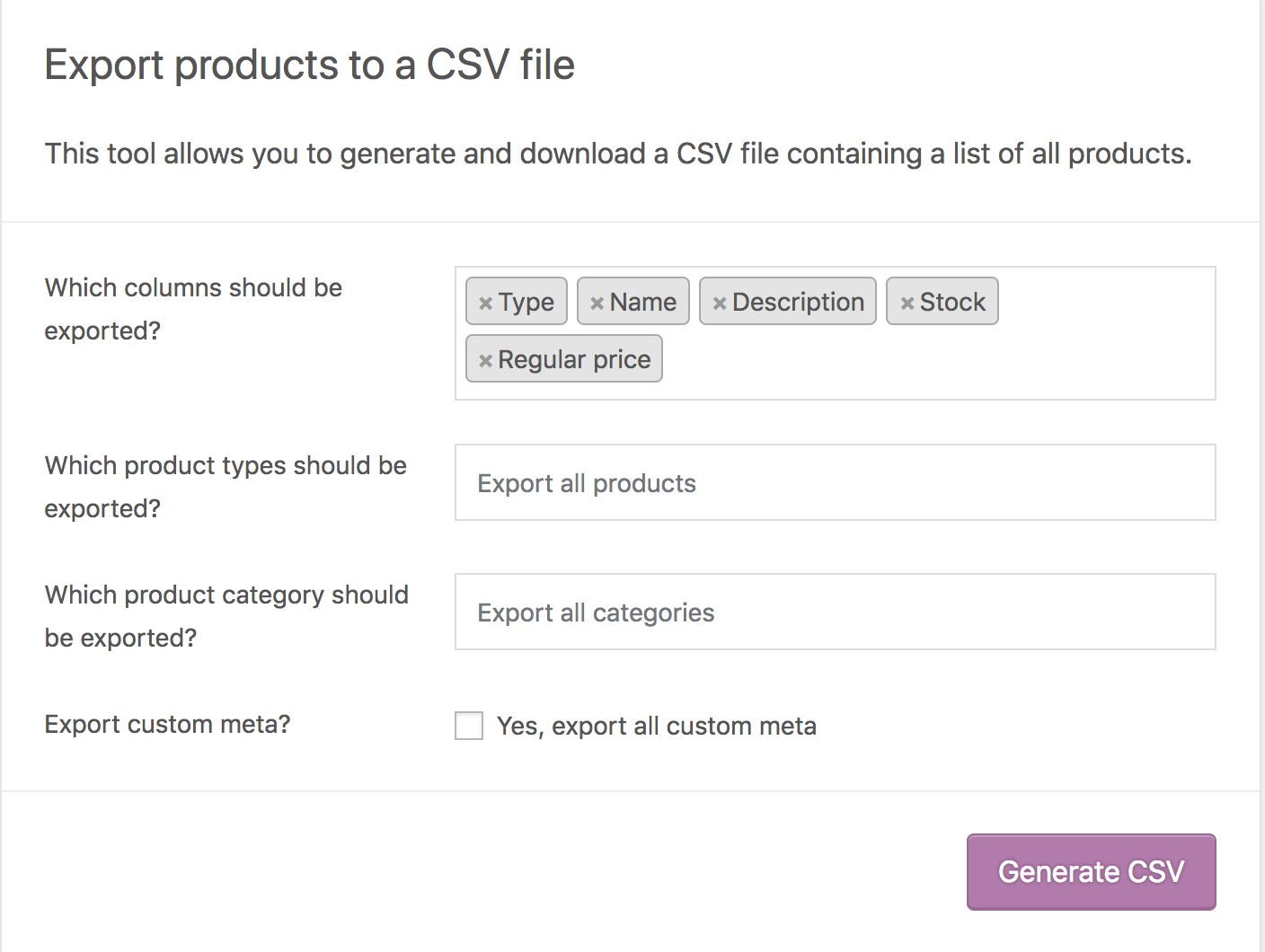
Step 4: You can export all products to all columns or specify columns by using the dropdown menu.
Step 5: Do the same for product types and product categories.
That’s it. That’s how simple it is to export products.
- Upload the file on Google Drive or OneDrive and keep it as a backup.
- Upload products detail to another WooCommerce website to increase product visibility.
- Import the data into an analytics tool and gain product-level and category-level insights.
WooCommerce Export Orders
This is one of the most demanded exports ever – WooCommerce export orders.
This is because it helps with tasks such as reporting, order fulfilment, logistics, customer service, and dispute resolution.
WooCommerce store owners often require exporting orders for various reasons like-
- Accounting
- Analysis
- For taking critical marketing and strategic decisions
However as mentioned above, WooCommerce doesn’t offer this export feature by default.
So you need to add a plugin to your website in order to run woocommerce export orders.
Our top recommendation for exporting orders is the plugin from SkyVerge.
It’s a paid plugin and it’s priced at $79 for a single website.
Here’s how you can use this plugin to export WooCommerce orders from store.
Again, similar to product export, WooCommerce order export can be achieved by the following steps:
Step 1: Login into your WordPress backend. Go to WooCommerce > Export
Step 2: Select the output type as per your needs. Mostly, you will need a CSV format.
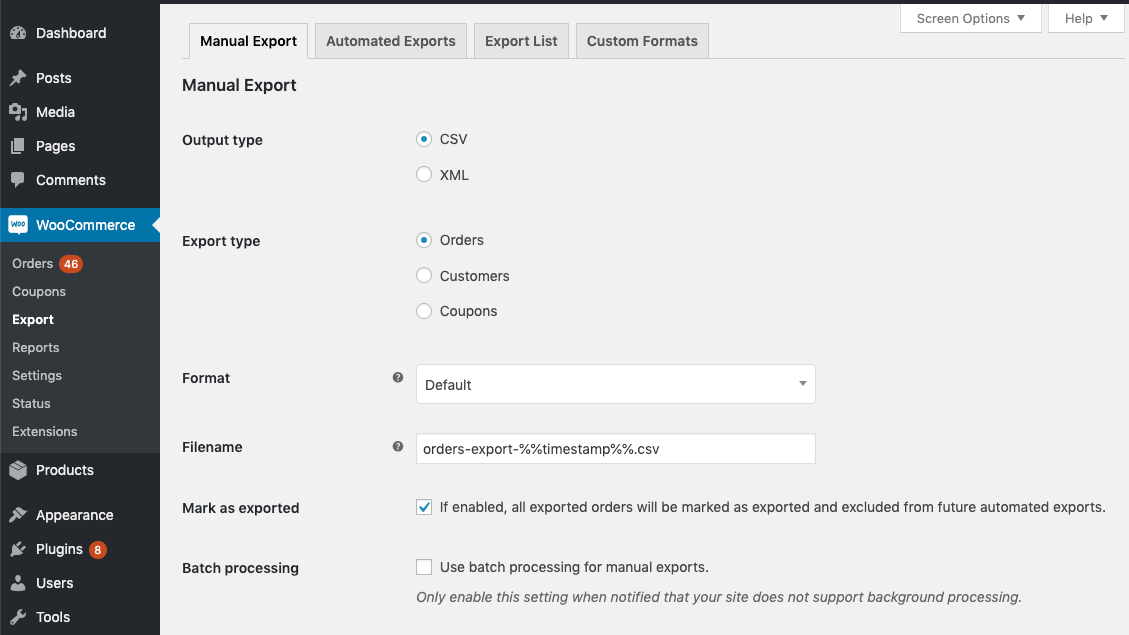
Step 3: Select “Orders” in the export type.
Step 4: Select a predefined or custom format and provide a filename of the export file.
Step 5: Check “mark as exported” if you want to exclude the same data from future exports.
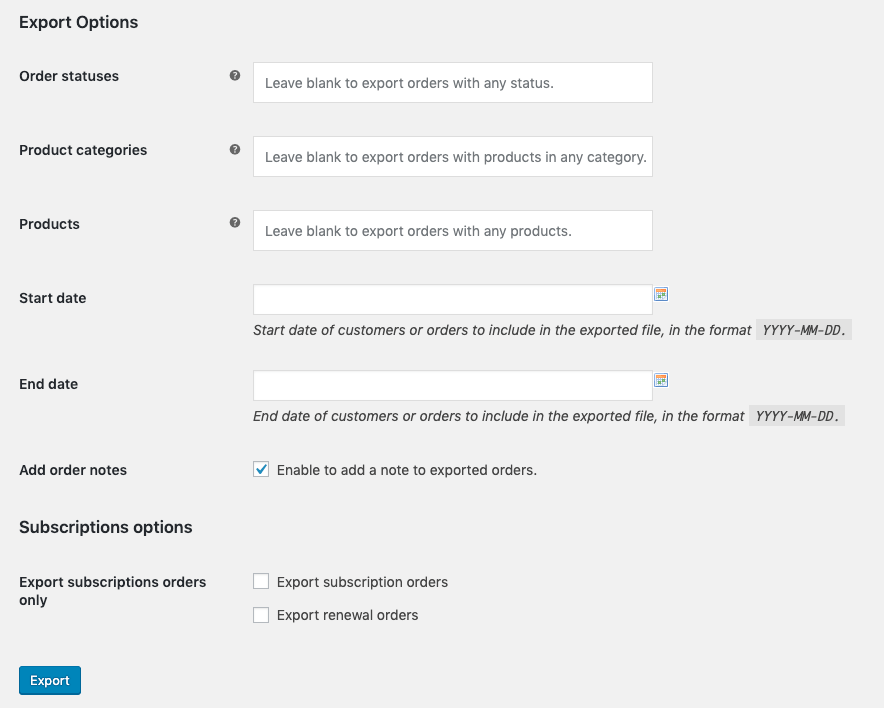
Step 6: Use the “Export Options” section to filter the type of orders you want to export and only include particular orders. The visible options will change based on your selected options.
- Find the top 5 most popular (highest sold) items and take actions to boost their sales
- Find the products that are frequently ordered together, build a product combo offer.
- Find the top 5 least popular (lowest sold) products — plan to promote them in a better way.
WooCommerce Export Customers
After products and orders comes customers export.
Store owners need to value their customers and exporting their customer list on a regular basis can help them keep a tab on a couple of things.
Before diving into that, let’s see the steps for exporting customers in WooCommerce.
How to export customer details in WooCommerce?
To enable this functionality, you will need to purchase a paid extension called WooCommerce Export. It will cost you $79 for a single website.
If you already have the extension purchased and installed; you can follow the steps:
Step 1: Login into your WordPress backend. Go to WooCommerce > Export
Step 2: Select the output type as per your needs. In most cases, you will need CSV.
Step 3: Select “Customers” in the export type.
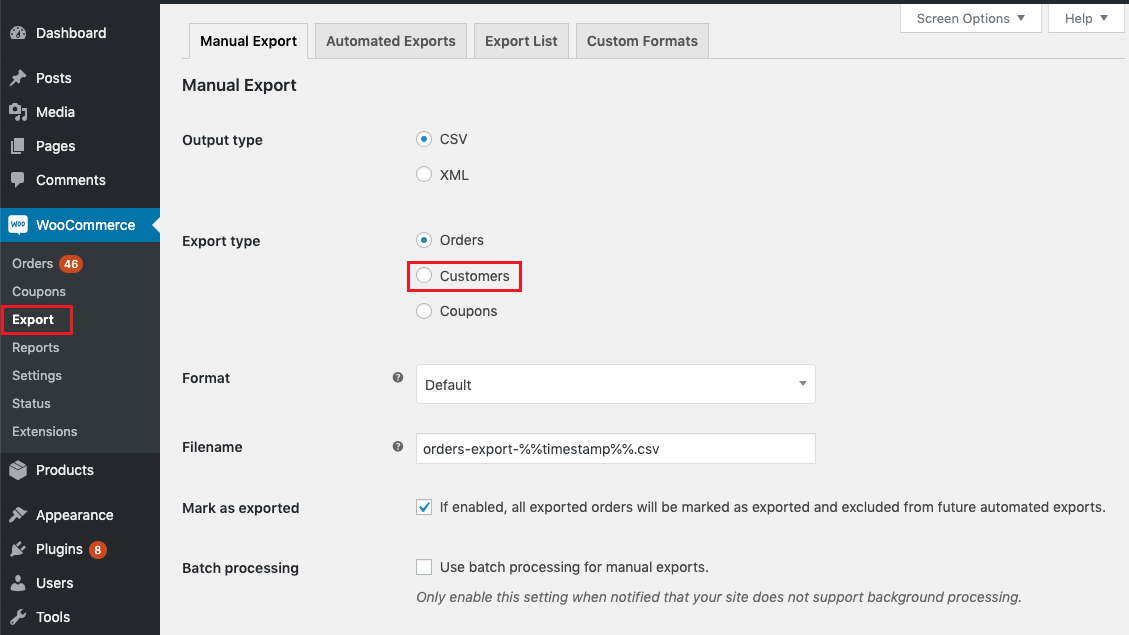
Step 4: Select a predefined or custom format and provide a filename of the export file.
Step 5: Check “mark as exported” if you want to exclude the details of the existing customers from future exports.
Step 6: To filter and only include details of specific details, Use the “export options” section.
- Send a gift card to the customers who order more frequently.
- Import the data into CRM to better engage with customers.
- Import the data into email marketing tools to send offers and birthday emails.
The Cost of Plugins: Is it Worth It?
I’m sure you have asked this question yourself.
Is paying $79 justifiable? That too, just for adding the export functionality for a single website?
The logical answer to that is NO, it’s not!
So what’s the other option? Is there something better for less?
Yes, there is…Putler, which offers more extensive analytics and multiple-store support at a lower cost per site.
Let’s conclude
Running a successful eCommerce store isn’t just limited to listing your all products online and managing the inventory.
You may need to move various data such as product details, order details, and customer details while moving your store to another domain or uploading products to the comparison engine. So export is a really big feature.
However, the process of installing extensions and exporting WooCommerce data can be complex and time-consuming, so you can try out one-click export WooCommerce using Putler.
Connecting your WooCommerce store/ stores to Putler takes less than 5 minutes and the WooCommerce export takes only a single click. Give Putler a try today!
FAQ
How to export products from WooCommerce?
Here’s how to import and export all products from WooCommerce:
Importing products
- Go to WooCommerce- Products in your WordPress dashboard and click “Import”.
- Upload your CSV file and set import preferences (update existing products, CSV delimiter, column mapping).
- On the Column mapping screen, match your CSV columns to WooCommerce fields. Unmap any columns you don’t want to import.
- Click “Run the Importer” and wait for the process to complete. Don’t refresh your browser during import.
- Once finished, click “View Products” to check that everything imported correctly.
Remember: Always backup your site before a big import.
Exporting products
- Log in to your WooCommerce dashboard.
- Go to Products – All Products.
- Click the “Export” button at the top.
- Choose your export options (usually “All products” and “CSV” format).
- Click “Generate CSV” and save.
How to export customers from WooCommerce?
Native WooCommerce doesn’t provide a direct way to export customers. If you wish to export customers you will need to install a third party plugin to do so.
Our tool, Putler, is one such tool. You can use Putler to export not just customers but orders, sales, transactions, products and lot more. All in CSV format.
How to export orders from WooCommerce?
Here are some various ways you can filter and export WooCommerce orders using Putler.
Can you export products from WooCommerce?
Yes, it’s the only type of export that’s built within WooCommerce. Here’s how it works.
When should you export products?
There are several instances where it would be useful to export products in bulk.
- If you have a large inventory that needs to be transferred or updated, such as when setting up your store initially with a vast catalog, importing new inventory, or updating product details in bulk.
- When establishing a relationship with a warehouse, they typically require comprehensive product information.
- If you are expanding your reach to platforms like Amazon, eBay, Etsy, or Gumroad, exporting your product catalog in bulk to a CSV or XML file can make the process much simpler.
How do I export WooCommerce orders for free?
If you need to export basic order information from your WooCommerce store, you have 2 options.
Firstly, you can make use of WooCommerce analytics. Secondly, you can install a plugin such as “Advanced Order Export for WooCommerce”.
These plugins come with free and premium features, but the free versions should suffice for most basic needs.
In what formats can I export my WooCommerce data?
Exporting data from WooCommerce is pretty straightforward. You can easily export your data in formats like CSV (Comma Separated Values) or Excel, which are widely supported by different software and platforms.
Can I customize export fields?
Yes, depending on the tool. Plugins like Putler allow for custom exports, giving you flexibility to filter various types of data.
But if you’re willing to explore options like Putler, you’ll discover a whole new world of customization at your fingertips.