Running an online WooCommerce store isn’t a cakewalk.
It involves tackling multiple challenges like setting up the website, managing the products, taking care of the hosting, executing marketing strategies, analysing trends, making decisions, building a relationship with customers and so much more.
Now, think if you had to manage not one but multiple WooCommerce stores?
The challenges just 10X. Don’t they?
Well, many entrepreneurs who have WooCommerce multi store live this horror every day.
They juggle with:
- Admin work
- Marketing
- Customer support
- Reporting
- Decision making and strategizing
- Order and user management
The list is literally endless….
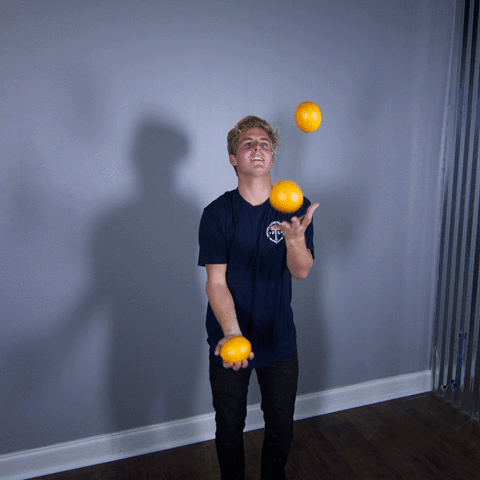
So how do these WooCommerce multistores survive?
The answer is simple – They pick the right tools to get the work done.
In this article, I will chalk out some tools that will help you preserve your sanity as you manage your multi store WooCommerce setup. So hang in there…
What is WooCommerce’s multi-store functionality?
As your business grows, you might find the need to set up multiple WooCommerce stores.
This is where the WooCommerce multi-store functionality comes into play, allowing you to create and manage multiple online stores using just one WooCommerce setup and database.
Think of yourself as the captain of a ship and each of your crew members as an online store.
Each crew member has unique responsibilities, but they all work together under your command to steer the ship in the right direction.
Similarly, the WooCommerce multi-store feature helps you manage all your stores through a central WooCommerce setup.
Understanding the multi store WooCommerce environment
Before going full blast in multi-store jargon, let’s touch upon why do people have multiple stores? Especially, when running even a single store is stressful.
There are 2 main reasons:
- Different product lines – Many entrepreneurs run multiple businesses at once. They have products, services and tend to have a separate website to promote each of their ventures.
- Sold in different countries – At times, they have the same product but since it is sold in various countries, they create separate WooCommerce stores and personalize it based on the countries language, currency, sentiments etc.
Whatever be the reason, at the end of the day they have to manage more than one WooCommerce store. And that’s where the real challenges begin.
But don’t worry, we have a breakthrough solution and I will reveal it towards the end of the article. Stay tuned.
Coming back to the right tools for managing multiple WooCommerce shops;
Here is a quick video you must watch:
Why consider creating a WooCommerce multistore setup?
It is important to determine your “why” before jumping into the Woocommerce multistore.
Together, let’s explore the reasons why you might need to create multiple stores using WooCommerce.
Reason #1: Selling Overseas
Expanding your business overseas is the top reason for creating multiple stores.
With a WooCommerce store, you can cater to a specific country by creating a store in a different language, offering certain products, or customizing products.
Additionally, you can accept various currencies.
Reason #2: Unique Storefronts for Different Products
If you have a diverse range of products, creating unique storefronts can help you better target your audience and improve your SEO efforts.
For example, if you sell both t-shirts and shoes, creating a separate shoe store can be beneficial.
Reason #3: Connecting Multiple WooCommerce Stores
If you run several online stores using WooCommerce, connecting them all allows you to manage them from one central location.
It’s like having multiple stores in different cities, but you can control them all from your headquarters.
Reason #4: Keeping Track of Everything, Everywhere
With product data, inventory, and orders synced across all your online stores, you have eyes everywhere in your business.
This provides you with real-time insight that can help you make informed decisions and stay on top of your operations.
Reason #5: Quickly Get and Analyze All Sales Data
Using multisite, you can export all your sales data from one store or all stores simultaneously.
This makes managing and analyzing your sales easier because you have all the information in one place.
The multistore option allows you to run an unlimited number of sites from one network, making admin tasks easier with everything in one place.
What are the challenges of managing multiple stores
It is also important to know what challenges you might face while running a WooCommerce multiple stores.
- Managing Complexity: Setting up a multisite can be complex, requiring a deep understanding of WooCommerce and its capabilities.
- Plugin Compatibility: Not all plugins work seamlessly in a multisite environment, requiring thorough testing to ensure compatibility.
- Security Concerns: Despite operating independently, stores share a common database, posing potential security risks.
- Customization Challenges: Implementing store-specific customizations without affecting others demands technical expertise.
- Hosting Requirements: Running multiple stores from one installation demands significant server resources and robust hosting solutions.
With the right help and preparation, you can overcome these challenges and make the most of WooCommerce’s multi-store capabilities.
Steps to setup a WooCommerce multi-store network
If you’re planning to create multiple stores using WooCommerce, it’s important to have a good understanding of the process.
One of the best ways to learn is through a visual tutorial. I recommend checking out a fantastic video by Brian from AovUP.
Brian has been working in the field since 2008 and provides an in-depth, step-by-step guide to setting up a multisite and optimizing it for WooCommerce.
So, why wait? Watch his video below to learn the process.
Plugins that help manage multistore WooCommerce. Effortlessly.
Managing pricing across multiple WooCommerce shops – WordPress Multisite Plugin for WooCommerce
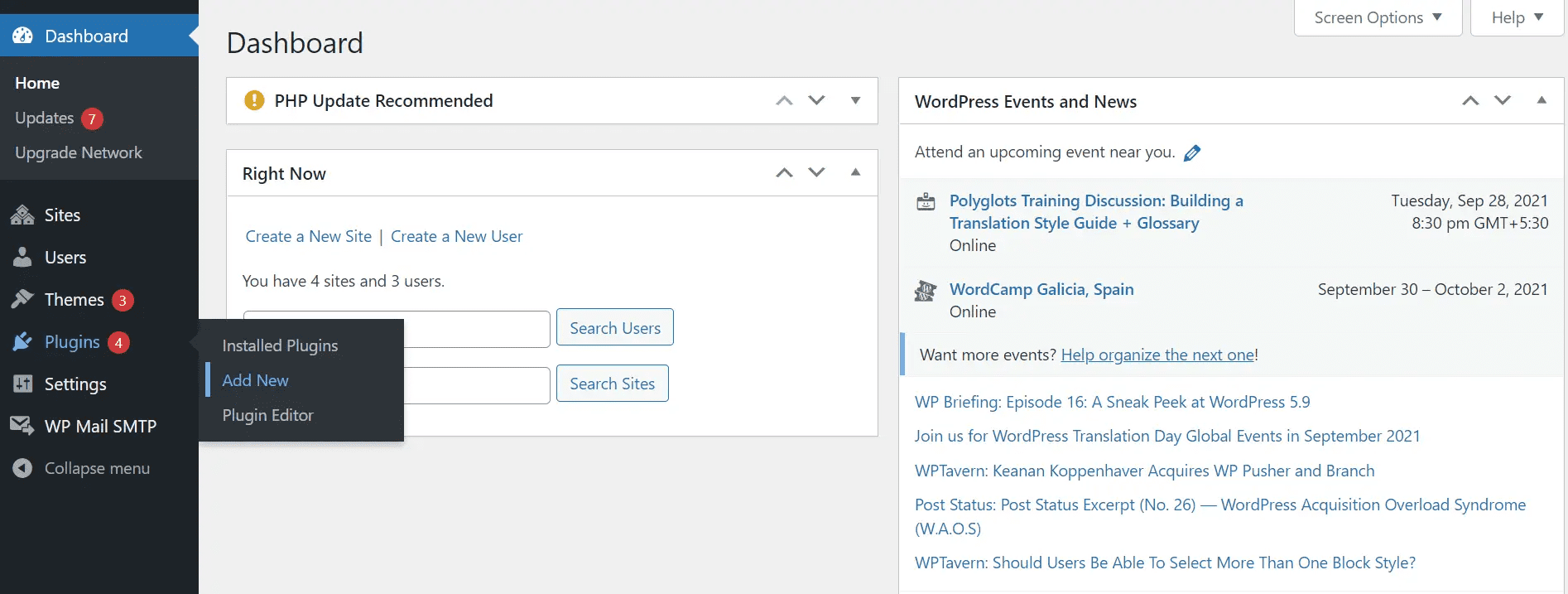
This plugin helps you manage domain based prices, where you can add a different price for the same product in different domains. An important point to note in is this plugin, by default, offers independent Cart and Checkout, which is probably a good option in the customer’s perspective. However, if you are interested in a single checkout flow for all stores, you can contact the developers to get it customized.
Benefits of WordPress multisite plugin for WooCommerce
- Manage the Product details from a single location
- Control over all product across every Woocommerce store
- Installing separate Themes for individual stores from the same panel
- Separate carts for separate stores along with checkout page
Handling Cart and checkout across multiple WooCommerce stores – WooCommerce Global Cart
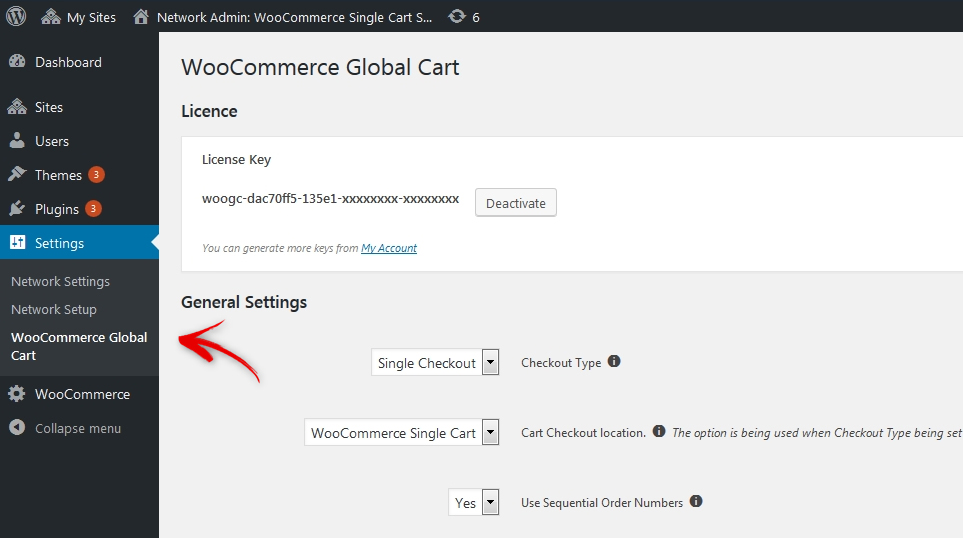
This plugin helps you bring together all your stores together to form a marketplace with single cart and checkout. So your customers can add any product from any store to the cart. The plugin integrates flawlessly to all the shops running in the multisite environment. And it works with all domain types including custom domains, subdomains, and subfolders. Overall, the single cart set up is simpler for customers, and they can access all the stores with the same user account.
Benefits of WooCommerce Global Cart
- Flexible cart checkout
- WooCommerce global reports.
- Unique orders interface for easy management.
- Global search across all shops.
Duplicating products across multiple WooCommerce stores – WooCommerce Multisite Duplicator
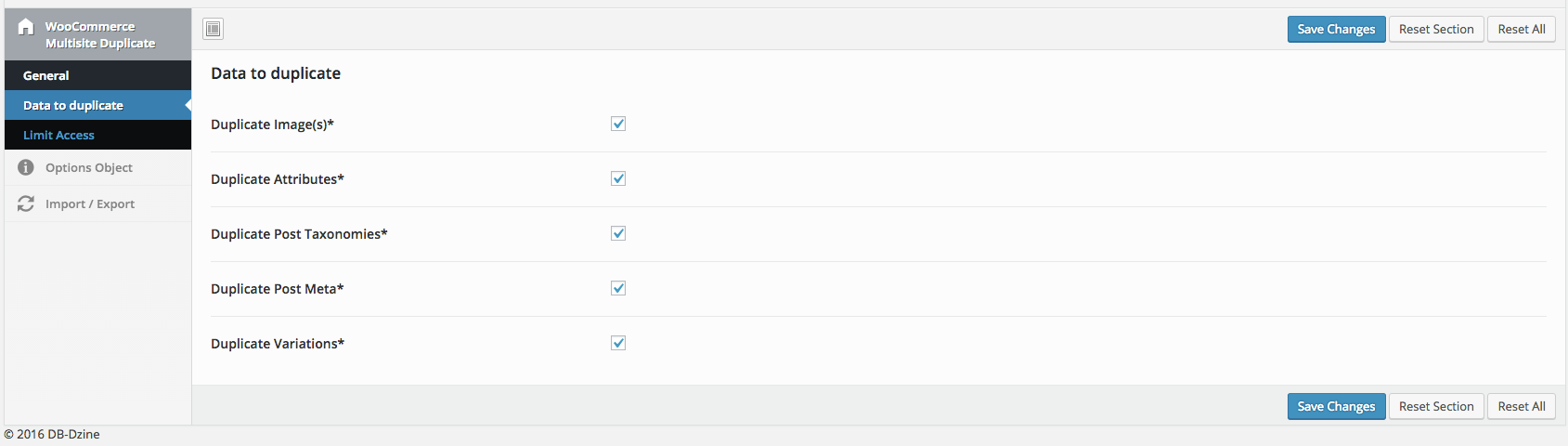
This plugin helps you address one of the common issues that you may face while creating multiple sites in the same environment. Basically, when you set up multiple stores, you may need to copy products from one site to another. WooCommerce multisite duplicator plugin helps you manage this pretty easily. It helps you duplicate your set of products from one site to another site, or to all other sites in the network. In fact, you can copy everything related to a product including images, taxonomies, attributes, variations, and metadata.
Benefits of WooCommerce Multisite Duplicator
- Configure what store data you want to show, create custom store locator layouts & apply custom map stylings to adapt the design to your theme.
- Create unlimited store categories & filters.
WooCommerce Multisite Duplicator
Reporting and analyzing multiple WooCommerce shops – Putler
One major hassle of running multiple stores is monitoring each of them. You need to have eyes everywhere at all times.
So switching between your WooCommerce shops is not the solution.
Here’s where Putler comes in.
Putler is the go-to tool that helps you monitor, manage and grow all your multiple WooCommerce shops from a single place.
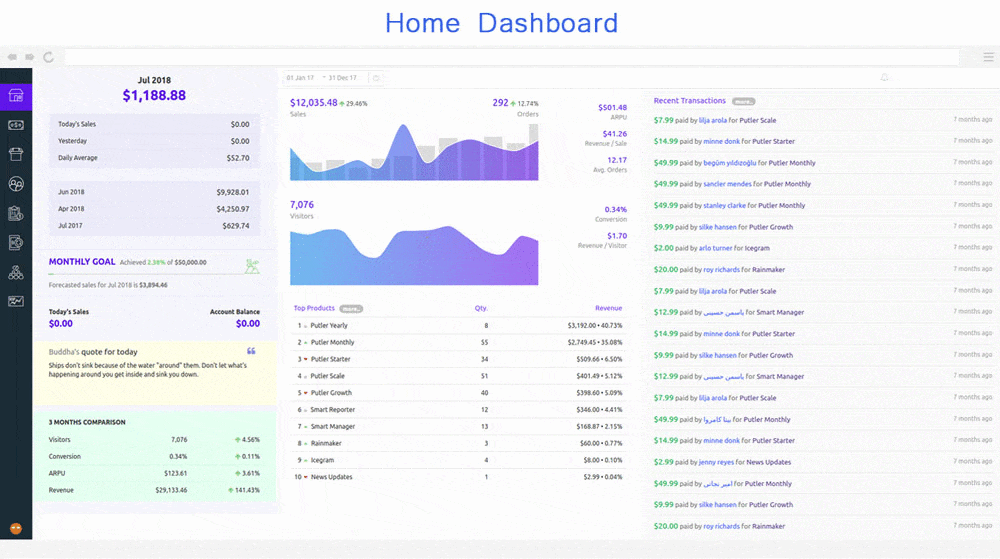
Benefits of using Putler
Connect unlimited WooCommerce shops to Putler
And no I’m not exaggerating. You can literally connect as many WooCommerce shops to Putler and then monitor all those shops from a single window.
Well the steps to connect a WooCommerce store to Putler is super simple:
- Once you sign in to Putler, click on the WooCommerce icon
- Fill in your WooCommerce shop URL.
- Log in to your WooCommerce account
- It will automatically install WooCommerce – Putler connector plugin on your WooCommerce site via FTP
Once connected with one WooCommerce store, you can go ahead and start adding the others.
Automatic data processing, deduping and reports
Once you have connected your multiple Woocommerce stores to Putler. Putler will automatically pull in the data, process it, remove duplicates and show you combined reports of various types.
- Sales reports – Putler shows you indepth reports on sales made on your store. It will show you a list of all the sales orders, invoice having every detail of the order like transaction id, customer name, product sold and lot more.
- Product reports – Not just sales, Putler gives reports on Products too. It will list out all the products from all your WooCommerce shosp that are connected to Putler. It will then display how the product have been performing in a table format. Each product will have an indepth report which looks something like this.
- Customer reports – Putler analyses your customers from all the multiple WooCommerce shops connected. It looks at the recency, frequency and monetary value of each customer and divides the customers in 11 segments like loyal, hibernating, about to lose etc. You can use these segments to send out targeted emails.
Putler can also come in handy while looking up customer information. Instead of going to every WooCommerce shop admin and digging into customer data. Simply search the customer in Putler and get all the information about the customer you ever needed – Purchase history, client personal information, LTV etc etc.
- Transaction reports – Similar to sales, Putler will show you every transaction made on all of your WooCommerce stores within seconds. You can lookup the refunds, pending transactions, failed transaction, completed ones. Everything. Not just lookup, you can also write small notes, tags for future reference.
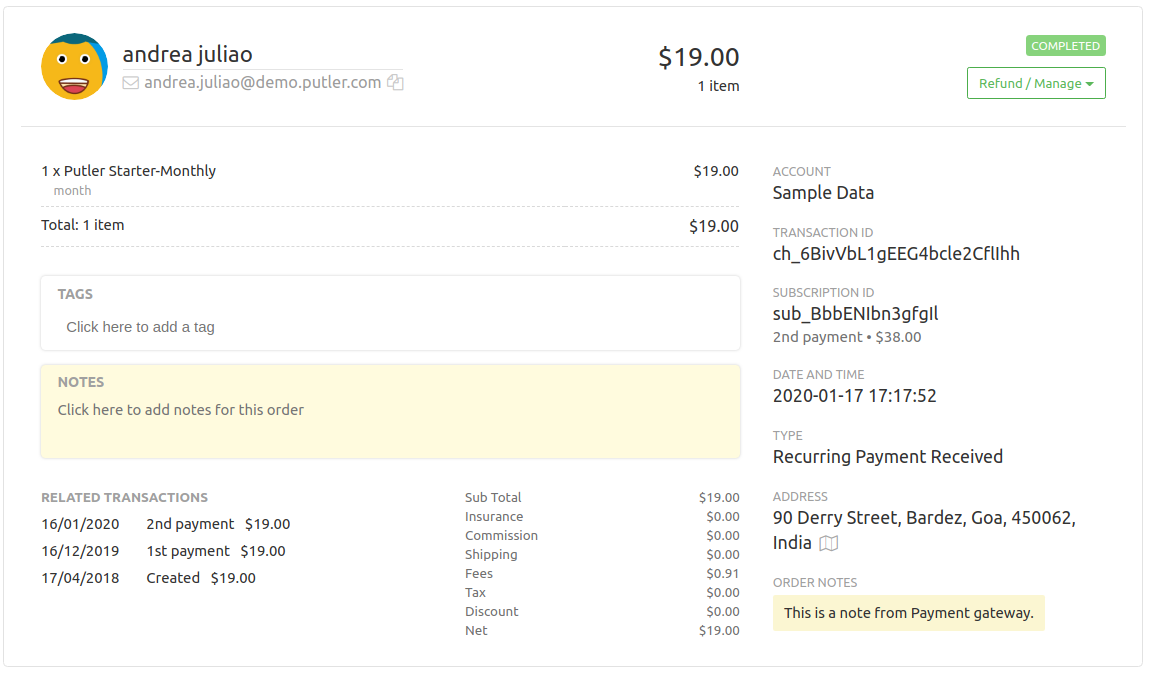
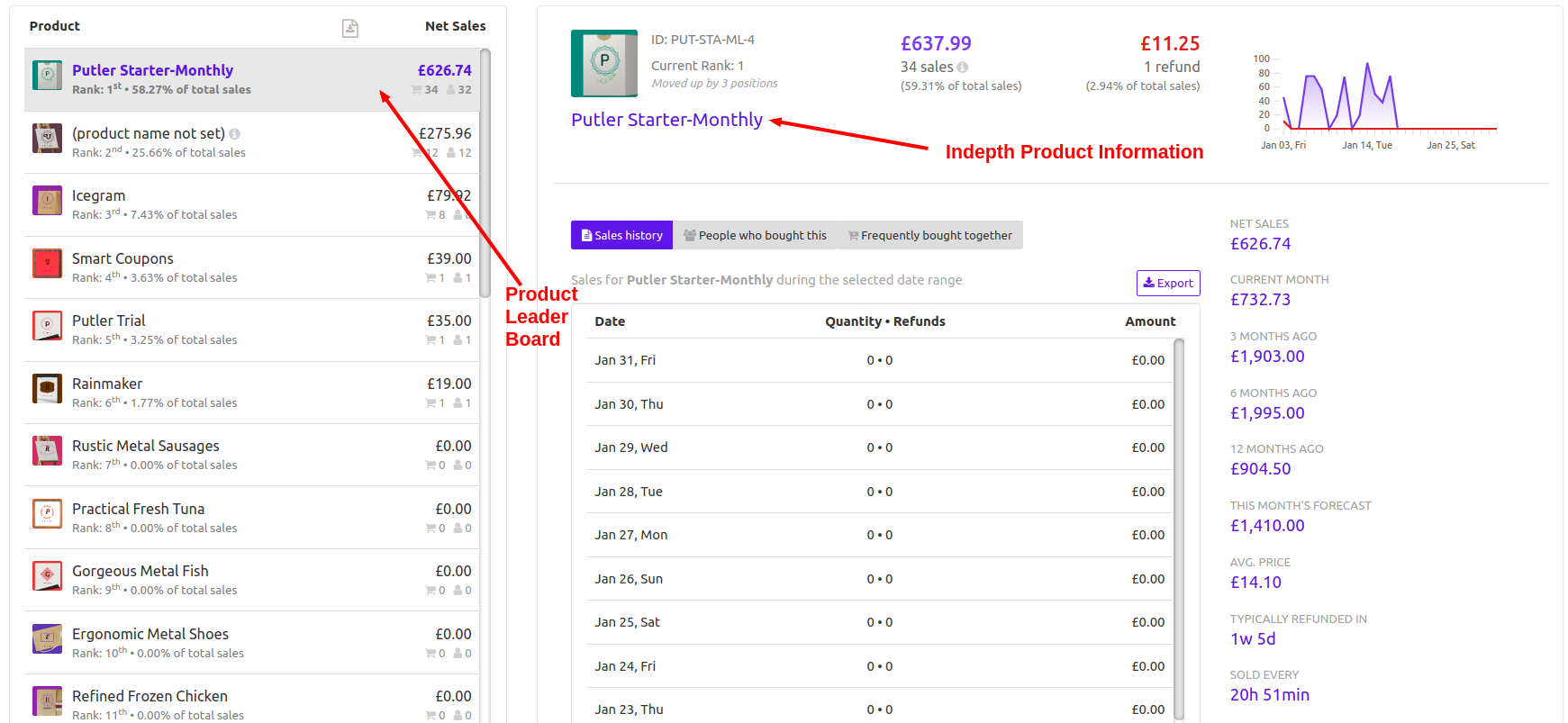

Live view
This feature let’s you have your eyes on all your WooCommerce stores from a single place – that’s Putler. It gives you a minute by minute update on every transaction (sales as well as refund) that happens on all your stores.
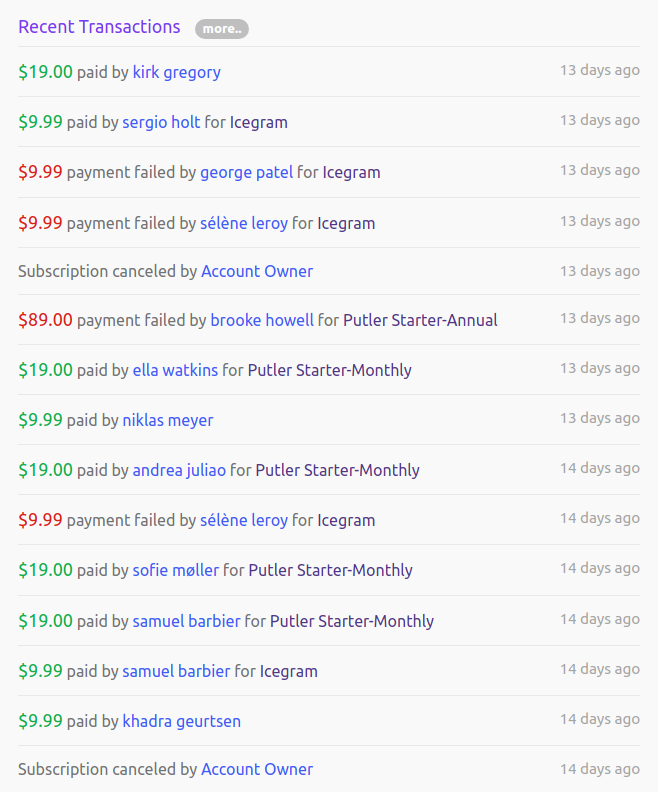
Weekly emails
As store owners we track how our business is progressing. We probably spend a few hours each week collating data from all our multiple WooCommerce shops, exporting CSV’s, carrying out excel operations etc etc.
Putler saves all those extra hours for you. Once you connect all your multiple Woocommerce stores to Putler it synchs all your store data at runtime, giving you up-to-date reports.
Additionally, Putler also sends you/ your team a weekly email with all your important stats.
Team sharing
Just like weekly emails help you stay on top of your data, your team needs to stay on top of data too. So Putler makes this possible with it’s team sharing feature.
You can invite as many team members to Putler and provide them access to only those stores that they are associated with. Also choose between two roles Admin and Support, so you decide on who is able to see what data.
Toggle between multiple stores
I understand viewing combined data is magical but at times, you might want to analyse WooCommerce stores individually, right?
Putler helps you with that as well.
You can easily create individual views of your WooCommerce stores and then toggle to see reports pertaining to a single Woocommerce store.
Over to you
I hope you found this guide on how to manage WooCommerce multistore useful. All the tools mentioned above have their own merits and make managing, monitoring multiple WooCommerce shops really simple. Do give them a try.
BTW, if you know of more tools that help with managing multiple shops on WooCommerce, comment below!
- Complete guide WooCommerce analytics
- Best WooCommerce reporting and analytics solution
- Best WooCommerce multistore plugins and the best ways to manage multiple stores (with video)
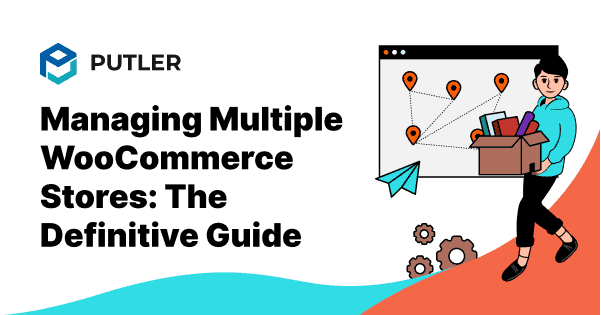
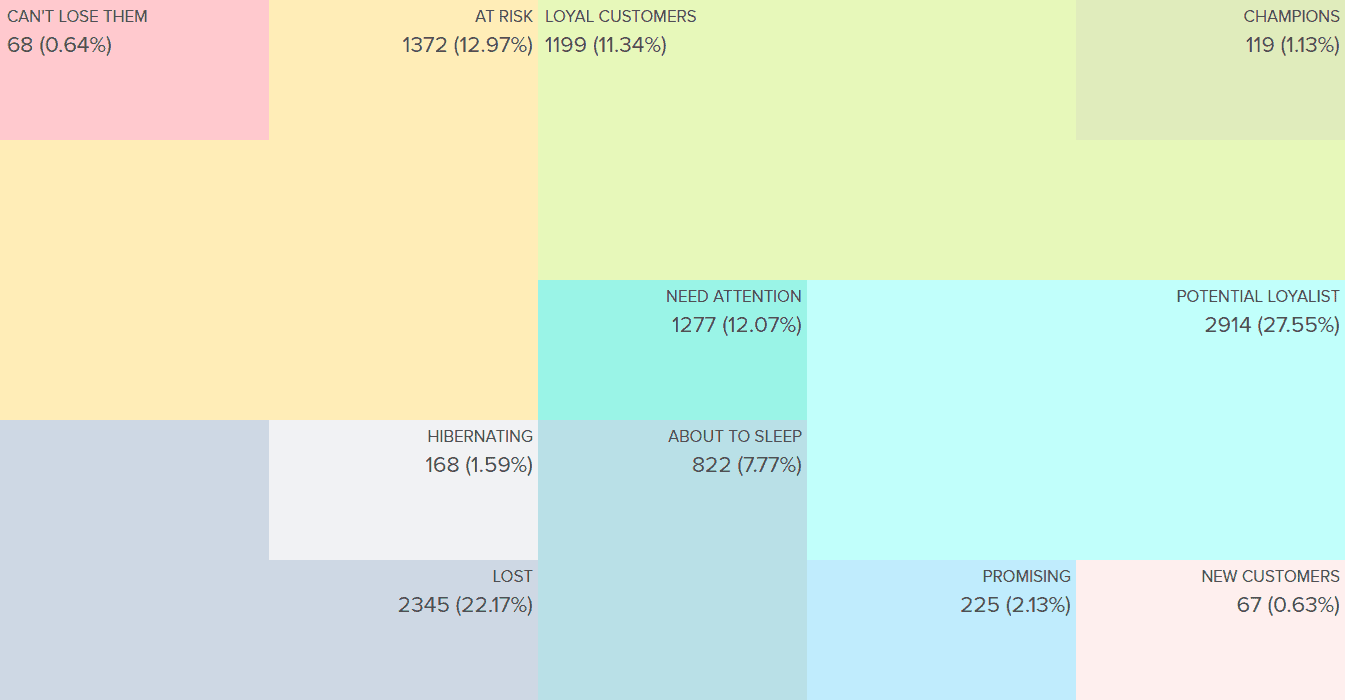
Sounds Good, definitely will give it a go when I’m online!
Thanks for the appreciation Joey. Do try out Putler and send us an email if you need any help.
Hello,
Hope you are doing well.
Being an experienced blogger, I am really impressed with the content you’re producing for your website