Managing a single Shopify store is a challenge, but what happens when you add multiple stores into the mix?
It can feel like navigating a rollercoaster that just keeps speeding up.
But don’t worry, we’re here to help you manage multiple Shopify stores like a pro.
In this blog post, we’ll share strategies and tools to simplify your multi-store management.
But first, let’s look at three Shopify store owners, each with their unique approach to managing multiple stores: Terry, Rachel, and John.
- Terry spends hours logging in and out of his Shopify stores, wasting valuable time.
- Rachel consolidates her stores under one email but needs help remembering numerous passwords.
- John uses the same password for all his stores, risking their security.
Each of these approaches has its drawbacks, but don’t worry—we’ve got a smarter, more efficient way to handle this.
So, let’s start by exploring why having Shopify multiple stores can be a game-changer for your business.
Can you have multiple Shopify stores on one account?
Yes, Shopify lets you create up to 10 individual stores under one account.
However, you need to keep in mind that each store will have its own unique domain name, products, settings, and management dashboard.
Having multiple stores can be highly beneficial, but it also requires efficient management strategies.
To streamline the management of multiple stores, consider the following strategies:
- Use Multi-Store Management Tools: Leverage third-party apps designed to help manage multiple Shopify stores from a single interface. These tools can synchronize inventory, manage orders, and handle customer service inquiries, which can save time and reduce complexity.
- Automate Processes: Implement automation tools to handle repetitive tasks like updating inventory, processing orders, and managing customer communications. Automation can improve efficiency and free up time for strategic activities.
- Centralize Performance Tracking: Integrate your stores with a unified dashboard to consolidate performance metrics, sales data, and customer behavior. This centralized approach simplifies decision-making and provides a holistic view of your business.
Although managing multiple stores incurs additional subscription fees, the right tools and strategies can make this process more cost-effective and efficient.
Also, there is another way of managing multiple stores within Shopify – using the Shopify Multi-store feature. Let’s find out more about it.
What is the Shopify Multi-Store feature?
Shopify’s multi-store feature allows you to create multiple online storefronts under one account.
This feature enables you to manage different storefronts, each with its own unique branding, products, and settings, all from a single dashboard.
This flexibility is particularly useful if you want to cater to different regions, languages, or target audiences.
For example, you might setup one storefront for women’s clothing and another storefront for men’s apparel, each with a tailored shopping experience.
How does the Shopify Multi-Store feature work?
Managing multiple stores on Shopify is straightforward.
When you log in to your Shopify account, you can switch between your stores via a dropdown menu.
This makes it easy to manage different stores without the hassle of logging in and out of separate accounts.
Some of the benefits of multi-store management include:
- Segmenting Product Lines: If you sell different types of products, you can create separate stores for each category, making it easier to target your marketing and track sales performance.
- Testing Different Marketing Strategies: With multiple stores, you can experiment with different pricing, promotions, and messaging to see what works best for your audience.
- Customizing Stores: Each store can have its own design, product categories, and branding, allowing you to tailor the user experience to your specific audience.
It’s important to note that each store will require its own subscription fee, but the benefits of multi-store management can outweigh the costs if you’re looking to expand your business.
But, if you really want to have multiple stores under one Shopify account, how to achieve that? Let’s find out.
Steps to set up multiple stores within a single account
There are several ways to set up multiple Shopify stores within a single account:
- Create a New Store with a Separate Email Address: This method involves creating a completely separate store using a new email address, allowing you to keep all aspects of your stores distinct.
- Use the Same Email Address, but Different Payment Processors: You can use the same email for multiple stores but set up different payment processors for each, making it easier to manage finances separately.
- Use the Same Email Address and Payment Processor, but Create a Second Website: This option allows you to maintain a consistent back-end system while operating different front-end websites.
- Add Multiple Domains to a Single Store: If you don’t need completely separate stores but want different domain names, you can add multiple domains to a single store and redirect them as needed.
Having more than one store allows you to sell internationally, organize localized marketing campaigns, and tailor each store to specific audiences.
Whether you create a separate website for each business idea or different storefronts for each product line, Shopify’s flexibility makes it easy to optimize all your stores for success.
But how is having multiple domains any different than having several Shopify stores? Let’s find out.
Differences between multiple Shopify stores and multiple Shopify domains
At first glance, the terms “multiple Shopify stores” and “multiple Shopify domains” might seem similar, but they refer to different concepts.
Understanding these differences is crucial for effectively managing your e-commerce presence.
Multiple Shopify Stores
Shopify Multiple Stores refer to completely separate online stores, each with its own unique domain name, product catalog, backend admin, and customer data.
This setup is often used to target various markets, offer different product lines, or maintain distinct branding. Each store requires its own subscription plan.
Key Points:
- Each store operates independently.
- Different domains and Shopify plans are needed for each store.
- You can manage up to 10 stores within a single Shopify account.
Scenario:
Emma operates a business selling both high-end jewelry and outdoor gear.
To cater to these distinct markets, she runs two separate Shopify stores: jewelrybyemma.com for jewelry and outdoorgearbyemma.com for outdoor equipment.
Each store functions independently with its own domain and product inventory.
Real-Life Example:
Before Kylie Cosmetics became an umbrella brand, Kylie Cosmetics and Kylie Skin used to be two separate Shopify stores owned by Kylie Jenner.
Each store operates independently with its own domain, product catalog, and backend admin.
Kylie Cosmetics (kyliecosmetics.com) used to focus exclusively on makeup and beauty products.
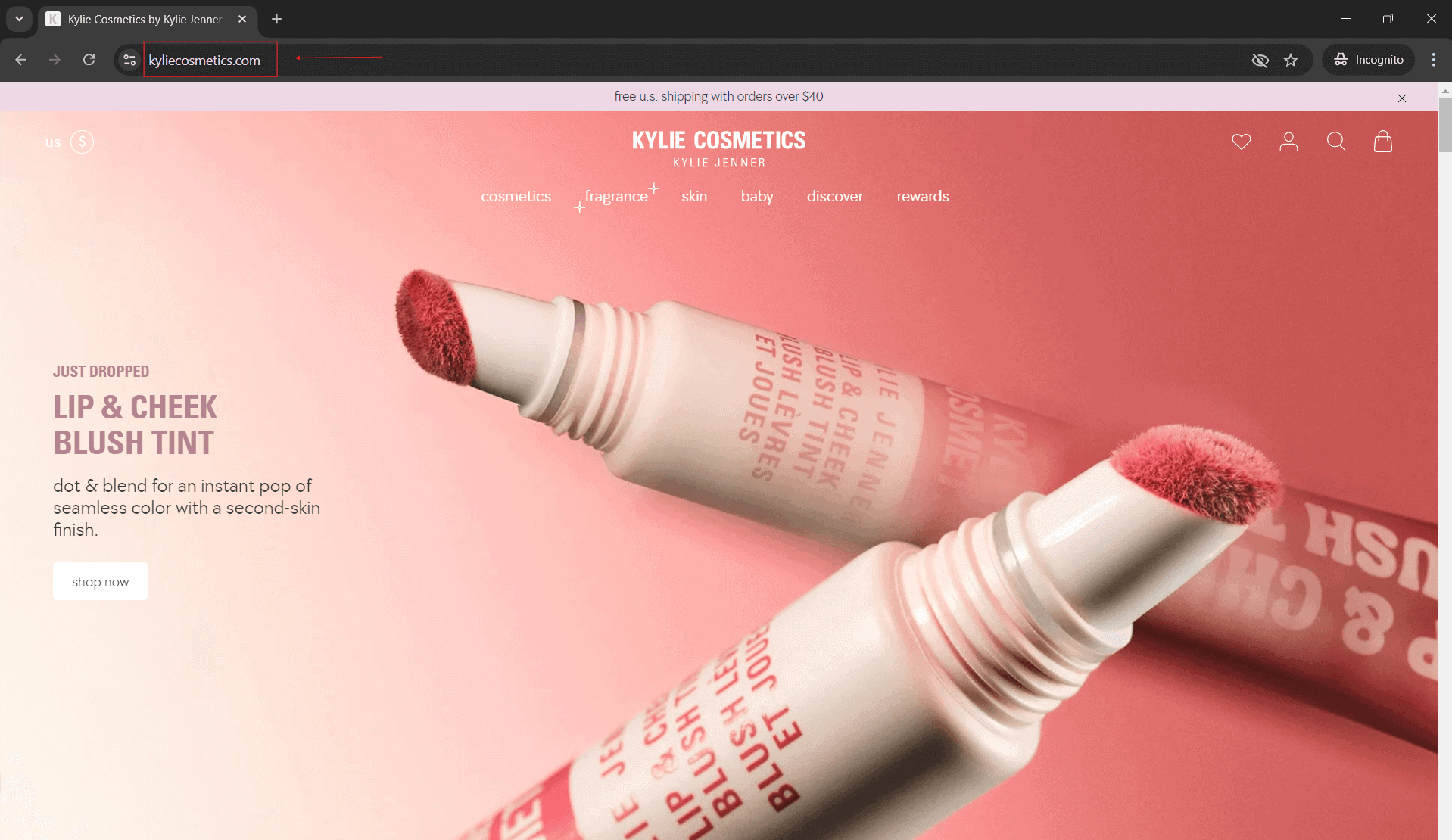
On the other hand, Kylie Skin (kylieskin.com) specialized in skincare products.
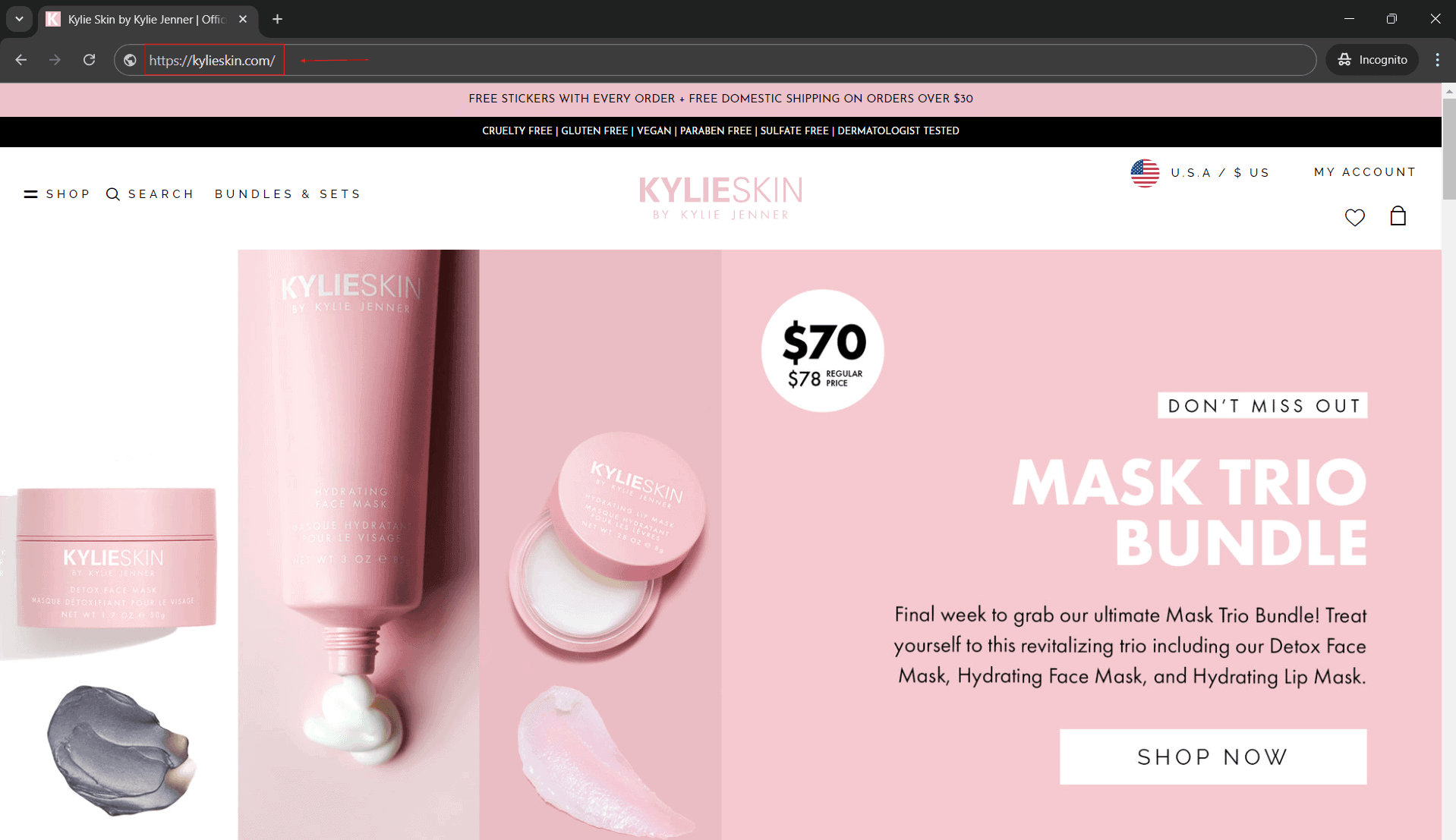
Both these stores used to have distinct branding and product lines but were managed separately.
This setup allowed Kylie Jenner to cater to different customer segments while maintaining a strong brand identity for each product line.
Multiple Shopify Domains
Multiple Shopify Domains involve using different domain names to direct various segments of customers to the same online store.
This approach is typically used for regional or language-specific targeting while maintaining a single product catalog and admin interface.
It’s an effective way to localize content and pricing without creating multiple stores.
Key Points:
- All domains point to the same store.
- Managed through a single admin interface.
- Ideal for regional or language-specific branding.
Scenario:
Tom operates a store selling organic health products.
To appeal to both U.S. and Canadian customers, he uses two domains: healthproductsus.com for the U.S. and healthproductscanada.com for Canada.
Both domains lead to the same store but are customized for regional preferences.
Real-Life Example:
Gymshark is a prime example of a brand using multiple domains to cater to different regions.
Gymshark uses localized domains such as www.gymshark.com for the US, uk.gymshark.com for the UK,
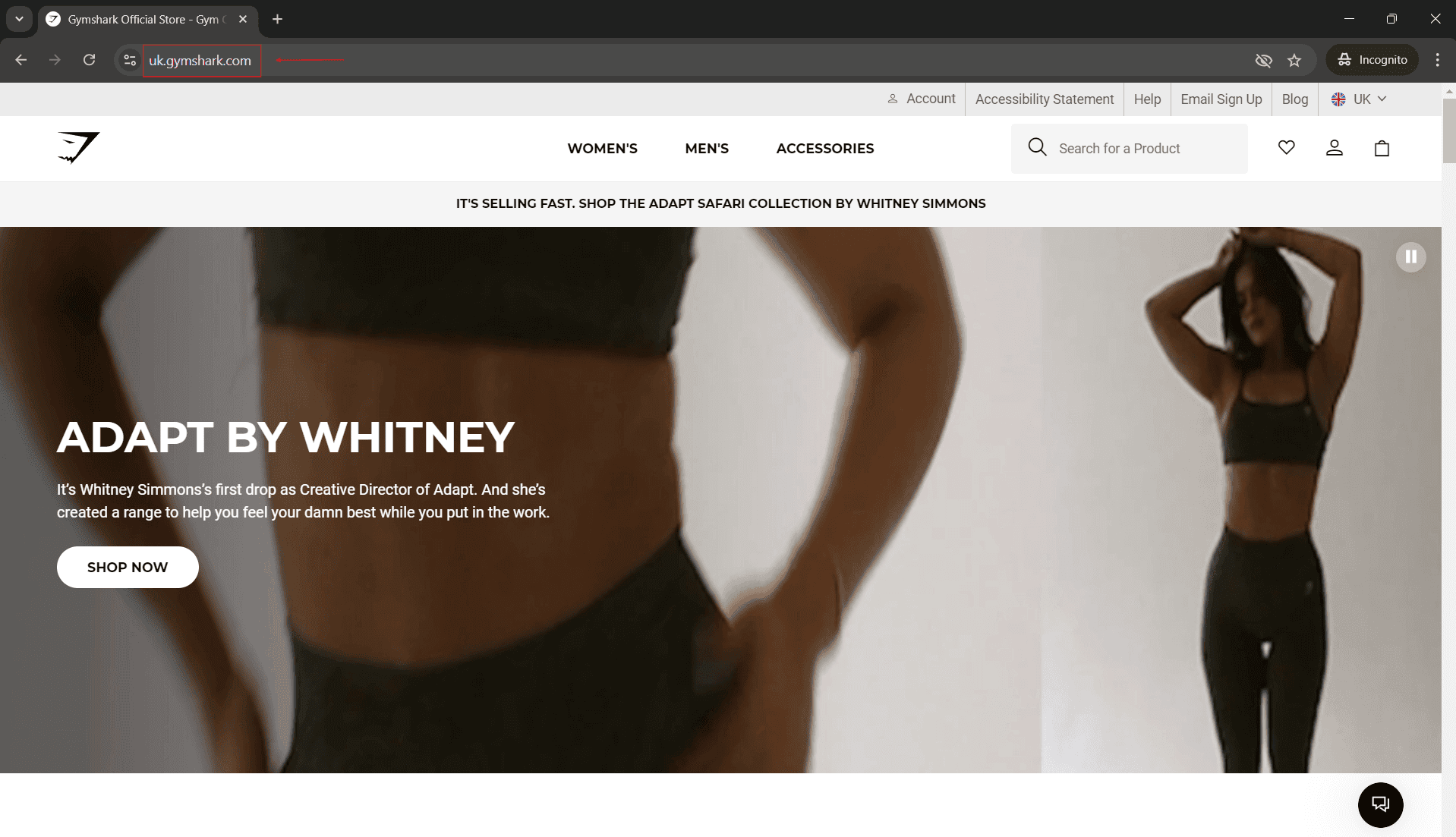
fr.gymshark.com for France,
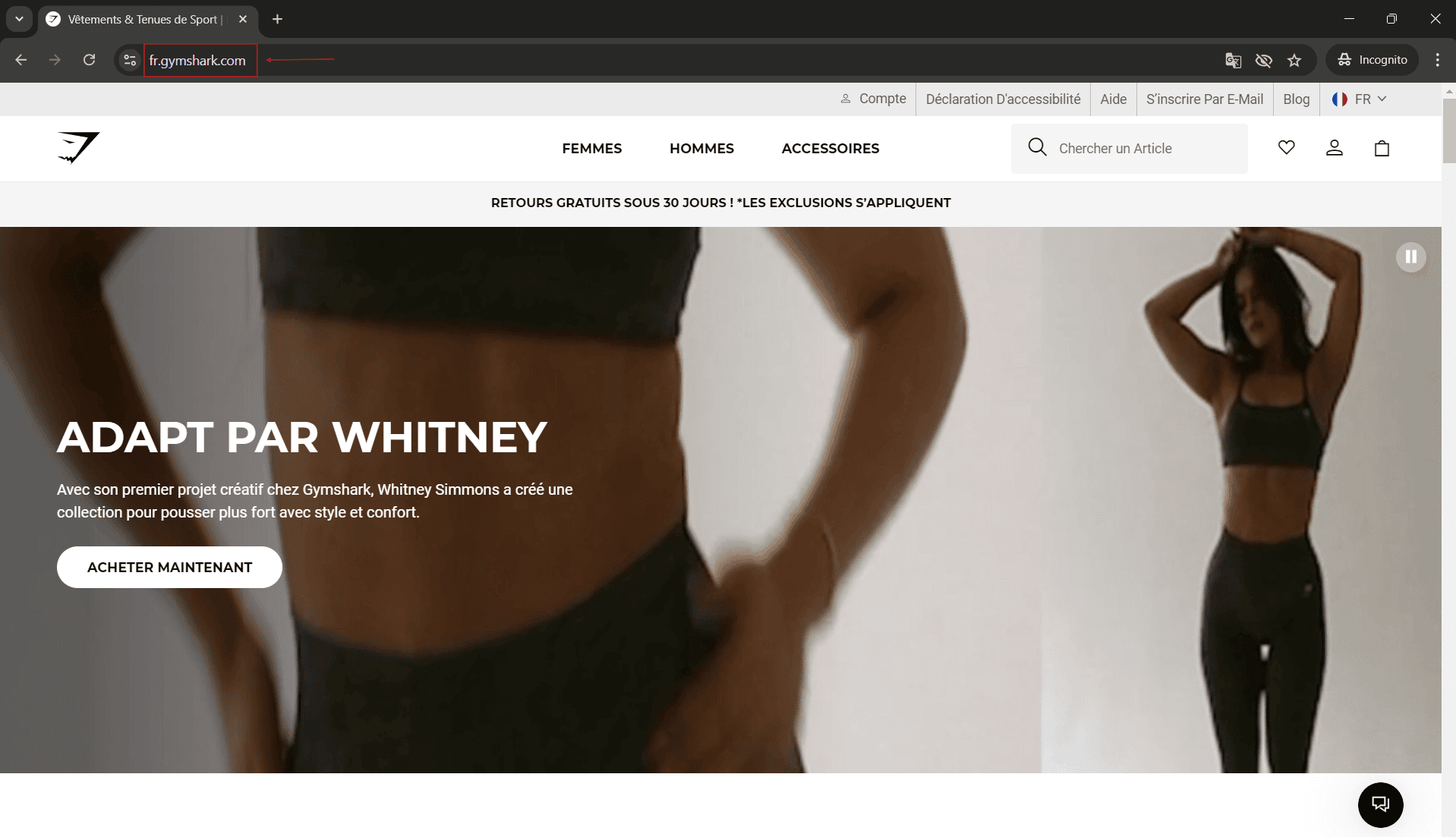
and row.gymshark.com for the rest of the world.
However, all are part of the same global store managed through a single backend interface.
Each domain offers localized content, language, and currency options but ties back to the same central Shopify system.
Now that you clearly understand the differences between the two, let’s dig into how having Shopify multiple stores can benefit your business.
Why having multiple Shopify stores is the right choice?
Having more than one Shopify store can be super helpful for your online business! Let’s explore three situations where having multiple stores on Shopify can be a smart choice:
- Selling to people around the world: If you want to sell your products to people in different countries, it’s important to understand their different needs and preferences. Creating separate stores for each country, with things like language, currency, and pictures that match their culture, can make people feel more connected to your products.
- Reaching out to different customer segments: If you sell different types of products, you might want to create separate stores for each type of customer. This way, you can speak their language, show pictures of happy customers who are just like them, and use colors and words that they love.
- Having a special discount store: Sometimes, you might want to sell some products at really low prices to get rid of them quickly. Instead of doing this in your main store, you can create a separate store just for these special discounts. That way, you won’t make your regular customers think your products are not valuable anymore.
Now that we know why having multiple Shopify stores under one account is a good idea, let’s answer some frequently asked questions about managing them.
What are the challenges of managing multiple Shopify stores?
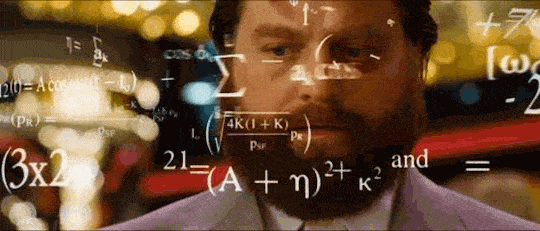
While having more than one Shopify store can be exciting, it also comes with a good number of hurdles. Here are some challenges you might face:
- Dealing with orders: When you have many stores, it can be hard to keep track of orders. Fulfilling and handling returns from each store can get confusing.
- Managing inventory: If you sell the same things in different stores, it’s important to update how many items you have. You need to make sure you have enough stock when people buy and adjust it when they return things.
- Organizing product information: Having different stores means you might structure product details differently. This can make it hard to keep things organized and consistent.
- Making everything work together: Connecting your stores with other systems like ERPs (Enterprise Resource Planning) or POS (Point of Sale) can be a bit complicated. It takes some extra effort to make sure everything works smoothly.
Remember, even though these challenges exist, there are ways to overcome them and make managing multiple Shopify stores a breeze!
How to manage multiple Shopify stores the right way?
Managing several Shopify stores may seem tough, but with the right approach, it’s totally possible! Here’s what you need to know:
- Keep track of your products
Use a management system that updates your inventory in real-time. This helps you avoid selling more products than you actually have. Moreover, it keeps your customers happy with a smoother shopping experience. - Optimize each store individually
If you have different stores for different markets or different types of customers, make sure each one is unique and relevant. Use local keywords and country-specific offers. Also, create content and designs that make sense for each group of customers. - Centralize order management
It’s important to have a centralized system that helps you keep track of all the orders from your different stores. This way, you can easily send products to customers, track orders, and handle any returns. - Use a product information management (PIM) system
When you have many stores, it can be hard to keep all the product details in order. That’s where a PIM system comes in handy. It helps you keep everything neat, accurate, consistent, and up to date. - Create a unified customer support system
Keep all customer queries and order information in one place. This makes it easier for your customer support team to help everyone quickly and make sure you have the highest level of customer satisfaction and retention.
By implementing these strategies, you’ll be able to set up and manage your multiple Shopify stores like a pro! It’s all about keeping things organized and making sure your customers have the best experience possible.
Best Shopify apps for managing multiple Shopify stores
When it comes to efficiently managing multiple stores, the right Shopify apps can make all the difference. Here are some top choices:
Veeqo
Keep your inventory in check across multiple stores with Veeqo. This powerful app syncs inventory in real-time across various Shopify stores, eCommerce marketplaces, and warehouses, ensuring you never oversell or undersell your products.
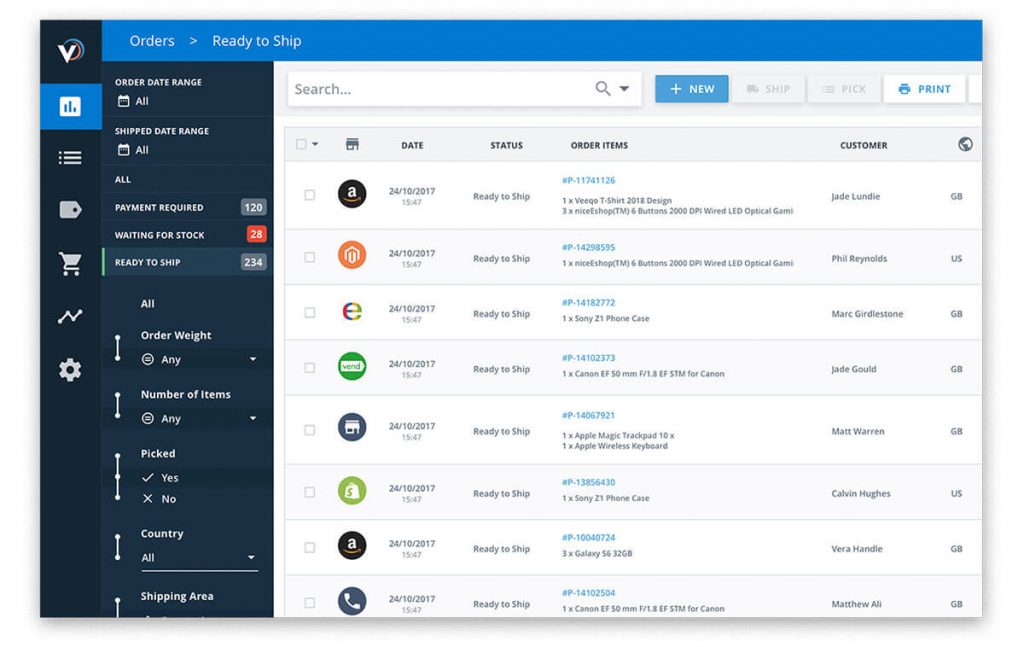
Features
- Warehouse inventory transfer
- Automated purchasing management
- Cycle stocktake with the Veeqo Scanner
- Perfect stock taking
- Inventory automation rules
- Product bundles
- Detailed performance reports
- Warehouse management
- Accounting streamline
- Purchase order management
- Cloud-based operation
- Physical store connectivity
Price: $120/month
Shipmonk
Streamline your order processing, production, and shipping with Shipmonk | Order Fulfillment. This app enables you to proactively manage and track your orders for efficient delivery and fulfillment.
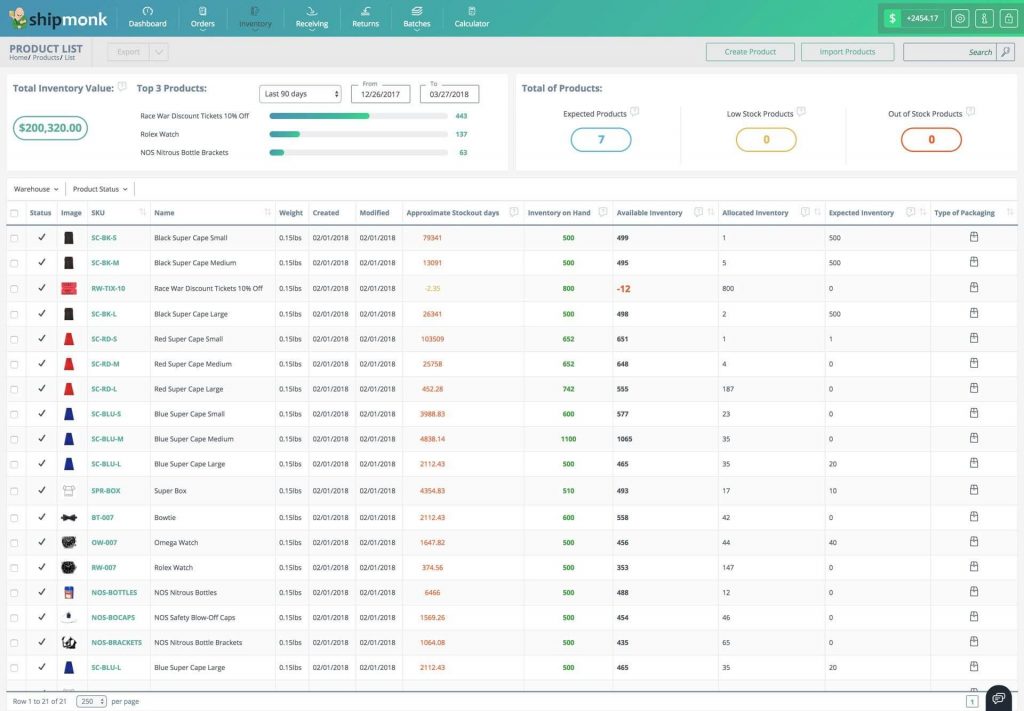
Features
- Inventory management
- Returns
- Snap ‘n Pack
- Order tracking
- Multiple warehouses
- Billing breakdown
- Data importing
- SKU photos
- Automatic reship
- Get rid of manual CSV export
- Get error checking and report
- Support customers via chat, email and phone
- Rewind backs up millions of items
- Comply with GDPR legislation
- Centralized Store Management: Easily monitor and manage your Shopify multiple stores from a single place, saving time and reducing complexity.
- 17+ Integrations: Seamlessly integrate Putler with 17+ data sources including other eCommerce platforms and shopping carts, payment gateways, email marketing platforms, and GA4 to further streamline your operations.
- Consolidated Reporting: Access real-time sales data across all your stores, with detailed reports on revenue, product performance, and customer behavior.
- Multi-Currency Support: Cater to global markets effortlessly by accepting payments in 36+ currencies, and analyzing them in your preferred currency.
- Advanced Analytics: Get insights into essential Shopify multistore analytics and metrics like MRR (Monthly Recurring Revenue), CLTV (Customer Lifetime Value), and ARPPU (Average Revenue Per Paying User) to drive data-informed decisions.
- Customer Insights & Segmentation: Understand your customers better with RFM (Recency, Frequency, Monetary) segmentation and unlimited filters and facets, allowing for personalized marketing strategies.
- Payment Analytics: Track and analyze transactions across all payment gateways, helping you identify trends and manage your finances more effectively.
- Subscription Management: Manage subscriptions efficiently, tracking recurring payments, reducing churn, and enhancing customer lifetime value.
- Goal Tracking & Forecasting: Set sales goals, track progress, and forecast future performance with ease, ensuring you stay on target.
- Subscription Management: Manage subscriptions efficiently, tracking recurring payments, reducing churn, and enhancing customer lifetime value.
- Team Collaboration: Streamline your operations by allowing team members to collaborate across multiple stores, with task assignments and permissions management.
- Automated Weekly Reports: Receive weekly performance summaries for all your stores, helping you stay informed without manual effort.
- Sign in to Putler and click on the Shopify icon.
- Give your shop a name and enter your shop’s URL.
- Log in to your Shopify account.
- You’ll see a permission page – click on “grant permission.”
- Congratulations! Your Shopify account is now successfully connected to Putler.
Price: Contact custom quote.
Rewind
Safeguard your online store with Rewind backup. This app offers exceptional features to improve the security and efficiency of your e-commerce store, including automated backups and GDPR compliance.
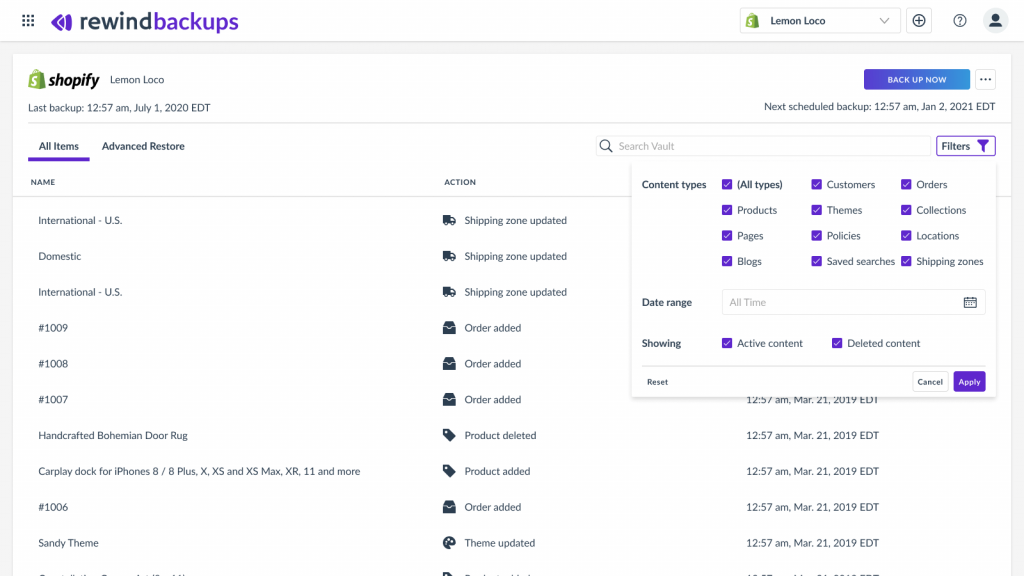
Features
Price: Free plan available. 7-day free trial. Additional charges may apply.
Putler
Managing multiple Shopify stores can be a challenge, but with Putler, you get a streamlined, centralized platform that simplifies your operations.
With Putler, you can connect and manage unlimited Shopify stores from a single account.
This eliminates the need to manage multiple logins or hop between dashboards to track native analytics and transactions, providing a comprehensive view of your business.
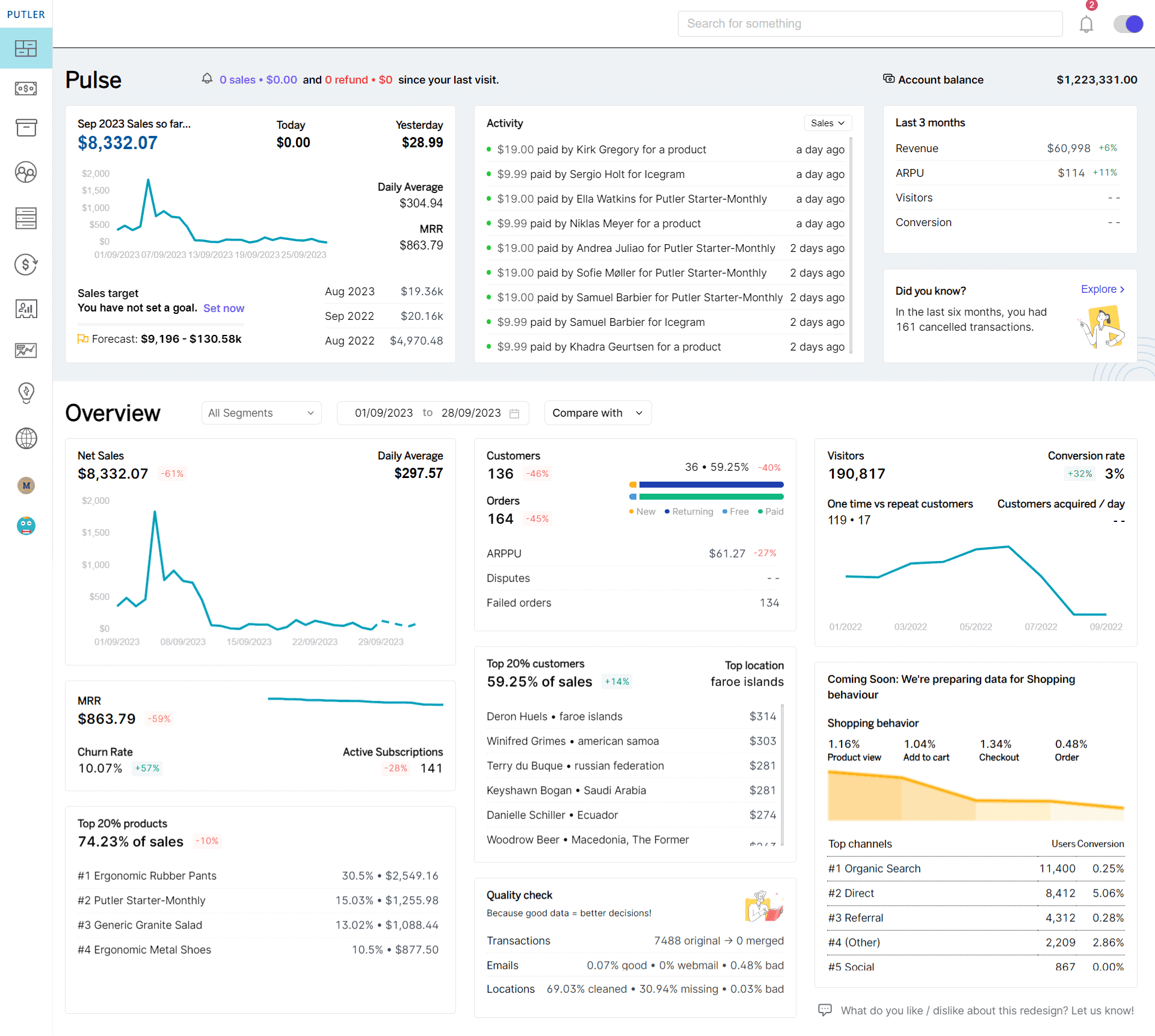
Features:
Keep reading about how Putler makes managing multiple stores on Shopify a breeze!
How to connect all your Shopify shops to Putler?
Putler lets you connect and manage multiple Shopify stores from one account Once connected Putler automatically pulls in the data and shows you reports and insights on your data.
Connecting your Shopify shops to Putler is a breeze. Just follow these simple steps:
To connect additional Shopify shops, go to Settings > Link new data source and follow the same steps.
Supervise stores as a whole or individually
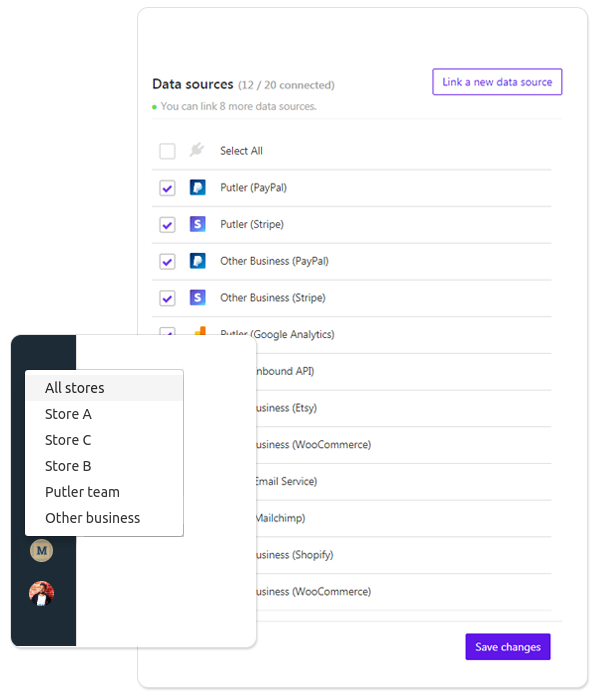
Once you connect all your Shopify stores with Putler, you have two options:
- View combined reports of all the stores
- Toggle and view reports of each store individually.
While you connect all your Shopify shops to Putler, Putler will automatically pull in data from all stores, aggregate and consolidate it and show you combined reports.
Whereas, if you want to see individual reports, you will have to create teams and assign team members to them. Here’s how.
View reports, metrics, and data within seconds
Putler is an amazing reporting tool that consolidates data from all your Shopify shops. It provides complete reports with accurate data.
Here are some of the dashboards and key performance indicators (KPIs) Putler offers:
Over to you
Managing lots of Shopify stores can be tough, but don’t worry! With the right tools and tricks, you can make it easier and more rewarding. One tool we recommend is Putler.
Putler is like a magic wand for managing all your stores in one place. It makes things simple and saves you time and stress.
With its special features and easy-to-use design, Putler will make running your stores a piece of cake.
Don’t just take our word for it – give Putler a try and see the magic for yourself. You’ll love how it helps you manage your stores like a pro. So get ready to conquer the Shopify world with Putler by your side!
Remember, with Putler, managing multiple Shopify stores is as easy as ABC. Simplify, succeed, and watch your stores thrive!
FAQs on running multiple Shopify stores
Does Shopify charge for multiple stores?
Yes, Shopify requires you to pay a separate subscription fee for each store you create. The cost depends on the plan you choose for each store. For instance, the Basic Shopify plan starts at $39 per month per store, while more advanced plans, such as Shopify Plus, begin at $2,300 per month and are tailored to larger businesses. Each additional store incurs its own subscription fee, which is charged monthly based on the plan selected.
How to start a second Shopify store?
To start a second Shopify store, you need to create a new Shopify account because each store requires its own subscription plan. You can use the same email address, but each store will still have separate admin panels and domains. For businesses using Shopify Plus, you can manage multiple stores under one organization through the Shopify Organization Admin, but each store still operates independently with its own settings and products.
How much does it cost to open multiple Shopify stores?
The cost of having multiple stores on Shopify depends on the plan you select for each store. The Basic Shopify plan currently costs $39/month, so two stores would cost you $78/month, three stores $117/month, and so on. For businesses on the Shopify Plus plan, which starts at $2,300/month, the pricing is custom, and costs will increase with additional stores based on your specific needs.
What types of businesses benefit from multiple Shopify stores?
Businesses that target different markets, offer diverse product lines, or require separate branding benefits from multiple Shopify stores. Examples include companies selling both B2B and B2C, brands targeting different countries with region-specific offerings, or those managing entirely distinct product categories.
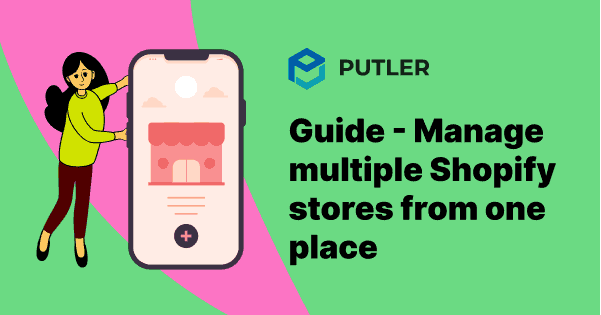

Article writing can’t be easy for everyone, but you make it look like a piece of cake. I appreciate that you worked hard to make this information interesting and clear.
Thank you for your kind words 🙂
Hello, I really liked this your blog. The information which you have shared by this its really amazing.
Adding multiple stores to your Shopify account can be a rewarding adventure. But you have to get it right. Thankfully, you can do something about that by adding the Adoric Shopify app to your store. With Adoric, you can convert your visitors into subscribers, promote your sales offers, and boost your revenue. The best part is that you can start for free and then scale up as your business grows.