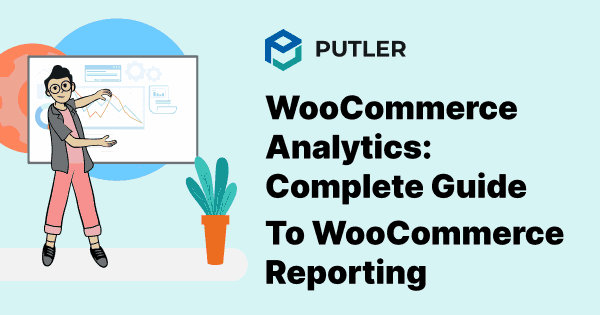WooCommerce is a WordPress plugin which can turn your website into an eCommerce site within a few clicks. A holy grail for aspiring eCommerce entrepreneurs, this plugin has the capability to provide basic eCommerce functions.
You can use WooCommerce to start your own online selling platform, but that’s not the end of it. A successful eCommerce platform requires successful data analytics to monitor its performance.
Maximizing the potential of your WooCommerce store requires utilizing a range of analytics tools. While many options are available, Google Analytics is a crucial tool that no store owner should overlook.
Why you need Google Analytics for WooCommerce store?
Have you ever wanted to learn more about your audience? With Google Analytics, you can get insights into their behavior that can help you create marketing campaigns and customized communication to engage them better. Here are some examples of the questions you can answer using Google Analytics:
- What do they like?
- What products are they interested in?
- Where do they come from?
- How many times do they visit your online store?
By using WooCommerce Google Analytics, you can learn about your audience and analyze their activity. This will help you gain insights into what works and what doesn’t, allowing you to direct your budget in the right places.
Here’s the common cycle that e-commerce entrepreneurs follow for analytics:
- Setting a goal
- Collecting data via analytic tools
- Forming and implementing strategies based on the data
- Tracking performance through metrics
- Detecting areas that can be improved and optimized
- Making changes to your strategy and REPEAT
Google Analytics is the most popular analytics platform because it is comprehensive, easy to use, and free. With its help, you can make data-driven decisions and improve your WooCommerce store’s performance.
How to set up Google Analytics for my WooCommerce store?
Setting up WooCommerce Google Analytics for advanced WooCoomerce reporting is quite simple.
Here is a step-by-step guide.
Step 1: Create a Google Analytics Account by using a Gmail ID.
Step 2: You will now need to purchase the ‘Google Analytics Pro’ plugin for integration. We highly recommend the Pro version since it has more detailed reporting features than the free one. Nonetheless, if you wish to use the free one then you can do so.
Step 3: Once purchased or downloaded, you will now need to upload the plugin on WordPress. Open WordPress> Go to Plugins> Add new> Click on Activate.
Step 4: It’s time to connect your website to GA. Go to WooCommerce> Settings> Integrations and go to the ‘Google Analytics Pro’ section.
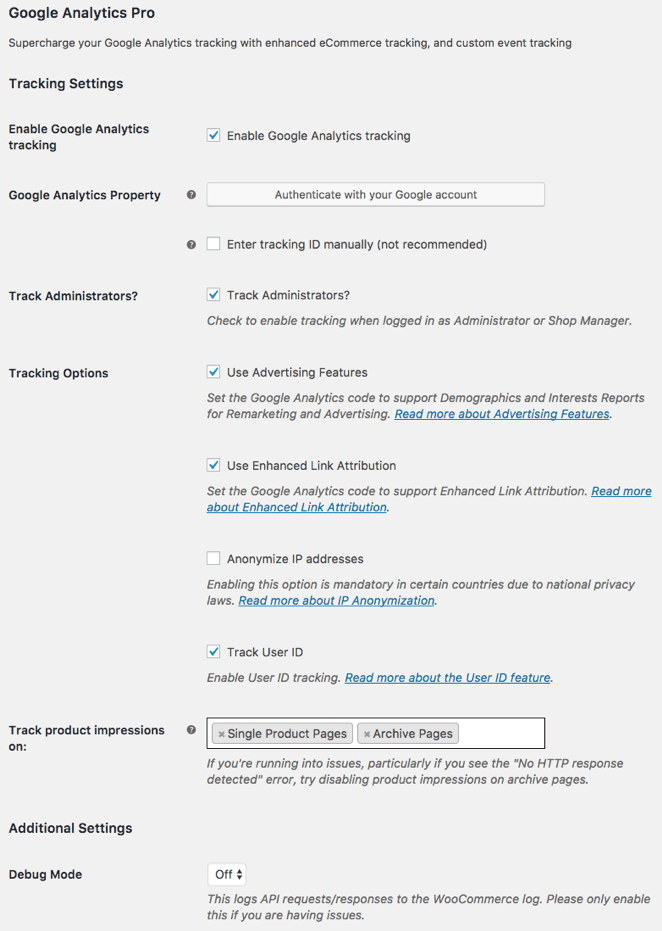
Once here, check the box named ‘Enable Google Analytics Tracking’ and then authenticate your connection by clicking on ‘Authenticate with your Google Account’, authenticate your account which is set up with GA.
Step 5: Google Analytics (GA) has customizable settings for analyzing and reporting. You can also track your users’ checkout behavior, by enabling the ‘Checkout Behaviour Analytics’ feature found in the eCommerce Settings. GA also lets you customize your checkout steps by adding or deleting those relevant to your business, and then clicking ‘Submit’. This allows you to optimize your checkout process and improve your customers’ experience.
Save all your settings and you’re done!
Don’t forget in-built WooCommerce analytics reports in the process
WooCommerce Google Analytics reports are quite helpful, however for added advantage, you can also keep an eye on the in-built WooCommerce analytics dashboard. Yes, WooCommerce has in-built WooCommerce reporting where they provide you with the following reports:
WooCommerce Order Reports
Traditional WooCommerce order analytics reporting will give you insights on your store’s orders and sales which you can custom based on date, last 7 days, months, year, or a custom date range.
WooCommerce customer reports
This report will show you the details of registered users and guests that visited your website.
WooCommerce stock reports
Stock indicates if your inventory is full or empty. It’ll give you updates on the number of stock sold.
WooCommerce taxes reports
These reports show you ‘Taxes by Code’ (based on state) and ‘Taxes by Date’ which you can filter based on need.
Limitations of inbuilt WooCommerce analytics + Google Analytics
While both WooCommerce and Google Analytics reports are useful, they may not give you all the details and insights you need to fully understand your online store’s performance.
In a nutshell, there are some limitations, such as,
- Overwhelming data
- Confusing metrics
- No advanced reporting
- No insights
- Handling multiple stores is impossible
As a WooCommerce store owner, it’s easy to feel overwhelmed by complex GA data. You need concrete insights to develop your eCommerce business further.
And, that’s where Putler comes in.
It combines the best of WooCommerce and Google Analytics, minus the setup hassle. With in-depth data and insights, Putler helps you grow your store the right way.
Exciting, right? Let’s dive deeper!
All-in-one WooCommerce analytics and Google Analytics reporting solution: Putler
Putler is like having your own personal data assistant.
It collects, filters, and reports all of your WooCommerce and Google Analytics data in one place, so you can easily understand what’s happening with your online store.
The best part? Putler converts all that overwhelming data into actionable insights in the form of easy-to-understand charts and graphs. No more wasting time trying to decipher confusing metrics or sorting through endless reports to get your WooCommerce analytics export done.
So, if you are an WooCommerce store owner looking for a tool that can help you make sense of your store data, Putler is the best option for you!
And unlike any other WooCommerce order reports plugin, Putler is incredibly easy to set up. You won’t need to spend hours going through elaborate instructions or hiring an expert to get started. Here’s how simple integrating your WooCommerce store + Google analytics is with Putler:
Steps to connect your WooCommerce store to Putler –
- Log in to Putler
- Click on settings
- Click on WooCommerce > Fill your WooCommerce store URL
- Log in to your WooCommerce store
- It will automatically install WooCommerce – Putler connector plugin on your WooCommerce site via FTP
Steps to connect your Google analytics to Putler
Connecting your Google Analytics to Putler is an easy process that can give you valuable insights into your eCommerce business.
Follow these simple steps to get started –
- Log in to Putler
- Click on settings
- Click on Google Analytics and connect your Google
- It will open up a window and ask you to sign in to your Google Analytics account
- Once signed in, it will ask you to ‘Allow’ Putler access your analytics data
- Select the views you want to connect within Putler
- Hit save. Your Google Analytics data source is now connected to Putler.
Integrating both WooCommerce + Google Analytics should take less than a few minutes. It is that simple!
Once integrated, Putler will automatically pull in data and show you in-depth reports on products, sales, customers, website audience, and whatnot.
What features does Putler provide that WooCommerce Analytics + Google Analytics lack?
Putler provides a range of additional features that are not offered by either WooCommerce Analytics or Google Analytics. Some of these are, reports on your sales, product, customers, and subscription, along with actionable insights and the ability to track important metrics.
Let’s explore these features in more detail.
Customer history
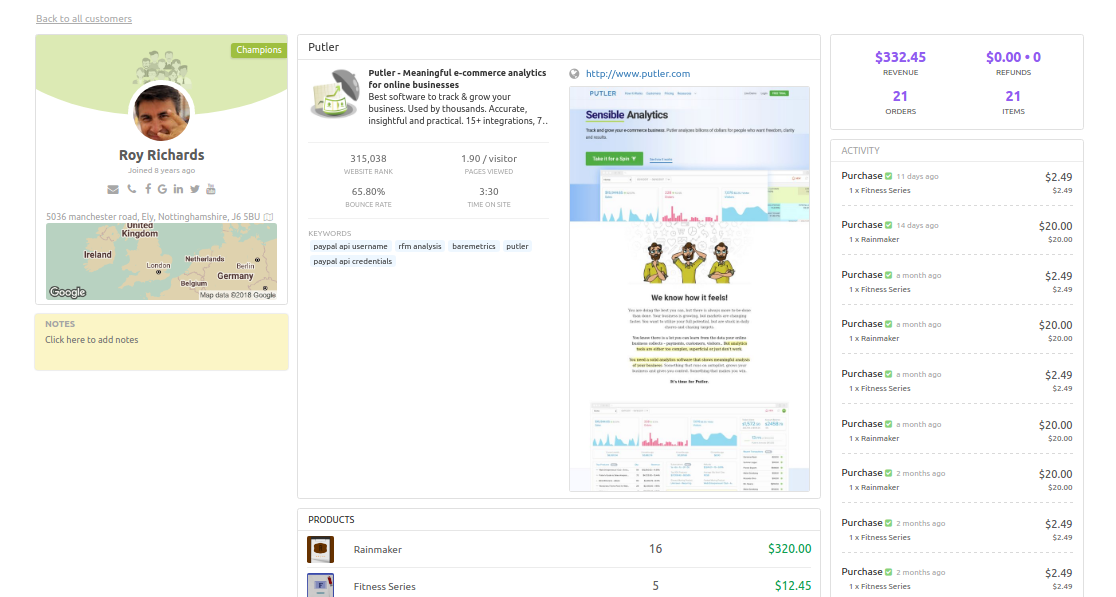
Putler gives you an overall report on a customer’s history. From customer’s activities to his purchasing habits. As an eCommerce firm, you and your team can use this feature to target specific customers through customized communication. This will play an important role in your customer’s journey.
Customer segmentation
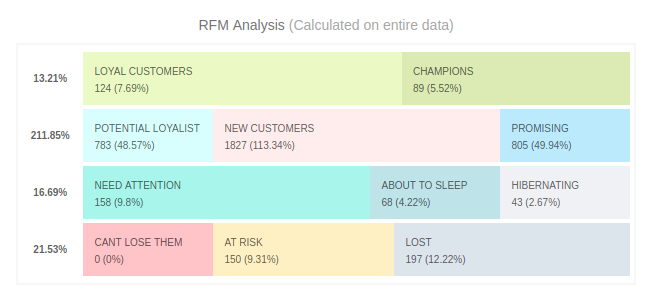
This report will give you an in-depth understanding of your customers’ activity based on recency, frequency, and monetary behavior with other stats like visitation, purchases, location, etc. With the help of this metric, you can form multiple target audiences like loyal customers, champions, hibernating customers location-based, etc. Having numerous target audiences can assist in niche targeting.
SaaS Metrics
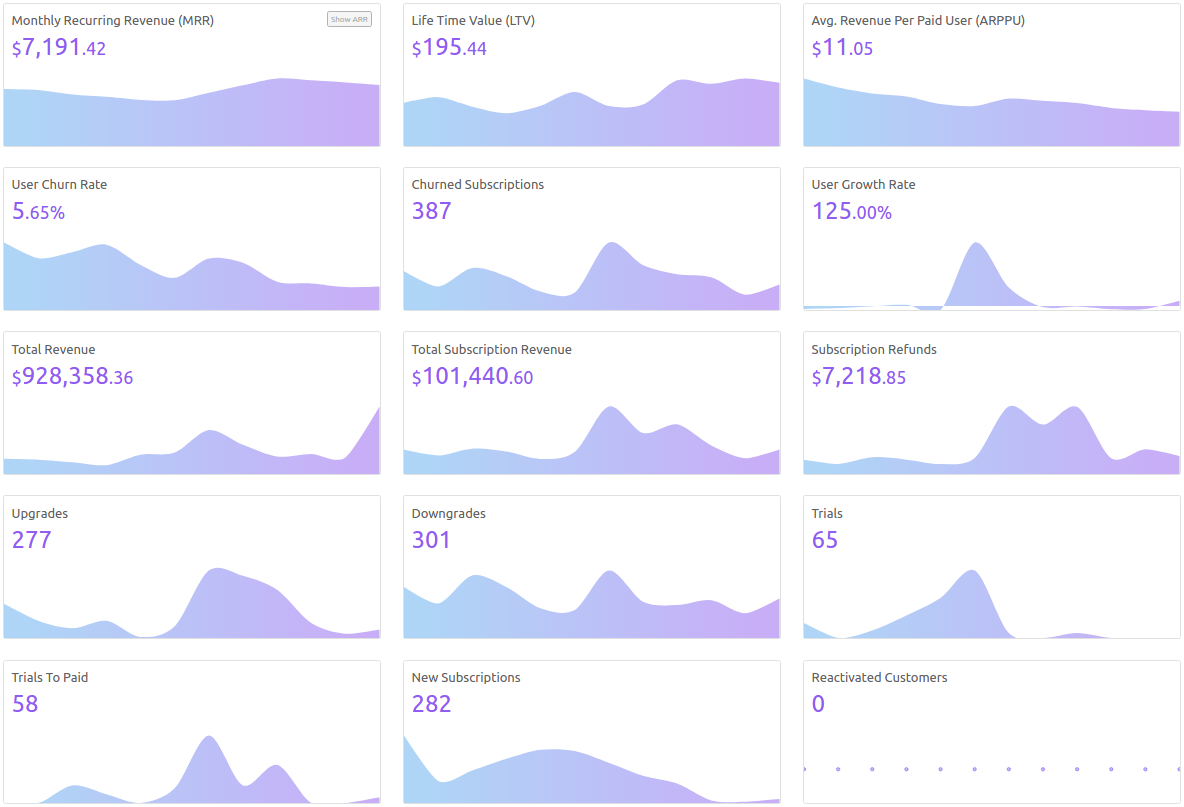
Since Putler is a Saas product, you get the benefits of additional Saas metrics like
- Customer Lifetime Value
- MRR
- ARR
- Churn
These metrics portray the overall value of your business and customers and it helps you to define and direct a set budget in areas of need.
Forecasting
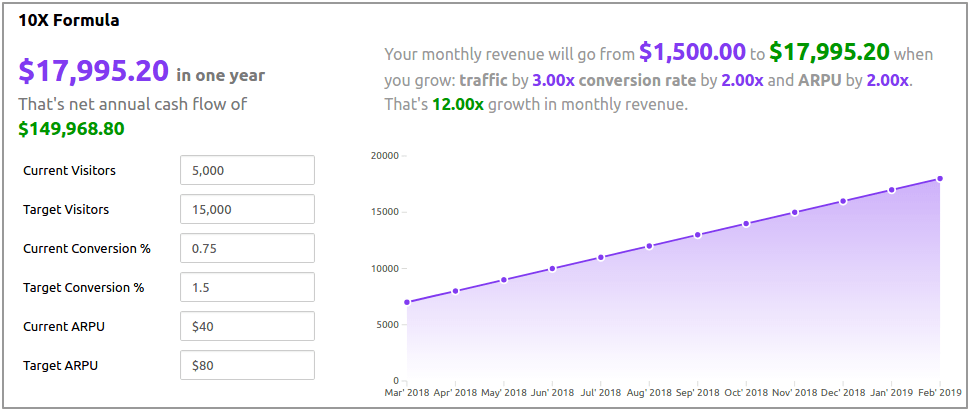
How good would it be if you have assistance to predict your future? Putler has an in-built feature that forecasts your sales based on past and present sales activities. Through this metric, you can set growth targets and sales goals for your employees. Not only will it give you a forecast, but also help you and your team stay on track.
Multi-store reporting
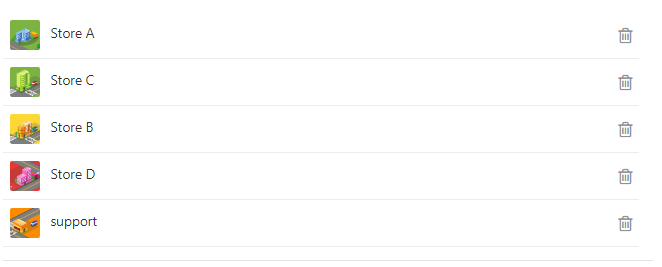
Running multiple online stores can be overwhelming, and managing them individually can be time-consuming. That’s why Putler has an all-in-one dashboard for multi-store reporting. With just a few clicks, you can easily access detailed data on each of your stores or get an overview of all your businesses in one place.
Filtering
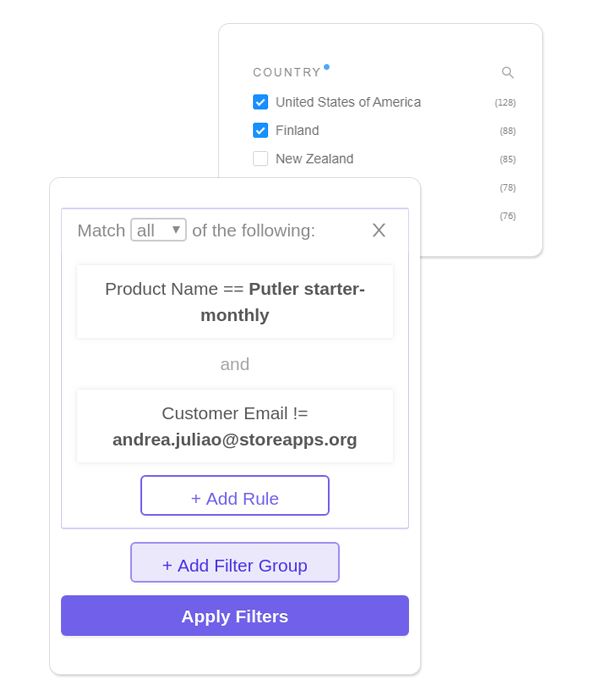
Have you ever found yourself overwhelmed by the amount of data presented to you by your analytics tool? Putler has got you covered with its filtering feature. You can filter data points such as date, time, visits, locations, and customers, making it easier for you to make quick decisions.
But if you’re looking for other options, we’ve got you covered. Check out our article on alternatives to Google Analytics Pro and In-built WooCommerce Reports.
Over to you
Wow, we’ve covered a lot in this guide to WooCommerce reporting and analytics!
Keep in mind, while there are many options out there, not all of them provide the same level of in-depth insights and easy decision-making that Putler does.
With Putler’s comprehensive data collecting, filtering, and reporting tools, you’ll have all the information you need to grow your eCommerce business right at your fingertips. And with easy integration with Google Analytics and a user-friendly interface, you’ll be up and running in no time.
So why wait? Try Putler today and take the first step toward unlocking the full potential of your WooCommerce store!
FAQs
How to view WooCommerce Analytics?
To view your store’s data, you have to go to WooCommerce > Reports. Here you can give detailed reports of sales, tax, orders, etc.
How do I reset WooCommerce Analytics?
To reset your WooCommerce analytics, first empty the orders in the trash box. And then, head to WooCommerce > Status > Tools > Clear Analytics Cache tool. This will help you to reset the WooCommerce analytics.
How do I track WooCommerce in Google Analytics?
To track WooCommerce in Google Analytics, you need to set up enhanced eCommerce tracking in your Google Analytics account.
This can be done by enabling enhanced eCommerce tracking in your Google Analytics account and adding the tracking code to your WooCommerce store.
You can use a plugin like Google Analytics Dashboard for WP or MonsterInsights to easily set up eCommerce tracking. Once the tracking is set up, you can view detailed reports on your store’s performance in Google Analytics.
What to do if native WooCommerce analytics is not working?
If you are facing issues with the native WooCommerce analytics, there are a few things you can try. First, ensure that you have enabled the tracking option in your WooCommerce settings.
If that doesn’t work, you can try disabling and re-enabling the tracking option. If the problem persists, you can try using a third-party analytics tool like Putler to get more detailed insights into your store’s performance.
Alternatively, you can seek help from the WooCommerce support team or a qualified WooCommerce expert to resolve the issue.
What to do if native WooCommerce analytics is not working?
If the native WooCommerce analytics is not working, there could be several reasons behind it. Some common reasons could be conflicts with other plugins, outdated versions, or incorrect configurations.
Check if the correct plugin is installed and activated, clear the cache, and update to the latest version of WooCommerce. You can also contact WooCommerce support for further assistance.
If the issue persists, you can consider using a third-party analytics tool like Putler, which provides comprehensive reporting and insights for your WooCommerce store, without the limitations of native analytics.
- Advanced WooCommerce analytics and reporting
- Monitor multiple WooCommerce stores from a single place
- Best WooCommerce plugins for your store