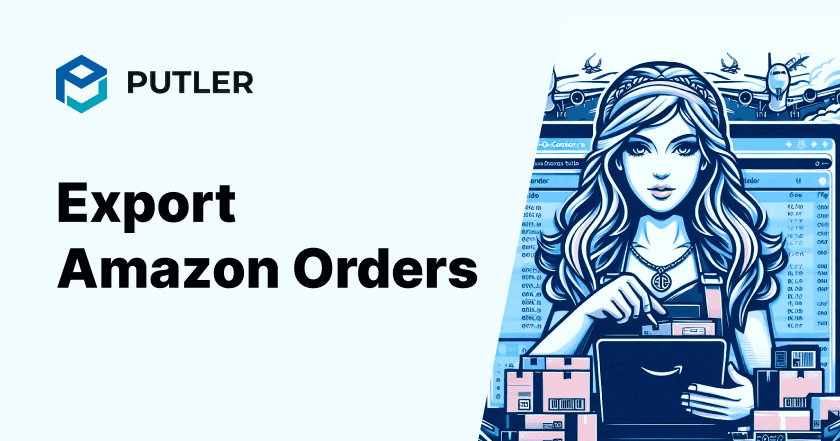If you’re an Amazon seller, you may need to export Amazon orders for accounting or inventory purposes.
There are two ways to achieve this: manually or using a smart tool.
In this blog post, we’ll provide you with a comprehensive guide on how to export your Amazon orders effortlessly.
Choose the option that works best for you.
Let’s get started.
Why is exporting Amazon order data important?
Amazon’s export order history is vital for various reasons. Here are some of them:
- For performing financial analysis and tracking revenue, profits, and expenses.
- To track inventory levels and analyze product demand trends.
- To get valuable insights into customer behavior, preferences, and purchasing patterns.
- Access to accurate order data is necessary for tax compliance purposes.
- To make informed forecasts and strategic plans for future business growth.
Now, let’s understand how you can export your orders manually on Amazon.
How to manually export Amazon orders?
For an Amazon store owner exporting Amazon order history reports can be challenging.
Here is a simple guide to do the same.
Simply head over to your Amazon business analytics and follow these instructions.
Step 1: Sorting and filtering the orders
To export Amazon orders, open Amazon business analytics, navigate to “Reports,” and under reports, click on “Orders.”
Now, for more precise reporting, you must sort your orders.
Amazon allows you to sort your orders by “Date range” and apply filters such as unshipped orders or shipped orders.
Step 2: Initiating the export
Now that you’ve finished sorting and filtering your data, let’s export your Amazon orders.
To generate the report, simply name it and click on the “Request Report” button.
Note that Amazon may take some time to collect the information and generate the report.
Step 3: Confirming and completing the export
Once the processing period is complete, you’ll be able to download the CSV report by clicking the “Download” button.
For those who prefer regular updates, Amazon also offers a “Schedule Report” option for weekly or daily delivery.
Limitations of manual Amazon order export
Amazon does provide analytics for free but the manual Amazon order export has some limitations.
- Time-Consuming: Requesting and waiting for individual reports can be quite time-consuming.
- Complexity: The manual export process is complex and requires some learning to navigate effectively.
- Limited Data: You may be unable to export all the information you need in a single report. Options might be limited to basic details.
- Inaccuracy: Manual selection of date ranges and data points increases the possibility of human error.
- One-Time Exports: Downloaded reports are a static snapshot and won’t reflect future changes or updates.
- Filtering Restrictions: Manual exports cannot filter by location, payment methods, or custom attributes.
Running a business in itself requires multi-tasking.
But, wouldn’t it be great if you could streamline and automate some of the parts? Yes, it would.
And, that’s why Putler provides Amazon sellers with a plethora of options that can help them breeze through the process of exporting order history reports.
Let’s understand how these export options work.
How to export Amazon orders using Putler?
Putler is a multi-channel analytics tool for eCommerce and SaaS businesses.
It simplifies the process of exporting orders, whether from Amazon or Shopify, ensuring smooth operations across platforms.
It also offers Amazon seller analytics that provides a smart and quick method to export Amazon order history reports.
Let’s explore this further.
Export Amazon orders by date
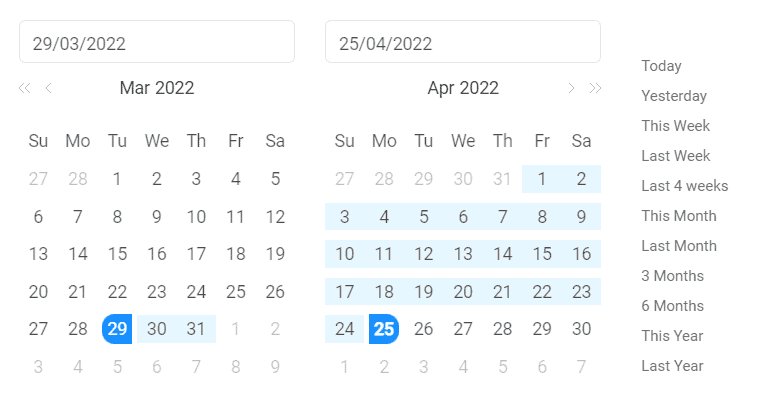
Simply navigate to the “Orders” section and locate the “Sort and Filter” options.
Putler allows you to sort by any date range or predefined periods like last week, this month, or the past three months.
Once your orders are sorted, you can export them to a CSV file.
Filter Amazon orders by product
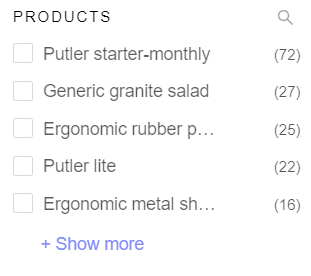
Need to export data for a specific product, like “Putler Lite”?
Simply use the product-based filters within the “Orders” section.
Select the “Product” filter, choose “Putler Lite” from the available options, and proceed with the export process.
Filter Amazon orders by country
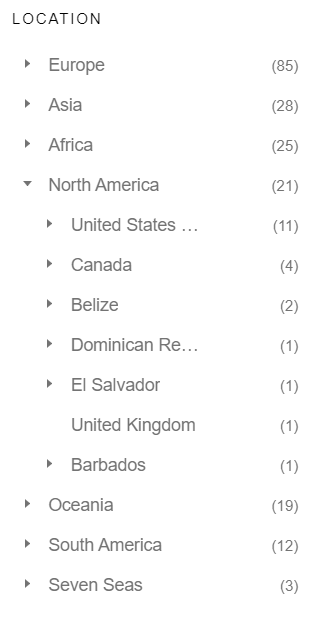
Suppose you need order data from a specific country to analyze their buying trends.
It doesn’t matter in which country your customers are situated.
Putler allows you to filter out data based on countries.
Choose the country you’d want to know the order details for, and you’ll be able to access the country-specific Amazon export information for customers.
Export Amazon orders by payment method
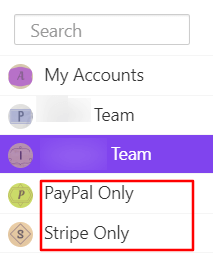
Putler’s built-in payment filters will help you sort order details based on payment method.
This Amazon order detail will allow store owners to find the most preferred payment method among the customers and offer discounts accordingly.
Export Amazon orders by order status
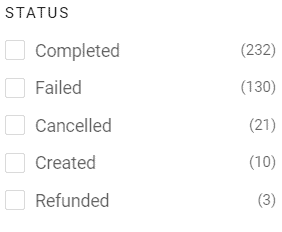
Understanding order statuses like shipped, unshipped, returned, or exchanged is crucial.
It helps you evaluate your store’s overall performance and identify areas for improvement.
Putler simplifies this process by allowing you to easily analyze these metrics and gain valuable insights.
Export orders by customer email
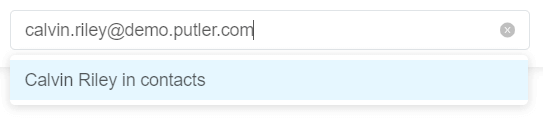
If you need the information to target your marketing efforts, Putler can help you out by allowing you to export data via your customer’s email addresses.
Enter the email address of one or more customers and the data for their orders will be processed.
Export orders by customer name
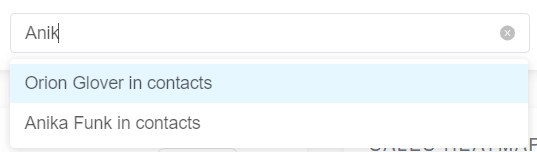
You can easily export orders based on the customer or product name, thanks to the dedicated filter category.
This streamlined process empowers you to provide prompt customer support and efficiently address any order-related inquiries or issues.
Export orders by custom attributes
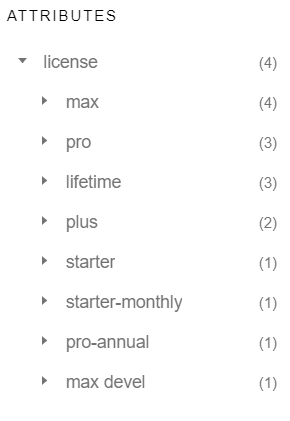
Putler goes beyond basic filtering by allowing you to sort and filter your Amazon order data.
These filters can be done based on advanced attributes like license type, subscription used, and customer loyalty program.
This will help you to generate highly targeted data exports that provide deeper insights into specific customer segments.
So, as you saw, Putler offers a wide range of options to customize your reports while exporting them.
You can check out these export options in our live demo.
Now, let’s understand why you should choose Putler for your Amazon order export.
Benefits of using Putler for Amazon order export
There are multiple benefits of using Putler for your order exports.
Let’s explore them one by one.
Streamlined process
If you’re exporting orders manually, just finding your way through the order report settings can be tough.
And when it comes to getting the data you need, it’s much more difficult.
But with Putler, it’s an easy breeze to sort and export Amazon orders.
To tackle these challenges Putler gives you advanced order metrics, invoices, statuses, and a search feature.
Enhanced accuracy
Due to human errors, incomplete data, and time-consuming updates, there is always a possibility of errors. This occurs especially when managing multiple Amazon stores.
But with Putler, handling multiple stores can be a seamless and easy experience.
Its advanced filters and real-time updates let you sit back and relax, knowing your data is accurate and always up-to-date.
Time-saving features
Amazon orders are frequently changed, and to get updated reports every time, you have to go through a tedious process.
It can be time-consuming. So, Putler saves your time by giving you reports based on various attributes in just a few clicks.
Tips for efficient Amazon order management with Putler
Here are some tips to maximize your Amazon order management efficiency with Putler:
Utilize advanced filtering options
Putler offers advanced filter options, and how effectively you use them depends on your needs.
With RFM segmentation, Putler automatically categorizes your customers into various groups, from champions to those at risk.
Additionally, you can apply advanced filters across product, customer, and sales dashboards to further refine your analysis.
Automatic stat notifications
Putler provides automatic weekly stat notifications, keeping you updated on your store’s performance.
These emails offer a summary of your revenue, products sold, new customers, and more. They give you a convenient way to gain insights into your store’s weekly progress.
Conclusion
We have discussed two ways of exporting your Amazon order history: Manual download and using Putler.
Regardless of the method you choose, you will be able to effectively access and manage your Amazon order data.
However, manually downloading reports can be a complex process along with additional steps.
Putler, on the other hand, provides a faster and more convenient approach.