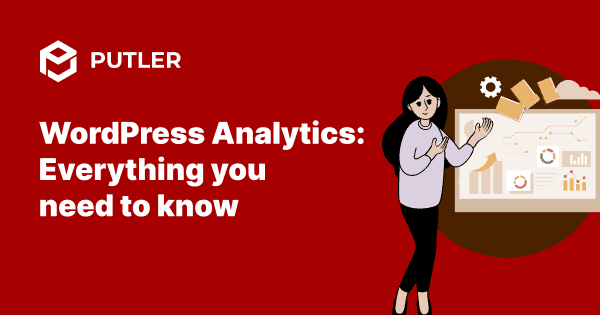WordPress is one of the biggest CMS in the world. It powers around 34% websites all over.
With facilities like amazing site optimization, superb flexibility, and a wide range of free and paid plugins, WordPress website owners have many reasons to be happy and proud.
However, there is something that bugs most of the WordPress website owners. It’s the need for accurate, detailed and real-time WordPress analytics.
In this article, I will highlight everything you need to know about WP analytics.
Does WP come with analytics?
WP is many things but not an analytics-friendly platform. It doesn’t offer any in-built analytics.
However, it supports analytics because of its amazing customization and cookie-saving features.
One has to set-up Google Analytics for the job. Once GA i setup, everything else will be well taken care of.
Using GA, one can easily gather real-time value of key metrics like reliable traffic source, conversion rate, bounce rate, number of views, and so on.
It’s also a viable tool for tracking e-commerce websites.
NOTE: The users of premium Google Analytics are allowed to enjoy a bit more features and facilities.
How to add GA to your WP website?
GA or Google Analytics is indeed a very powerful way to analyze your WordPress website’s performance. The cherry on the cake is the fact that the tool is easy-to-use.
Steps to enable GA on a WordPress website
- Begin with creating a Google Analytics account
- Link the Google tracking code to the WordPress website
- Check the functioning of Google Analytics tool
Visit analytics.google.com to set up a Google Analytics account. If you already have a Google account then just enter the credentials and Google Analytics will be at your service.
In case you don’t have a Gmail ID, go to ‘Create account’ actions and provide the asked details. Usually, information like name, password, location and other related information is asked.
Click on ‘Next’ and provide further details. Agree to ‘Terms and Conditions and the Gmail account is ready.
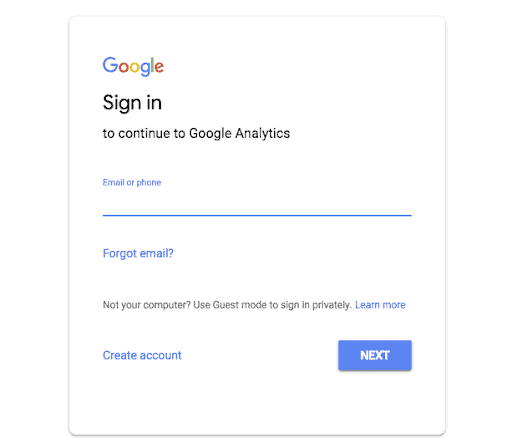
Sign in, using the Gmail credentials, to Google Analytics. On the front page only, select “ Website” in the new account section. Upon successful completion of the sign-up process, the tool will ask for the details of the website like website name, URL, industry category, and reporting time zone. Click on the “Get Tracking ID” button to complete the set-up process.
A new page, featuring the “Terms and Conditions” will show up. Give your consent to move forward. A new page featuring the Tracking Code and Tracking ID will pop up.
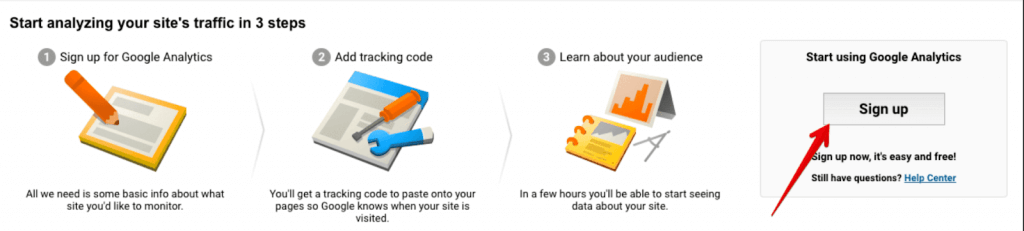
The next step is to add the Google Tracking Code to the website that you want to track. You can copy/paste the details in the “header.php” file of the website.
The file can be accessed by Dashboard → Appearance → Editor → “header.php”.
Once the file is spotted, enter the tracking code here.
If that sounds tedious to you, use a WordPress Analytics plugin that will insert the code for you. It’s an easy way to get the job done. You can search for a suitable one in the WordPress plugin marketplace. Google Analytics Dashboard MonsterInsights are the two most famous options.
Once the code is entered properly, one must check the utility of the tool. To make this happen, one has to go to Google Analytics → Real-Time → Overview. If GA is connected properly then you’ll be able to see the bar on the website’s homepage.
Issues in relying just on GA for your WP website
While Google Analytics seems to do a great job, it lacks at various fronts. For instance:
- One will be disappointed if tracking real-time performance or website engagement is the goal as this tool considers the reader as a bounce no matter how much time one spends on a web page.
- One won’t be able to track the utility and performance of more than one website. One has to own a different Google account for each website.
- Understanding the metrics demands great technical competency. The data representation can be too confusing for beginners.
- There is no advance reporting facility offered.
- Tracking transactional data for an e-commerce website is nothing less than a mess.
These limitations make Google Analytics a restrictive tool.
So, does that mean one must not think of performing WordPress analytics? Well, of course not. We have something that fixes the Google WP Analytics issues with full perfection.
A better WordPress Analytics solution – Putler
Putler is a data analytics and insight tool. It collects website, transaction data in real time and processes it and presents it in an understandable manner.
It provides you in-depth reports on Products, Customers, Sales, Orders as well as Website Traffic. Along with reports, Putler also provides multiple growth tools that help grow sales like; personalized product insights, customer segmentation, forecasts, goal tracking and a lot more.
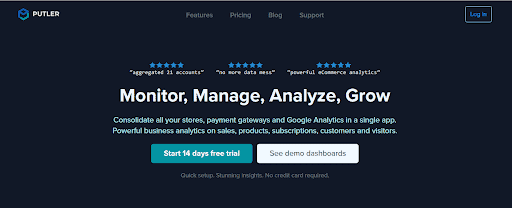
Key features that Putler provides you:
- Detailed analytics on products, customers, orders, sales, website traffic
- Multistore reporting – connect as many stores/ data sources as you wish.
- Handles multiple currencies and does automatic currency rate conversion
- Intuitive drilldowns for better data filtering.
- Infinite data segmentation based on shopping behaviour, location, pricing etc
- Custom segment creation based on multiple parameters.
- Enriched customer profiles, customer purchase history analysis
- Sales heatmap, top products, 80-20 analysis, frequently bought product trends
- Planning tools: forecasting and revenue goal setting
- Operations features: issue refunds and manage subscriptions
- Team sharing
- Growth insights based on personalized data
Interesting? Find out how you can put all these features to use.
How to connect your WooCommerce website and Google Analytics to Putler
Steps to add your WooCommerce store to Putler
- Once you sign in to Putler, click on the WooCommerce icon
- Fill in your WooCommerce shop URL.
- Log in to your WooCommerce account
- It will automatically install WooCommerce – Putler connector plugin on your WooCommerce site via FTP
Steps to add your Google Analytics account to Putler
- Once you sign in to Putler, click on the Google Analytics icon
- It will open up a window and ask you to sign in to your Google Analytics account
- Once signed in, it will ask you to ‘Allow’ Putler access your analytics data
- Select the views you want to connect within Putler
- Hit save. Your Google Analytics data source is now connected to Putler.
Over to you
Google Analytics is a great tool to use. However, it lacks some key reports that are necessary to grow a business.
The data representation is too complex and some reports lack real-time credibility.
This is where Putler comes to the rescue.
- It pulls in visitor data from Google and transaction data from WooCommerce and presents it in a detailed way.
- It goes beyond reports and provides insights and growth tools that help grow your WooCommmerce business.
Still undecided? Don’t worry -Putler is one of the most simple tools for anyone looking for accurate and easy-to-understand WordPress website performance.
As it comes with a 14-days free trial, one must not have any qualms about trying it. It won’t disappoint at all.
-
Best WordPress Analytics Plugins
Best WooCommerce Reporting Plugins
WooCommerce Reports: Complete Guide