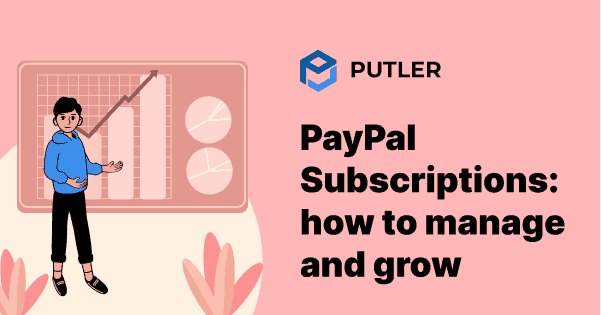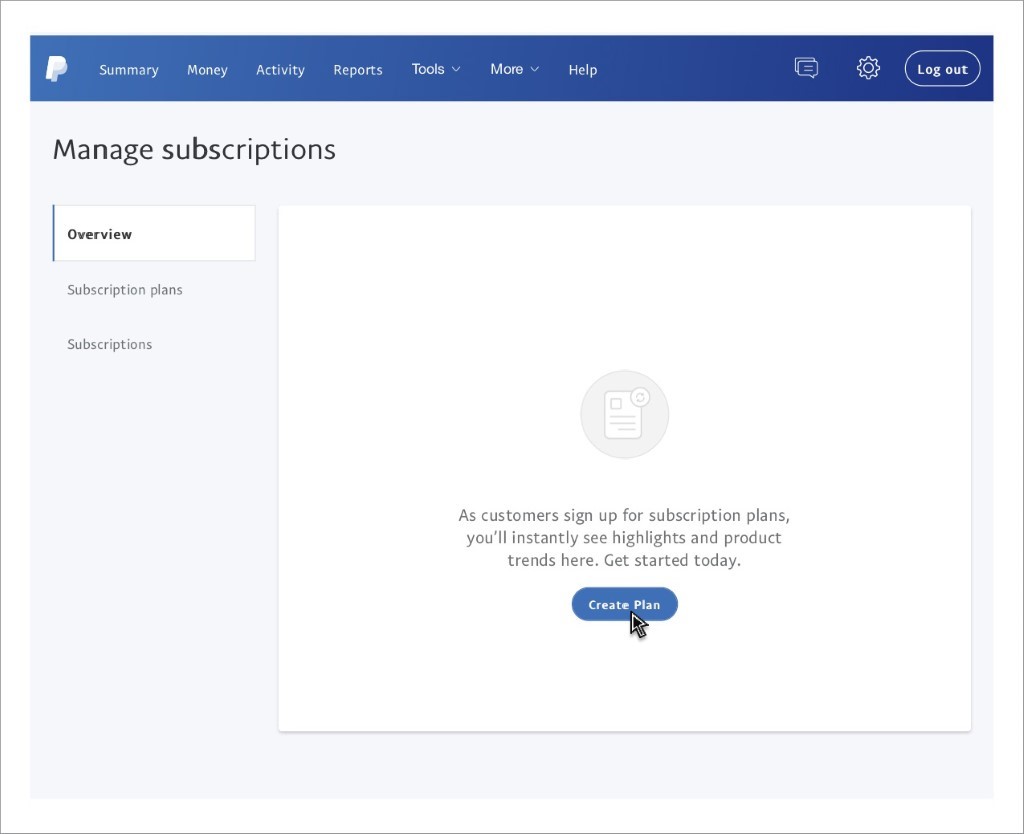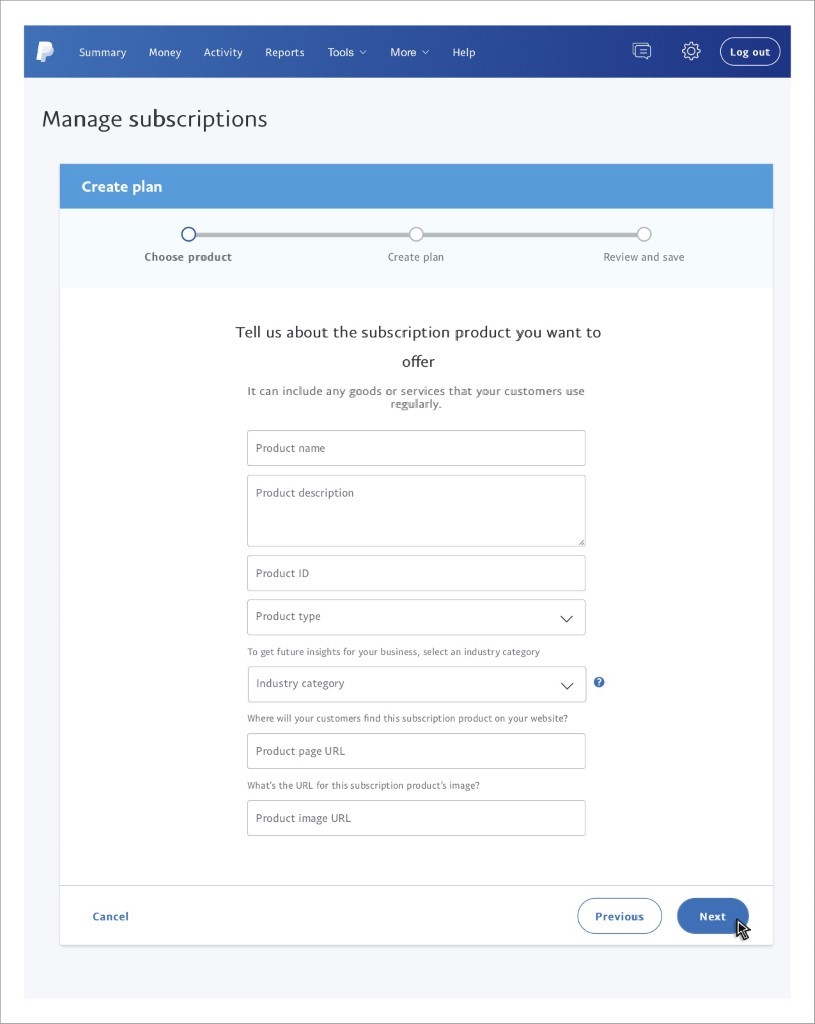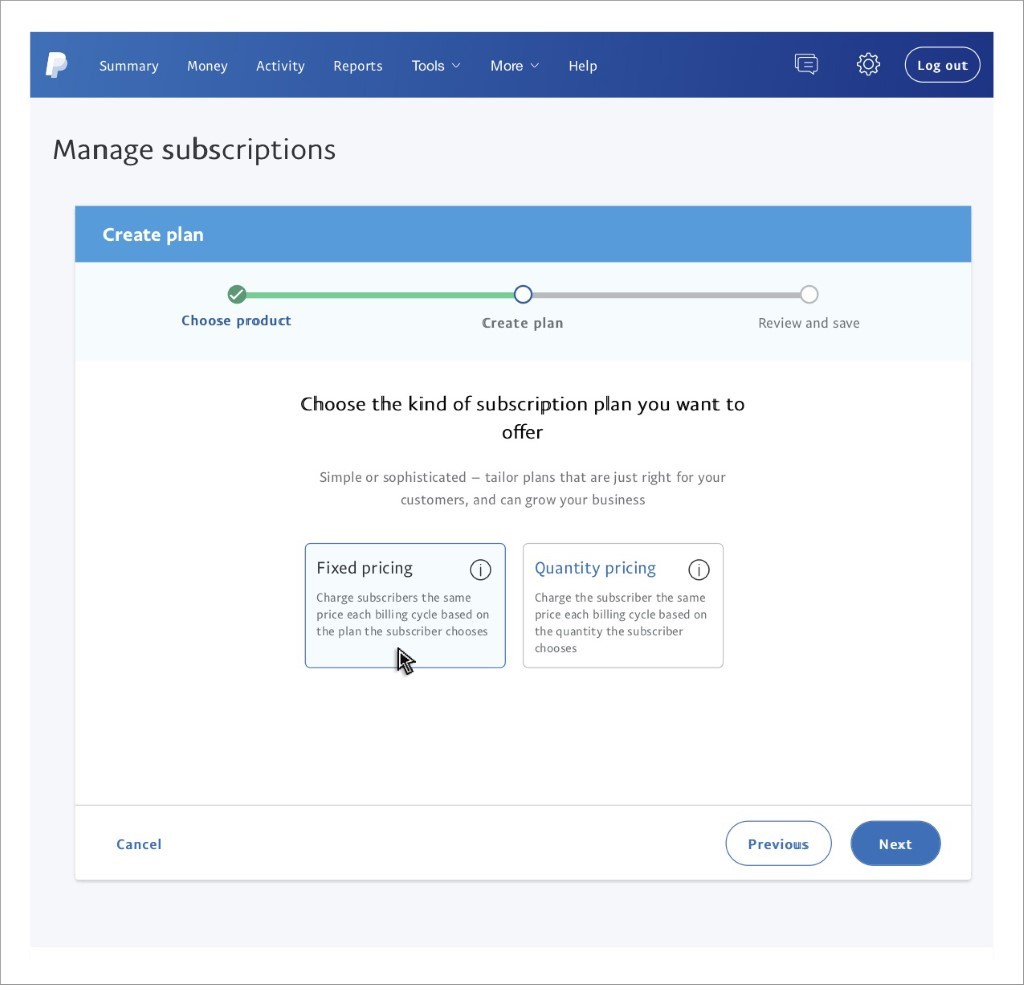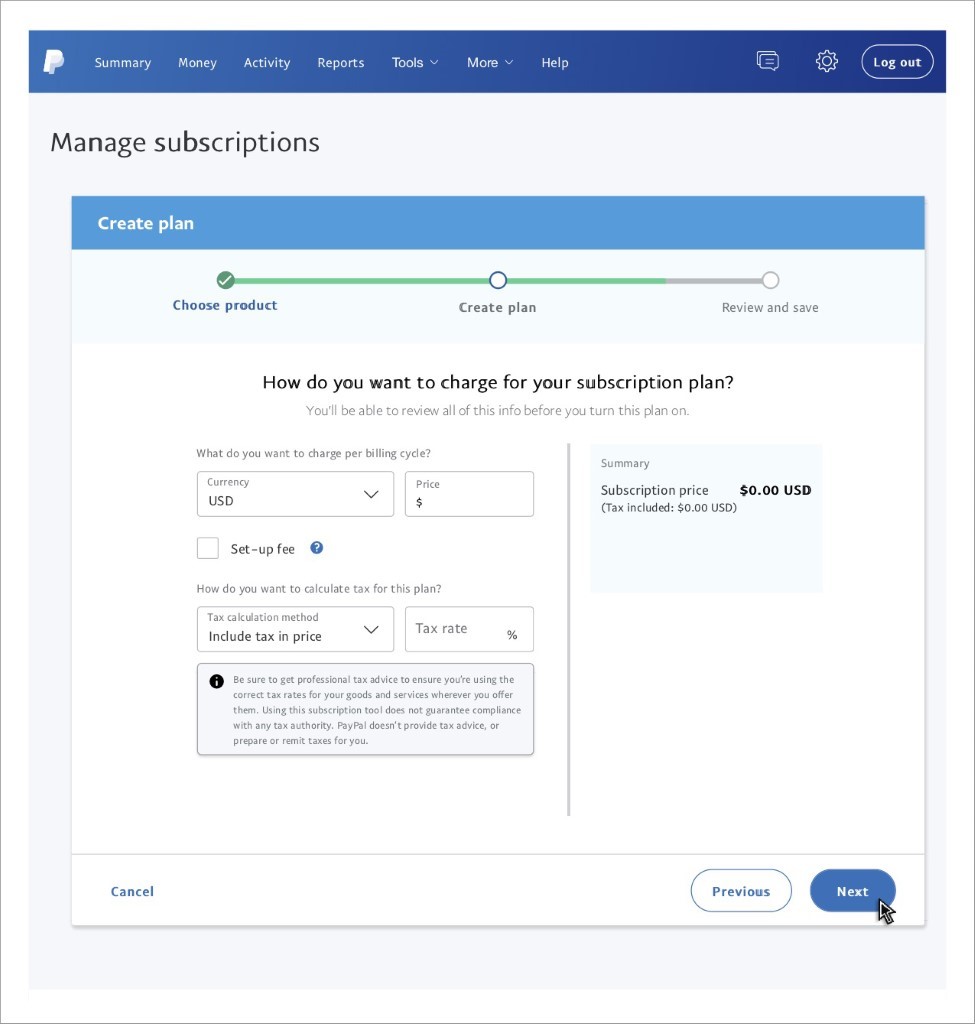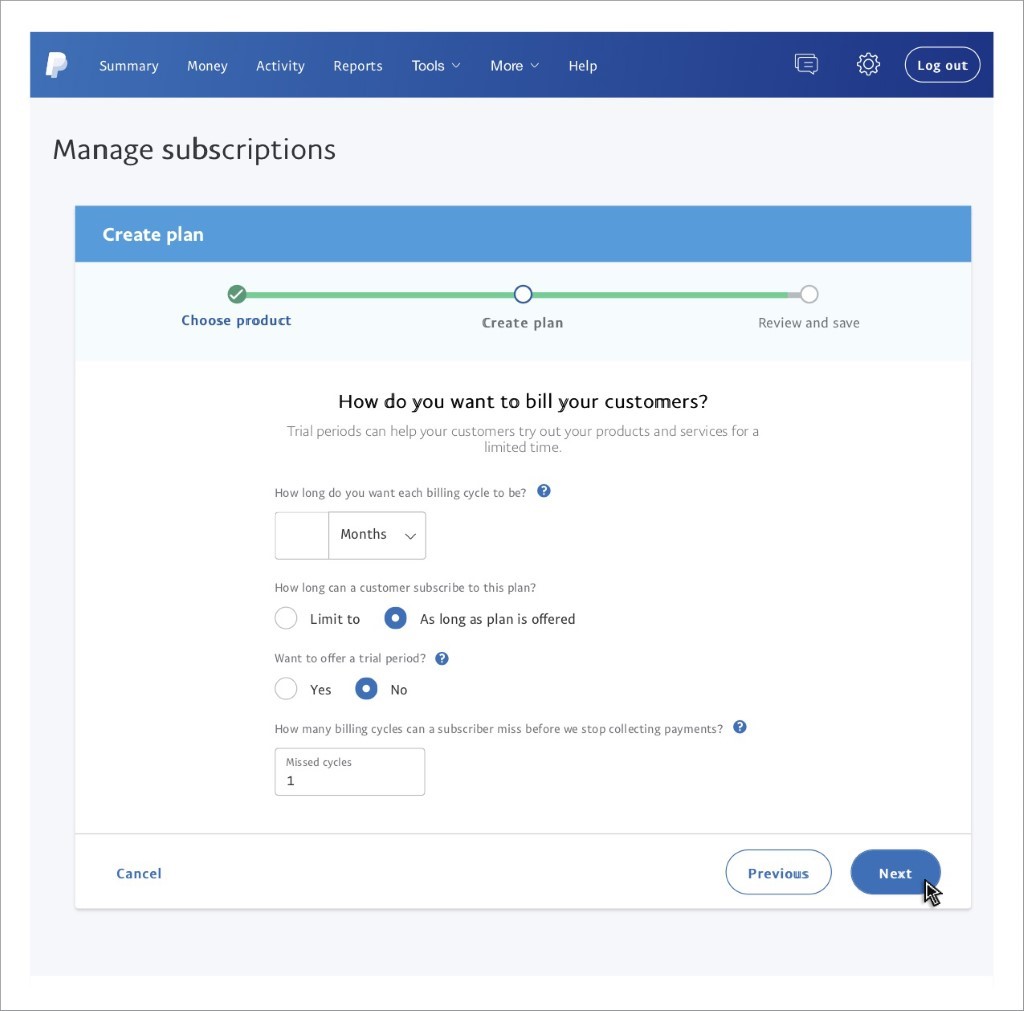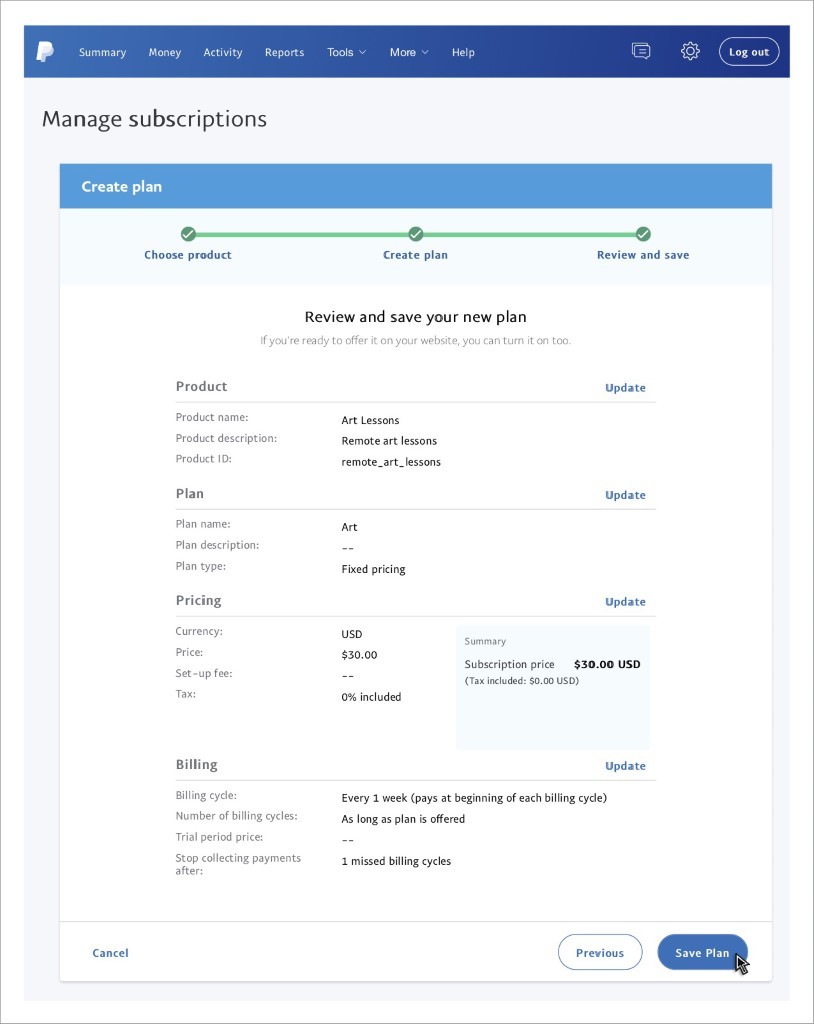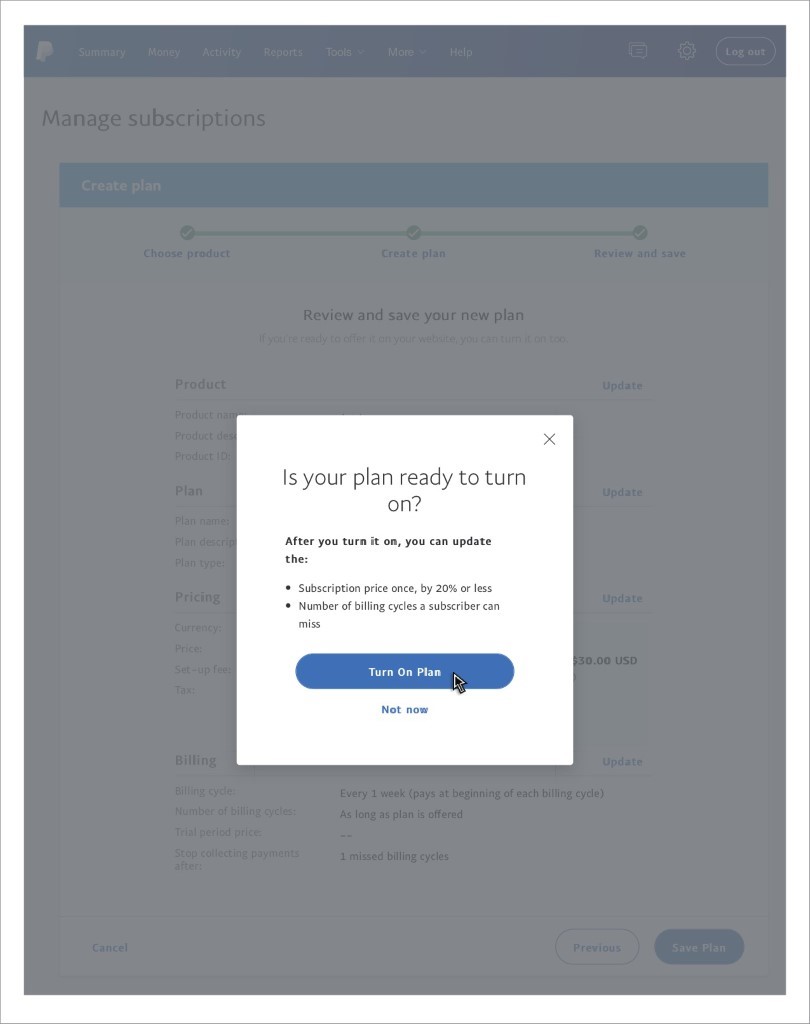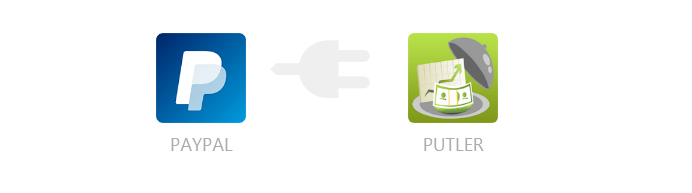Suppose that you have a VOD channel with a 30-day free trial period. How does this work?
You ask users to enter their billing details in advance and only after the customer’s engagement exceeds 30 days, the same is charged for the account and this would then occur in tandem every month until the user deactivates his account. Sounds good.
The question that arises here is how? How do you set up a system where your customers need not enter into manual payments every time? Or, how do you automate the process of regularly deducting money directly from the customer’s account?
Through subscriptions!
Yes, that’s right. Subscription is one such feature that enables merchants to charge a user’s account on a recurring basis. For this to function effectively, customers need to authorize merchants and this is done when they subscribe to your channel.
PayPal Subscriptions: Steps to set up recurring payments
Now that we are clear on what subscriptions are, we need to know how to set them up. While there are many ways in which you can set up subscriptions, one that is universally accepted is through PayPal recurring payments.
If you are unsure how to proceed with the configuration process, here is the step-by-step guide to set up your PayPal subscriptions.
Step one: Enter subscription details
- To begin with, log in to your business account as registered with PayPal.
- Hover around the page and click on Manage Subscriptions. Since we are here for the first time and do not have any existing plans, we need to create one. To do so, click on Create Plan.
The next page will ask you to enter the details of the services and products that are part of the plan.
- Enter the product name, fill in the description followed by the unique product ID.
- Next, you need to choose from the list the product type.
- Physical goods,
- Digital goods, or
- Service.
Now, enter the category of the industry that suits your business. For instance, we have chosen the VOD channel here, so the industry would be media and entertainment.
- Next, you need to paste the URL of the product page followed by the image.
- Click Next.
Here we need to select our pricing plan.
- Quantity-based pricing enables merchants to bill customers again for the quantity of products they choose.
- Fixed-based pricing enables merchants to bill customers again for the plans they pick.
Plan name & description
- Add a unique name to the plan. Such as we have basic, premium, high-rated, etc.
- Add a few details about the plan
- Click next.
Pricing Details
Now that we are mostly done, it’s time to configure what would be the pricing norms.
- Enter the currency.
- Feed in the price.
- Select if there is a one-time set-up fee. (Note: this is not mandatory)
- Pick the tax calculation method and enter the rate at which the same would be imposed.
- Click Next.
Billing Details
- Here, you need to choose the plan’s length, duration, and time whether it is a monthly plan or a yearly plan
- Select if there is a trial period
- Enter the billing cycle post in which money collection is paused
Confirm the details and save them.
Click on “start plan” to get ahead with your PayPal subscriptions.
Once you have completed the above steps, you will start receiving automatic payments from within your PayPal account.
PayPal recurring payments: Perks & bottlenecks
Besides being one of the universally accepted platforms for online payments, PayPal has a lot to offer. One of these is the ease of collecting recurring payments.
For one, PayPal is one of the widely used and accepted forms of payments, and secondly, it has an easy-to-use interface that simplifies the overall process of creating subscriptions. It allows you to provide recurring payments and create a predictable revenue channel.
Pros of PayPal subscriptions
- Schedule payments
- Create and promote plans in more than 100 currencies
- One-click subscription cancellation
- Automate payments and corresponding notifications
- Get hold of subscription reports for PayPal. (A detailed report on the transactions made through subscriptions within the said duration)
Cons of PayPal Subscriptions
- Setting up PayPal for subscriptions could be a little complicated for people who have no knowledge of using the platform.
- Upgrading or downgrading plans is an erroneous task.
- Certain bugs automate the cancellation of subscriptions, even when they are not requested by the user.
- The IPN API used for sending notifications suffers from software glitches and serious bugs.
Apart from the above, one of the controversial aspects of PayPal is its reporting services. Having an online business and generating reports to study purchase patterns is necessary. And to everyone’s surprise, PayPal has a reporting mechanism that allows merchants to keep track of sales, identify their premium customers, and target their audience better.
PayPal reporting woes
PayPal offers an array of choices with respect to report generation. Despite providing a bundle of features, PayPal’s subscription reporting faces some serious criticisms.
- The time taken to load transactions is very slow
- Merchants have to spend a lot of time manually searching for records
- The decryption of reports may require the expertise of a professional due to its complexities.
- Generating custom reports is a hectic and energy-draining process. Locating data might get tricky as you add more constraints.
- No data related to customer purchases/missing goods.
Scared? You might definitely not want to go ahead with PayPal subscriptions for your online business. But wait, have you heard about Putler?
If you are among the merchants who are highly fascinated with the perks of PayPal Subscriptions and want to leverage the platform and increase reach, Putler is one tool that will simplify the entire process for you. Basically an all-in-one tool, Putler has tons of features when it comes to operating and optimizing an online store.
For the uninitiated, Putler has recently planned to bolster PayPal Subscriptions and help online merchants benefit from the platform. Don’t worry, you don’t have to be a Putler user to leverage services.
Here is an informative guide on configuring Putler and adding PayPal Subscriptions.
Steps to connect your PayPal to Putler
➔ To begin, you first need to first sign up for Putler. Visit My Account and enter the login credentials (in case you already have an account)
➔ Now, move to Profile -> Settings -> Integrations -> Add
➔ Here, under the Account Type Category, click on the drop-down menu and select PayPal.
➔ Click on Continue. On the next page, you will be asked to enter your PayPal credentials.
➔ Once validated, you will have instant reports of your business.
Why use Putler?
Integration is fine, but one thing that is still not clear is why you should use Putler. Just because it provides the ease to generate reports, Putler is the best?
Well, that’s not it.
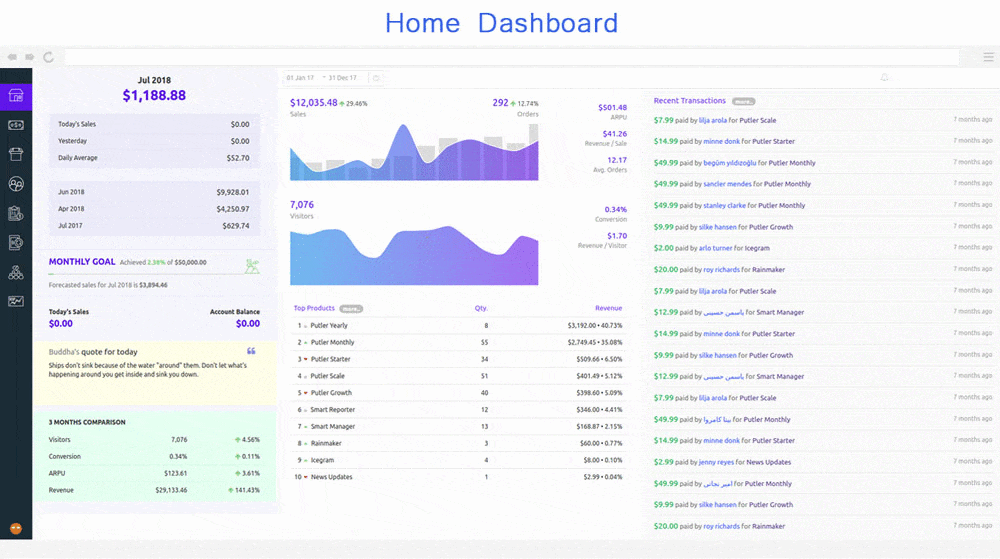
Putler is a customizable tool suitable for all kinds of accounts and features. Here, we emphasize the PayPal Subscription Reports rendered by the Putler. Even though PayPal has its own built-in reporting mechanism, it is limited in terms of features and functionalities.
Go beyond reports, Putler gives growth insights
On the other hand, Putler is not just a reporting tool but also facilitates the use of different metrics to generate detailed insights and corresponding information. Putler aims to help organizations boost their revenue 3x with ease.
Carry outs tasks and make decisions quickly
Whether it is about managing subscriptions, issuing refunds, generating reports, or fostering better decisions, Putler is at the forefront of it all.
Actionable real-time data at your fingertips
Putler has an intuitive dashboard with hordes of filters that can be applied to generate PayPal Subscription Reports. This data can be easily imported to a CSV file to gather real-time information and drive decisions. Unlike PayPal, Putler has a quick retrieval process and hundreds of built-in PayPal subscription metrics to customize the report.
View PayPal subscriptions quickly
Once you have connected your PayPal account to Putler, it will help you view all your PayPal subscriptions in one place. You can easily search for any subscription using Putler’s intuitive search, saving a ton of time.
Manage PayPal subscriptions more securely
Instead of providing critical PayPal credentials to support personnel, simply give them support access to Putler. They won’t have access to your company’s financials, but they will be able to carry out support tasks like managing or canceling subscriptions.
Issue refund/cancel subscriptions with ease
Similar to managing subscriptions, your support personnel can process refunds from within Putler as well.
All in all, Putler is the best tool that enhances PayPal Subscriptions and Reporting.
Conclusion
Operating an online business, offering loads of features, and providing subscription facilities are definitely growth hacks for your business. However, not everyone can benefit from the above. While some manage to pull the plug, others grapple with deciding what to do and how to do it.
If you too are stuck in your customer’s expectations and purchase patterns, or if your subscriptions aren’t showing good results, it’s time you used a reporting and analytics tool. Putler is an excellent choice here. It comes with a free trial period, giving you ample time to test and decide whether it is worth your investment.
FAQs
How do I manage subscriptions through PayPal?
Log into your business account, hover around until you spot “Manage Subscriptions,” and click on it. You’re in subscription central. From here, you can create new plans, peek at existing ones, or tweak things as needed. But here’s a pro tip: PayPal’s interface can be a bit tricky. Give Putler a try, it makes managing PayPal Subscriptions easier and offers extra features to simplify your tasks.
Is PayPal good for subscriptions?
PayPal offers both advantages and disadvantages for managing subscriptions. Pros include scheduled payments, support for over 100 currencies, one-click subscription cancellation, and automated notifications. However, setup can be complicated, upgrading plans can be challenging, and some users report issues with automatic cancellations. PayPal’s reporting system, while comprehensive, can be slow and complex to navigate.
Can PayPal block subscription payments?
Yes, PayPal can block subscription payments under certain circumstances. This may occur if there are insufficient funds in the customer’s account, if the customer’s payment method has expired, if the customer has manually cancelled the PayPal recurring payments, or if PayPal detects suspicious activity.
How do I block a company from charging my PayPal account?
To block a company from charging your PayPal account:
- Log in to your PayPal account
- Go to Settings
- Click on Payments
- Select “Manage automatic payments”
- Find the company’s subscription and click on it
- Click “Cancel” or “Cancel automatic billing”
- Confirm your decision
This process will stop future automatic payments to the selected company. If you encounter any issues or need further assistance, contact PayPal’s customer support.