Managing multiple WooCommerce stores can significantly expand your eCommerce footprint, increase customer reach, and grow your revenue.
However, overseeing multi-store WooCommerce comes with operational, technical, and strategic challenges.
Juggling between admin tasks, marketing, support, reporting can easily make you feel like a professional juggler.
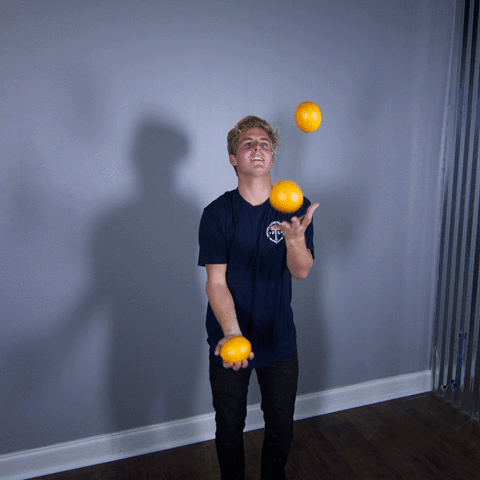
This guide will help you understand how to successfully manage multiple WooCommerce stores, set up a multi-store network, and streamline your operations using the right tools and practices.
What is WooCommerce multistore management?
WooCommerce multistore management refers to the process of handling two or more WooCommerce storefronts either on the same WordPress installation (via multisite) or separately. Each store may serve different regions, customer segments, or product categories.
There are generally two ways to manage multiple WooCommerce stores:
- Using WordPress Multisite: Run multiple WooCommerce stores under one WordPress installation.
- Managing Separate WooCommerce Installations: Each store has its own WordPress setup, which can be managed manually or using tools.
Why businesses run multiple WooCommerce stores?
Before going full blast in multi-store jargon, let’s touch upon “why do people have multiple WooCommerce stores?” especially when running even a single store is stressful.
There are two main reasons:
- Different product lines: – Many entrepreneurs run multiple businesses at once. They have products, services, and tend to have a separate website to promote each of their ventures.
- Sold in different countries: – At times, they have the same product, but since it is sold in various countries, they create separate WooCommerce stores and personalize the product based on the country’s language, currency, sentiments, preferences, etc.
- Brand positioning: Store Owners might also have multiple stores to cater to a specific segment of the market and position their brands based on that segmentation.
Regardless of the reasons, they ultimately have to manage more than one WooCommerce store. And that’s where the real challenge begins — juggling multiple dashboards, tracking orders and inventory separately, maintaining consistent branding, and ensuring smooth customer experiences across all stores can quickly become overwhelming without the right systems and tools in place.
But don’t worry, we have a breakthrough solution, and we will reveal it towards the end of the article. Stay tuned.ned.
Coming back to the right tools for managing multiple WooCommerce shops;
Here is a quick video you must watch:
What are the challenges of managing multiple stores on WooCommerce?
While running multiple stores has it’s advantages. It is also important to know what challenges you might face while running multiple WooCommerce stores. Here’s a look at some challenges that might show up:
- Managing Complexity: Setting up a multisite can be complex, requiring a deep understanding of WooCommerce and its capabilities.
- Plugin Compatibility: Not all plugins work seamlessly in a multisite environment, requiring thorough testing to ensure compatibility.
- Security Concerns: Despite operating independently, stores share a common database, posing potential security risks.
- Customization Challenges: Implementing store-specific customizations without affecting others demands technical expertise.
- Hosting Requirements: Running multiple stores from one installation demands significant server resources and robust hosting solutions.
Having said that, with the right help and preparation, you can overcome these challenges and make the most of WooCommerce’s multi-store capabilities.
How to set up multiple WooCommerce stores?
If you’re planning to create multiple stores using WooCommerce, it’s important to have a good understanding of the process.
One of the best ways to learn is through a visual tutorial. We recommend an insightful video by Brian from AovUP. Brian has been working in the field since 2008 and provides an in-depth, step-by-step guide to setting up a multisite and optimizing it for WooCommerce.
So, why wait? Watch his video below to learn the process.
Step-by-step methods to set up multiple WooCommerce stores
Option 1: Using WordPress multisite
- Enable WordPress multisite: Modify your `wp-config.php` file to enable multisite functionality.
- Install WooCommerce on the network: Set up WooCommerce on each sub-site or subdomain.
- Configure stores: Customize payment gateways, shipping, products, etc., for each store.
- Use domain mapping (optional): Assign unique domains to each store for SEO and branding.
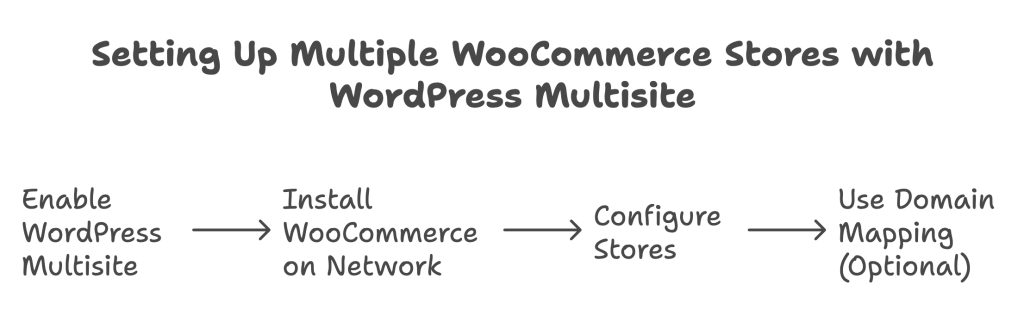
Option 2: Using separate WooCommerce installations
- Install WordPress for each store: Use subdomains, subdirectories, or separate domains.
- Set up WooCommerce individually: Configure each store’s settings, theme, and product catalog.
- Use a central management tool: Manage all stores using tools like ManageWP, MainWP, or Putler.
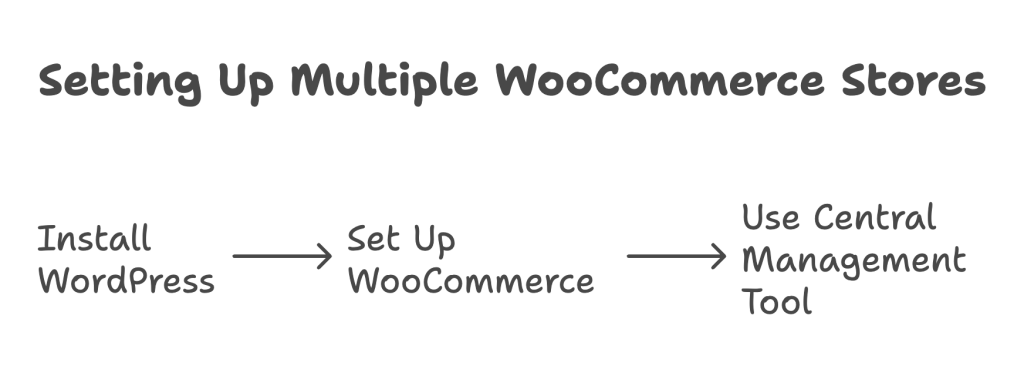
Best tools & plugins to simplify WooCommerce multi-store management
You can find a range of WooCommerce multistore plugins to manage multiple stores with ease. Let us introduce you to some of the most impactful ones available.
Handling Cart and checkout across multiple WooCommerce stores – WooCommerce Global Cart
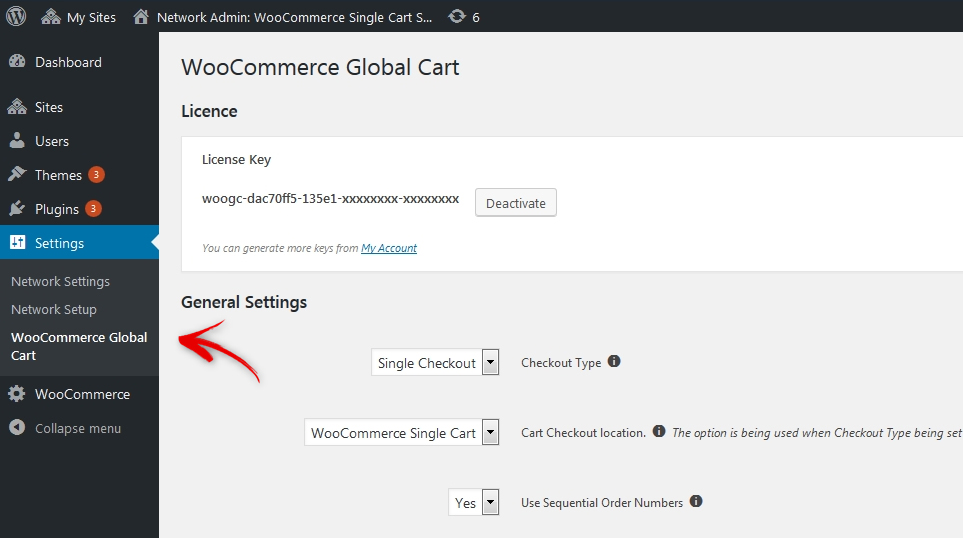
The WooCommerce Global Cart plugin helps you bring all your stores together to form a marketplace with a single cart and checkout. So your customers can add any product from any store to the cart.
The plugin integrates flawlessly with all the shops running in the multisite environment. It works with all domain types, including custom domains, subdomains, and subfolders. Overall, the single cart setup is simpler for customers, and they can access all the stores with the same user account.
Benefits of WooCommerce Global Cart
- Flexible cart checkout
- WooCommerce global reports.
- Unique orders interface for easy management.
- Global search across all shops.
- Globally managed user data.
- Enhanced order processing.
Pricing: The pricing starts at $120 per y
Duplicating products across multiple WooCommerce stores – WooCommerce Multisite Duplicator
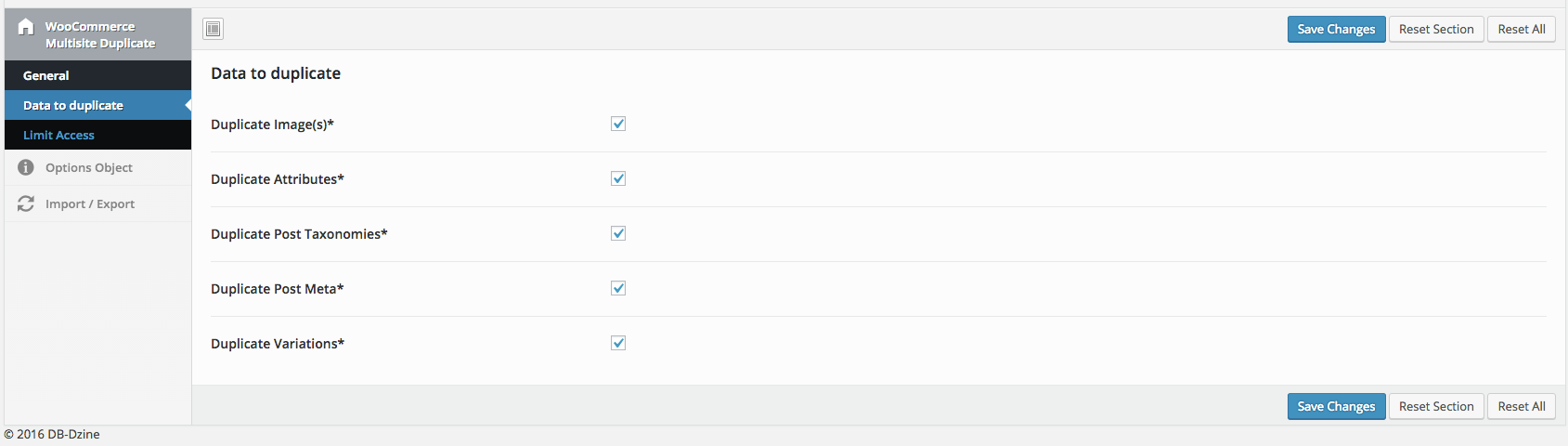
The WooCommerce Multisite Duplicator plugin helps you address one of the common issues you may face while creating multiple sites in the same environment.
When you set up multiple stores, you may need to copy products from one site to another. The WooCommerce multisite duplicator plugin helps you manage this pretty easily. This enables you to duplicate your set of products from one site to another site or all other sites in the network.
You can copy everything related to a product, including images, taxonomies, attributes, variations, and metadata.
Benefits of WooCommerce Multisite Duplicator
- Configure what store data you want to show, create custom store locator layouts & apply custom map stylings to adapt the design to your theme.
- Create unlimited store categories & filters.
- SKU and timely update products by title and slug.
- Display duplicate links in product lists and pages.
Price: It costs $49 per year.
WooCommerce Multisite Duplicator
Reporting and analyzing multiple WooCommerce shops – Putler
One major hassle of running multiple stores is monitoring each of them. You need to have eyes everywhere at all times.
So switching between your WooCommerce shops is not the solution.
Here’s where Putler comes in.
Putler is the go-to tool that helps you monitor, manage and grow all your multiple WooCommerce shops from a single place.
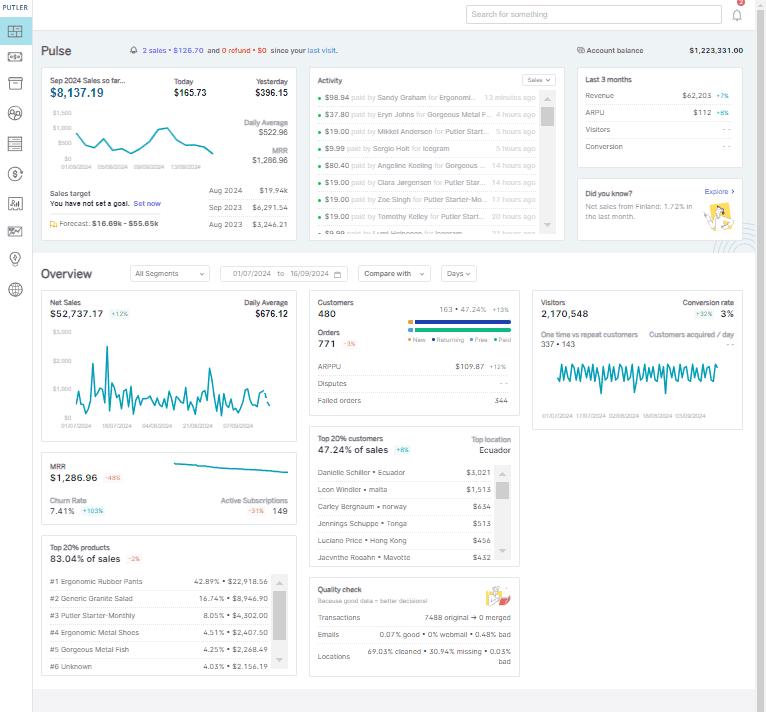
Benefits of using Putler
Connect unlimited WooCommerce shops to Putler
And no I’m not exaggerating. You can literally connect as many WooCommerce shops to Putler as you want and then monitor all those shops from a single window.
Well, the steps to connect a WooCommerce store to Putler is super simple. In fact it takes under a few minutes…
- Once you sign in to Putler, click on the WooCommerce icon
- Fill in your WooCommerce shop URL.
- Log in to your WooCommerce account
- It will automatically install WooCommerce – Putler connector plugin on your WooCommerce site via FTP
Once connected with one WooCommerce store, you can go ahead and start adding the other WooCommerce stores.
Automatic data processing, deduping and reports
Once you have connected your multiple WooCommerce stores to Putler, it will automatically pull in the data, process it, remove duplicates, and show you combined reports of various types.
- Sales reports: Putler shows you in-depth reports on sales made in your store. It will show you a list of all the sales orders and invoices with every detail of the order, like transaction ID, customer names, product sold, and a lot more.
- Product reports: Not just sales; Putler gives reports on products too. It will list all the products from all your WooCommerce shops that are connected to Putler. It, then, will display product performance in an intuitive graph and table format. Each product will have an in-depth report that looks something like this.
- Customer reports: Putler analyses your customer data from all the connected WooCommerce shops. It conducts RFM analysis (Recency, Frequency, and Monetary) on each customer and divides customers into 11 segments, including loyal, hibernating, about to lose, etc. You can use these segments to send targeted marketing emails for enhanced customer engagement and retention.
- Transaction reports: Similar to sales, Putler will show you every transaction made on all of your WooCommerce stores within seconds. You can look up the refunds, pending transactions, failed transactions, and completed ones. Everything. You can also write small notes and tags for future reference.
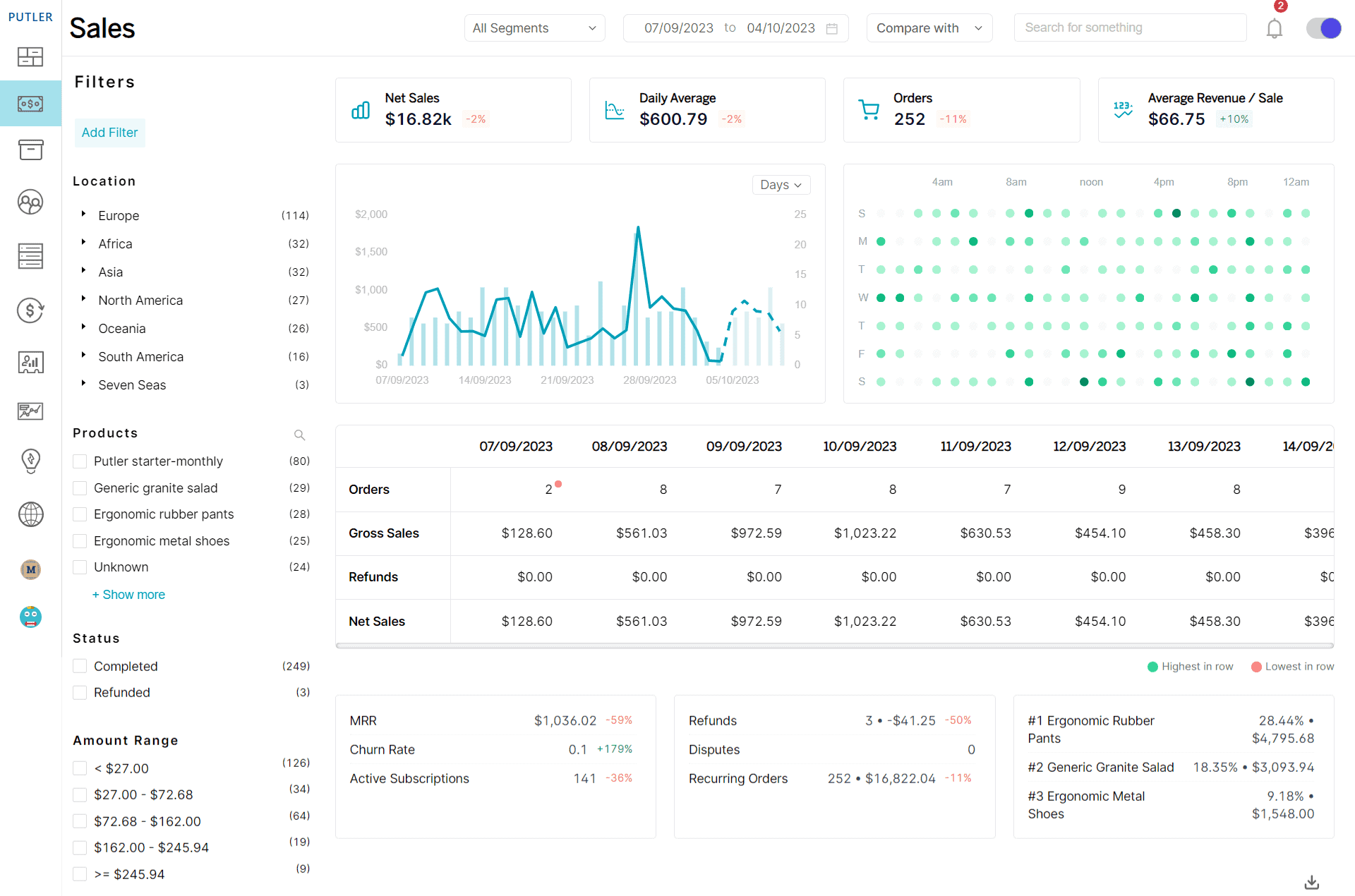
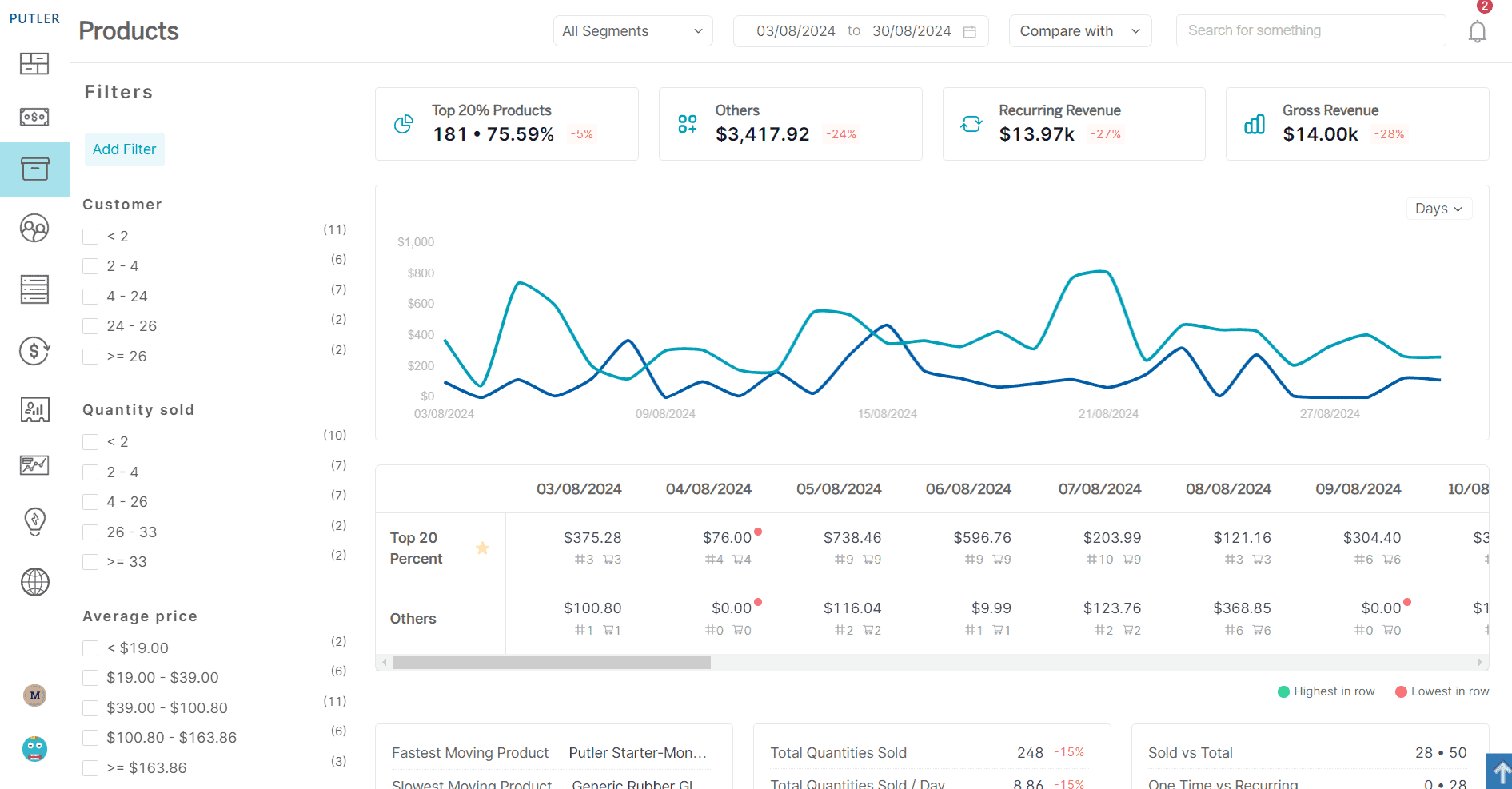
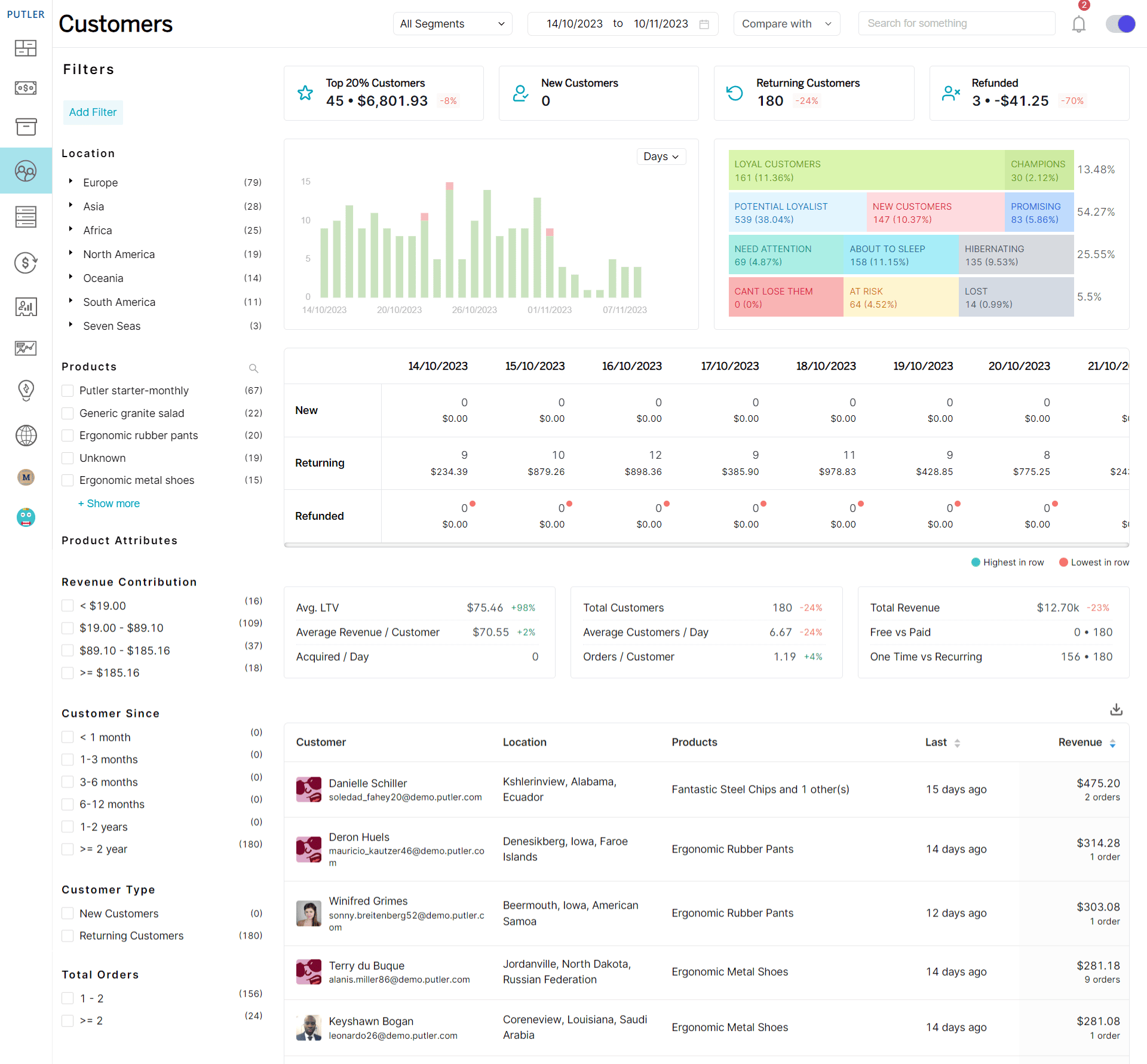
Putler can also come in handy while looking up customer information. Instead of going to every WooCommerce shop admin and digging into customer data, simply search for the customers using the advanced filter in Putler and get all the information about the customers you ever needed – purchase history, client personal information, LTV, etc.
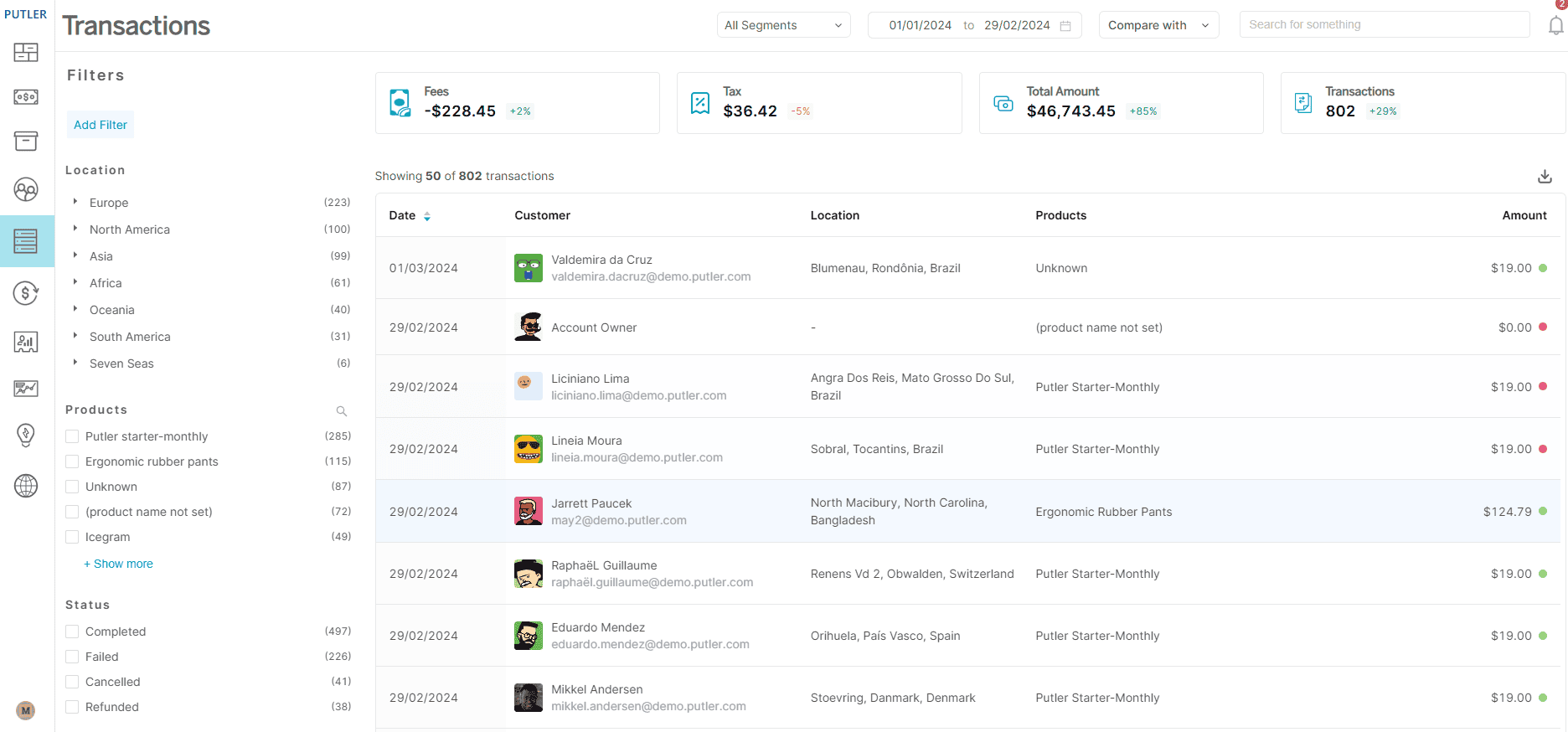
Activity view
This feature lets you view all your WooCommerce stores in a single place— the Putler dashboard. It gives you a minute-by-minute update on every transaction (sales and refunds) in all your stores.
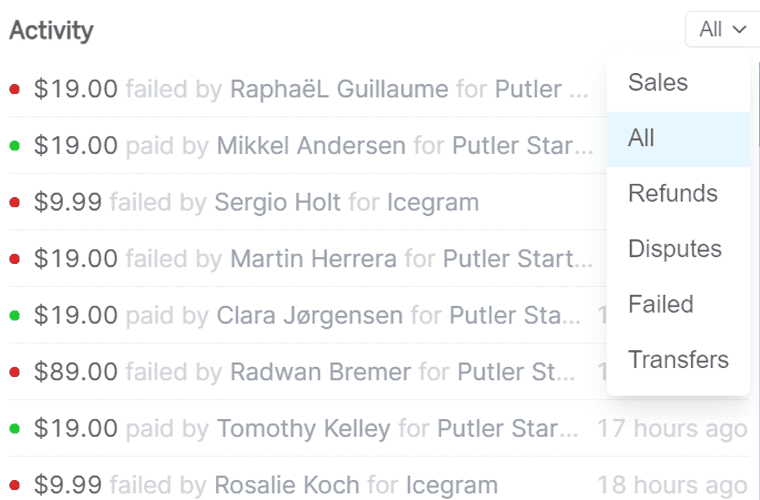
Weekly emails
As a store owner, you must regularly track the progress of your business. You probably spend a few hours each week collating data from all our multiple WooCommerce shops, exporting CSV files, carrying out Excel operations, and more.
Putler saves all those extra hours for you. Once you connect all your WooCommerce stores to Putler, it syncs all your store data at runtime, giving you up-to-date reports.
In addition, Putler also sends you and your team a weekly email with all your important statistics.
Team sharing
Just as weekly emails help you stay on top of your data, your team needs to stay updated too. Putler’s team-sharing feature makes this possible.
This feature allows you to invite as many team members to Putler and provide them access to only those stores that they are associated with. Also, choose between two roles, Admin and Support, so you decide on who can see what data.
Toggle between multiple stores
We understand viewing combined data is magical but at times, you might want to analyze WooCommerce stores individually, right?
Putler helps you with that as well.
You can easily create individual views of your WooCommerce stores and then toggle to see reports of a single WooCommerce store, also known as Strategic Business Unit (SBU) Reporting.
Conclusion
Managing multiple WooCommerce stores can be a game-changer when done right. Whether you’re targeting international customers, launching multiple brands, or segmenting your products, this strategy gives you the flexibility to scale.
By leveraging the mentioned right tools, and following best practices, you can turn the complexity of running multiple stores into a streamlined, profitable operation.
FAQs
Can WooCommerce have multiple stores?
Yes, WooCommerce can run multiple stores using methods like WordPress Multisite, separate installs, or third-party tools for centralized management.
Does WooCommerce support multisite?
WooCommerce works within WordPress Multisite, allowing you to run multiple stores under one WordPress setup. Each store still needs individual configuration.
What is the WooCommerce Multi-Store Manager extension?
It’s a tool that helps you manage multiple WooCommerce stores from one dashboard — syncing products, orders, and reports across all stores.
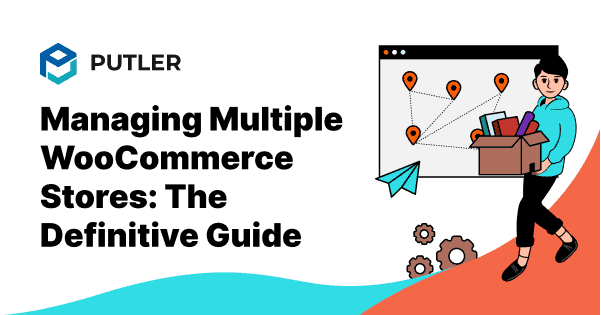
Sounds Good, definitely will give it a go when I’m online!
Thanks for the appreciation Joey. Do try out Putler and send us an email if you need any help.
Hello,
Hope you are doing well.
Being an experienced blogger, I am really impressed with the content you’re producing for your website