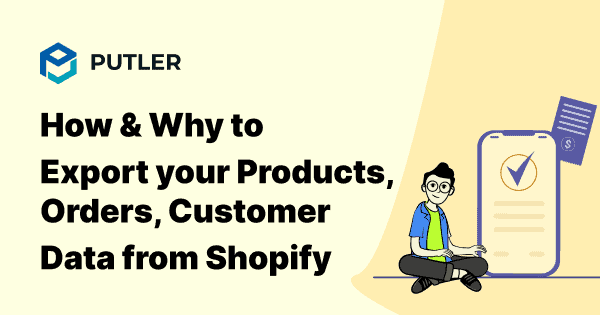Shopify provides sellers with super-basic export functionality. But in order to run a Shopify business, you need something more advanced.
That’s why Shopify sellers like yourself search for Shopify extensions that provide advanced export capabilities.
In this article, I will tell you how you can export orders, products, and customer data from your Shopify store with ease.
What are the benefits of using Shopify export?
From safeguarding your inventory to driving better forecasts and decision-making, here’s why leveraging Shopify export is a game-changer:
- Complete backup and restoration facility
The first and foremost reason for an e-commerce store to perform Shopify Export Products is, to create a backup for the inventory.
Similarly, having the Shopify export orders data will ensure that you do not lose customers’ orders in case something happens to your store online.
Shopify customer export data, order data, and products data will allow you to create your store using the import feature, if needed at any point in time. - For better forecasts and decision-making
Having a quick way to explore your store data is your key to performing well in your industry.
CSV reports make the best format for manual or automated analysis in the case of eCommerce. So, Shopify CSV export can help you perform a complete analysis of orders, stock, customer data, and so on.
This implies, using Shopify export, you can:
- Optimize your stock and forecast the demand better.
- Improve your product portfolio.
- Optimize product cost for your store.
- Improve customer service.
- Segment customer data and sales data to make better decisions.
- Better targeted marketing.
The top-notch Shopify export tools let sellers collect customer data, segmented as per their order status, location and other aspects. With such data in hand, you can have a lot of useful prospects while running promotional campaigns, especially in the case of email marketing.
How to export Shopify data using native exporting functionality?
Shopify allows you to export a CSV of all three – products, customers and orders.
How to export Shopify products to CSV?
The native Shopify export products feature allows businesses to perform quick and simple export of their products.
- To export your products, go to your Shopify dashboard and navigate to the Products page and look for the Export button.
- By clicking on this button, you can easily export your product’s CSV.
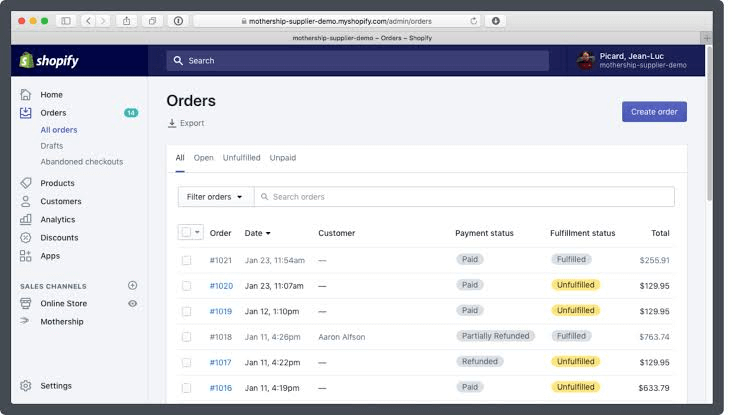
How to export Shopify orders to Excel/CSV?
This is similar to exporting products too.
- Simply go to the orders page and click the export button.
- You can choose the orders on the current page, all orders or only check the ones you want.
- If you want a more specific order export, use filters. In such a way you can include only the orders that are unpaid or the ones made on a certain date, etc.
How to export Shopify customer data as CSV?
Shopify customer export is the same as exporting orders, and products CSV from your Shopify dashboard.
- Go to the customers page
- Click the export button
How to export Shopify data to Google Sheets?
Well, now that we know how to export Shopify data to CSV. We can easily transfer this data to a Google sheet.
You can simply copy the columns in the Shopify CSV export and paste them into your Google sheet.
For orders, customers, and products, Shopify lets you choose whether you want to export only the current page’s data, all data, or data by date ranges.
However, that’s it.
The capabilities of in-built Shopify Export functionality end here. And we know it’s not enough for proper insight-gathering, segmentation, and other purposes.
For such advanced capabilities and a lot more, you will need a smart Shopify Export tool like Putler.
How to export Shopify data with Putler?
In the previous section, you learned how to do the basic Shopify export. Now, let me tell you how to handle exporting data in an intelligent way for your Shopify Store using Putler.
Putler could be your one-stop solution for reporting as well as multi-channel eCommerce analytics. With it, you can export Shopify products, customers data, orders, sales, and transactions through various useful filters.
Using Putler, you can export Shopify data with filters like:
- Date
- Country
- Product name
- Customer email
- Payment method
- Order status
- Customer name
- Order attributes like license type, etc.
Amazing right? Let’s dig deeper-
Steps to export Shopify data using Putler
- Go to your sales dashboard in Putler.
- Apply the date range and other filters as per your export needs.
- Export the data as CSV.
To learn more about exporting Shopify orders, here’s a step-by-step guide for you.
How to export Shopify data using advanced filters?
Here are a few examples of using various filters for your Shopify store.
Use case 1: Export in-depth data for a particular product/ group of products
Let’s say, you want to see the performance of a particular product in your store in order to forecast its demand, check inventory status, and make future purchases. You can just filter the Shopify data by product name and download the respective CSVs for this purpose easily:
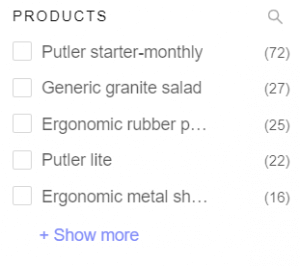
Use case 2: Export customer data for providing better customer service
To respond to the grievance of a particular customer, you can download the CSV by customer’s email address and look into the matter easily. Smart and fast, isn’t it?
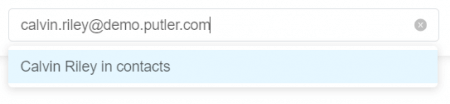
Alternatively, you can also filter data by customer’s name.
Use case 3: Export geotargeted data for focused marketing
If you are going to run a sales campaign in a particular country, it would be a good idea to see the performance of your products in that region. For this, you will have to look at sales data for that region.
Using Putler, you can easily do that. Just export data, filtered by country name.
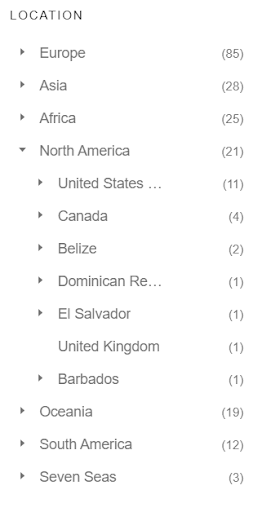
What else can Putler do beyond Shopify export?
While there are numerous Shopify export tools available for your store, Putler stands above the rest with its exceptional advantages and unparalleled capabilities:
- Comprehensive features and advanced analysis
Putler isn’t just about exporting data; it empowers you with a comprehensive suite of analytics and reporting tools. From customer segmentation and profiling to goal tracking, subscription management, forecasting, and even refunds, Putler equips you with the insights you need for decisive action. - Multi-store reporting
Putler goes beyond Shopify, seamlessly integrating with other eCommerce platforms like WooCommerce, Etsy, and BigCommerce. Whether you’re expanding your business or already have stores across different platforms, Putler’s unified dashboard allows you to effortlessly track and analyze all your eCommerce data. - Vital GA4 metrics and ease of use
Access critical GA4 metrics for your Shopify stores in one convenient location. Putler’s user-friendly interface puts this invaluable data right at your fingertips, making exporting and analyzing a breeze. - Cost-effective solution
Putler offers much more than a simple export tool, all at an affordable price. While other reliable Shopify export extensions may cost between $50 and $200, Putler’s basic plan starts at just $29. Experience the exceptional value and functionality Putler delivers without breaking the bank.
Unleash the true potential of your Shopify store with Putler, and propel your business toward unparalleled growth and success.
The final word
Shopify Export is an essential feature for backup and analytics of your eCommerce store. So, having the right tool with advanced efficiency for exporting is more than required for any business in this era of super-high competition.
Owing to features, cost, advanced export functionality, and a lot more Putler is a no-brainer for every Shopify store owner.
- Shopify Google Analytics 2021: Step-by-step Guide
- Best Shopify Apps that increase sales
- 11 Best Shopify analytics tools of 2021
- How to optimize your Shopify store for more sales
- Multiple Shopify stores: Step by step guide for Managing multiple Shopify shops from one place